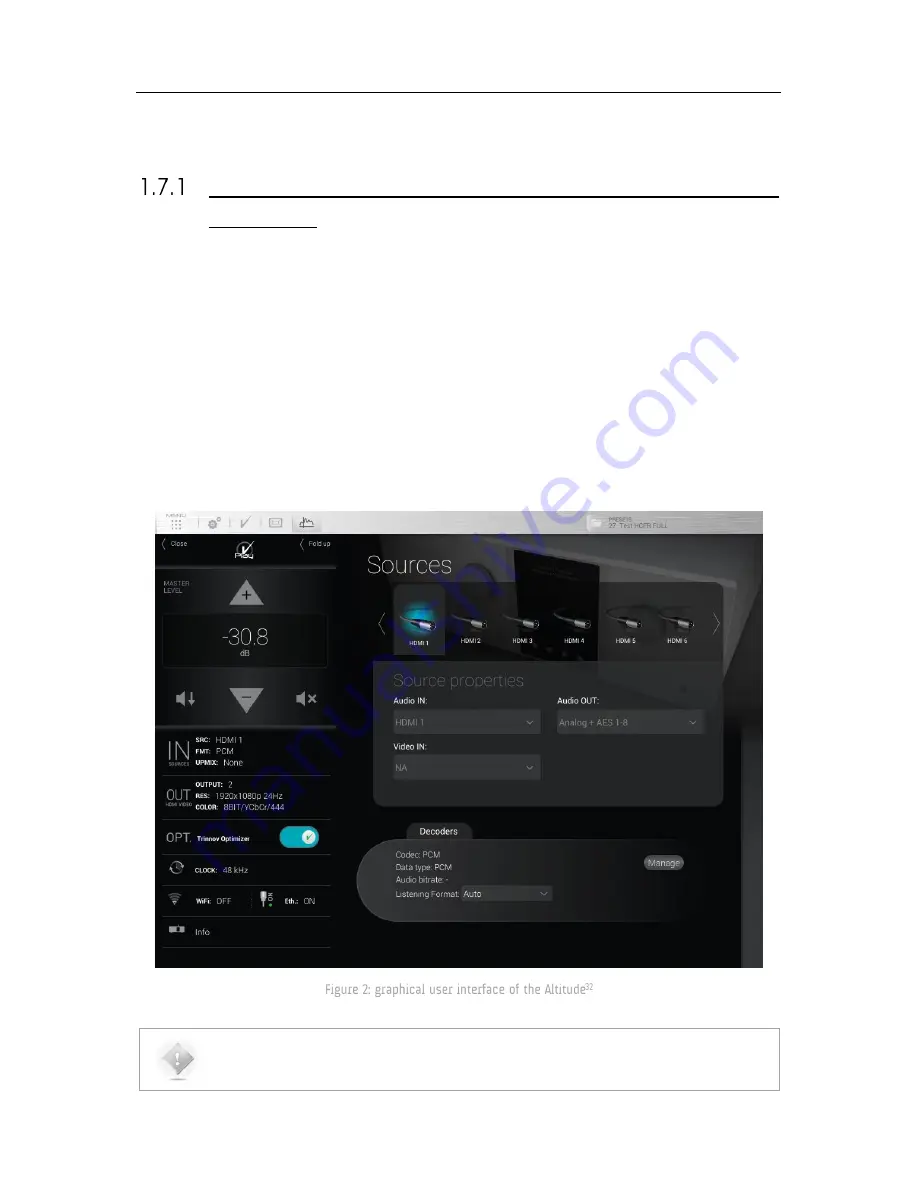
24
1.7
THE SOFTWARE
AVAILABLE OPTIONS TO ACCESS THE GRAPHICAL USER
INTERFACE
The Altitude
32
offers multiple options to display and control the user interface:
Directly with a physical display, a mouse and a keyboard connected to the Altitude
32
.
Remotely with a VNC Client over the network, from any computer or tablet to access the full user interface in
order to operate and/or setup the Altitude
32
.
Remotely with an internet browser, with a limited access to the user interface allowing to operate the Altitude
32
but without all the setup menus.
The Graphical User Interface of the Altitude
32
is specifically designed for touch screen use but it is
just as easy to use with your laptop’s trackpad or with a mouse.
NOTE: the design and the user experience of the Altitude
32
’s Graphical User Interface are constantly
improved with software updates.
Summary of Contents for Altitude 32
Page 1: ...1...
Page 2: ...2...
Page 3: ...3 ALTITUDE32 USER GUIDE Software version v4 1 Last update February 1 2017...
Page 4: ...4...
Page 14: ...14...
Page 20: ...20 1 5 UNPACKING THE ALTITUDE32 You will find in the Altitude32 packaging...
Page 85: ...85...
Page 122: ...122 Point the front red LED to the center of the speakers set...
Page 165: ...165 CONNECTION ORDER...
Page 166: ...166...
Page 167: ...167...






























