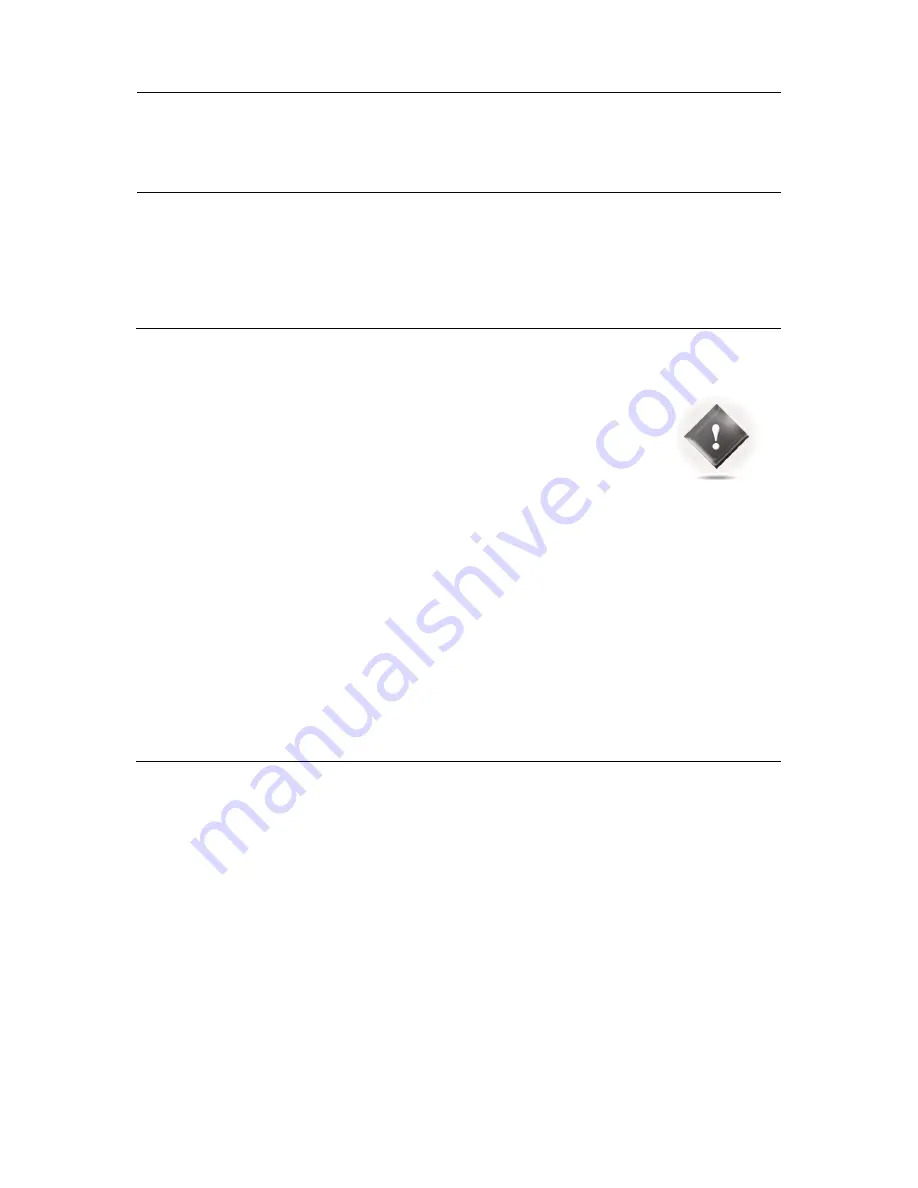
120
11
GETTING
READY
FOR
CALIBRATION
This chapter explains very important tips to ensure a smooth and safe calibration process, as well as
important recommendations for microphone placement in order to perform high quality acoustic
measurements.
11.1
VERY IMPORTANT TIPS
Important Notes:
Active Crossovers need to be calibrated prior to the speakers set calibration.
Master 48 kHz clock modes should be used for calibration.
Avoiding feedback loops:
Always MUTE the processor as the first step of the calibration procedure. Muting the outputs does not affect
the calibration signal.
Be careful with feedback issues when you change the routing you could make loops between the microphone
and the loudspeakers.
Avoiding warning messages during calibration:
Disable the subwoofer’s built-in filters: a narrow bandwidth can disturb the measurement.
Adjust levels between amplifier/active speakers before calibration to avoid dangerous level jumps.
11.2
CHECKLIST BEFORE YOU START
Please go through the following checklist to make sure you are ready to start the calibration process:
You’ve read carefully the whole chapter about the Altitude32’s Essential Tools and Settings that you’ll be using
throughout the calibration process.
The speaker layout (including multi-amplified speakers) has been specified in the Altitude
32
’s Speaker/Room
Setup Tool.
The routing of the speakers/drivers has been verified by playing pink noise with the Altitude
32
’s Speaker/Room
Setup Tool.
All the speakers (including the subwoofers) are installed in their final positions and orientations, and connected
to their amplifiers.
The measurement microphone is switched OFF, placed on a mic stand and connected to the Altitude
32’
s MIC/4
XLR input.
The MIC input is selected as a source for a 5 pins XLR microphone, or ANALOG BAL IN 1+2 (MIC 4 XLR) for a 4
XLR microphone
You have access to the Advanced Settings user interface, via a screen directly connected to the Altitude
32
, or
through a VNC client.
Summary of Contents for Altitude 32
Page 1: ...1...
Page 2: ...2...
Page 3: ...3 ALTITUDE32 USER GUIDE Software version v4 1 Last update February 1 2017...
Page 4: ...4...
Page 14: ...14...
Page 20: ...20 1 5 UNPACKING THE ALTITUDE32 You will find in the Altitude32 packaging...
Page 85: ...85...
Page 122: ...122 Point the front red LED to the center of the speakers set...
Page 165: ...165 CONNECTION ORDER...
Page 166: ...166...
Page 167: ...167...






























