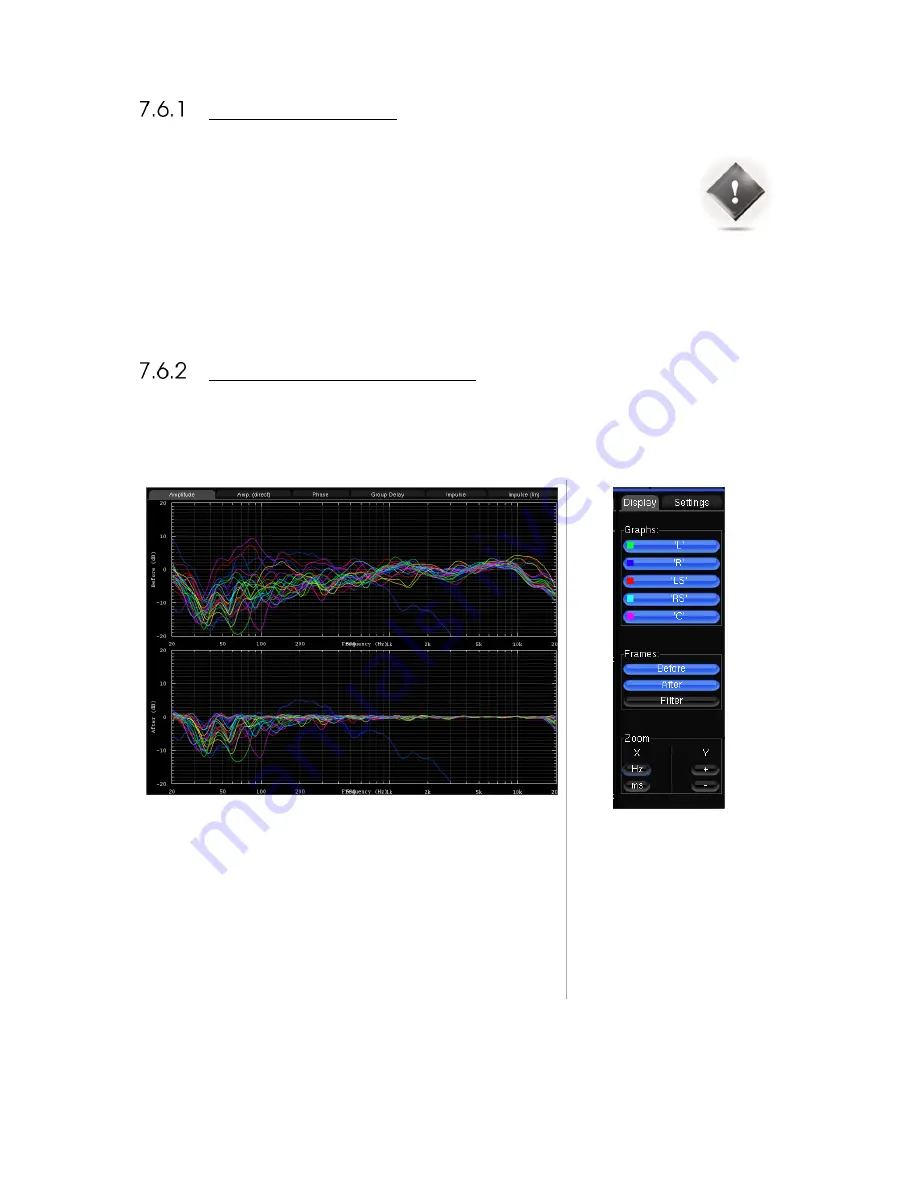
83
IMPORTANT NOTES
It’s important to understand the information available in this graphs, as well as the information that
is not available:
The “after” graphs show the effects of the optimization parameters. These graphs are
therefore based on calculations only, not on measurements. However, measurements with
external kits have always proved the accuracy of these calculations.
These graphs only take into account the automatic filters computed according to the
Optimizer Settings page, not the manual adjustments made in the Processor page.
The display settings will be saved in preset.
GRAPHS DISPLAY OPTIONS
The Optimizer Graphs page consist of a Display area, on the left, and a Config area, on the right.
The Display area is organized in:
Tabs & Subtabs
Graphs
Frames
The Configuration area is organized
in:
A Display tab
A Settings tab
Zoom options allows modifying
amplitude, frequency and time
scales according to the type of
representation.
Summary of Contents for Altitude 32
Page 1: ...1...
Page 2: ...2...
Page 3: ...3 ALTITUDE32 USER GUIDE Software version v4 1 Last update February 1 2017...
Page 4: ...4...
Page 14: ...14...
Page 20: ...20 1 5 UNPACKING THE ALTITUDE32 You will find in the Altitude32 packaging...
Page 85: ...85...
Page 122: ...122 Point the front red LED to the center of the speakers set...
Page 165: ...165 CONNECTION ORDER...
Page 166: ...166...
Page 167: ...167...






























