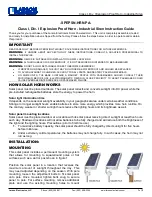Mentor XL
3.10
U
SING
V
ECTOR
A web browser based configuration tool is provided, offering:
•
Greatly simplified initial setup
•
Online editing of Mentor XL configurations
•
Partial or incremental updates without causing disruption (where possible)
•
The ability to copy, backup and restore configuration data
Vector is compatible with all current web browsers.
To start using Vector, follow these simple steps:
•
Power up the Mentor XL and wait until it has initialised: this takes around 60 seconds.
•
Using the front panel controls, navigate to: SETUP >> MORE >> COMMS >> NETWORK.
•
Enter IP ADDRESS and SUBNET MASK values which are appropriate for your network. The
gateway address is optional. Static IP addresses are preferred although DHCP is also offered. If
you are unsure, consult your IT Administrator.
•
Connect the Ethernet port on the Mentor XL to your network, using a standard RJ-45 cable (not
supplied).
•
On a PC connected to the same network as the Mentor XL, open your web browser.
•
Navigate to the address http://<address> where <address> is that which you entered on the
Mentor XL front panel. For example, http://192.168.1.50.
At the log-in screen, enter the username and password which by default are both set as
admin
.
3.11
U
PDATING THE
M
ENTOR
XL
From time to time, new code may be released for the Mentor XL. This falls into one of three
categories:
•
Software
•
Changes to test patterns
•
Changes to menu structure
The exact procedure depends on the current version of installed software and the hardware revision
of your Mentor XL. Please contact your supplier or Trilogy Technical Support for more information.
Page 22 of 84
Trilogy Communications