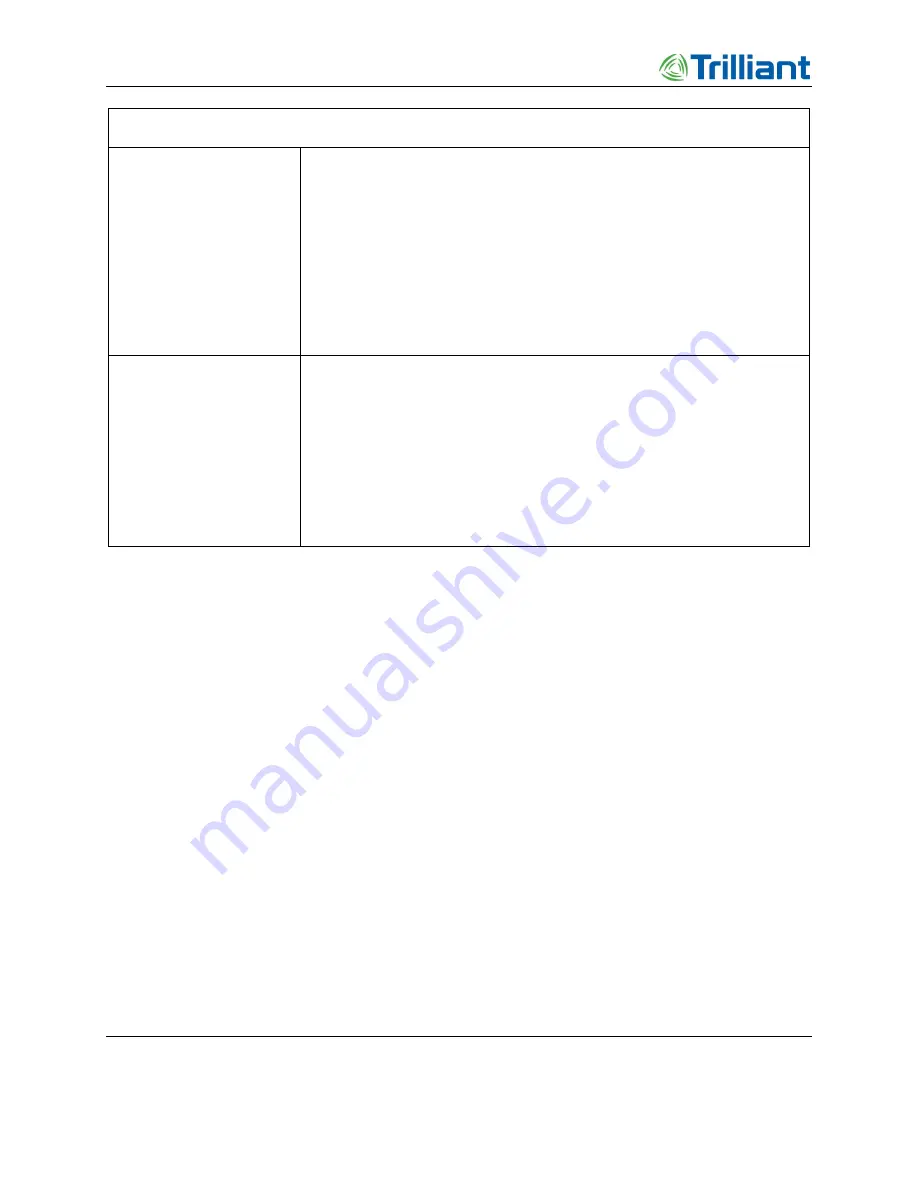
Troubleshooting Guidelines
Access Point Deployment Guide
60
NOTICE: The contents of this document are proprietary and confidential and the property of Trilliant Holdings, Inc.,
its subsidiaries, affiliates, and/or licensors. This document is provided subject to the confidentiality obligations set
forth in the agreement between your company and Trilliant. The contents may not be used or disclosed without the
express written consent of Trilliant.
Problem
Action
AP does not acquire GPS
•
Verify that the GPS antenna cable and the AP antenna cable are connected and
have not been swapped. If the connectors were swapped, it is necessary to
power cycle the AP.
•
Disconnect both ends of the GPS. Verify continuity and that the cable is not
shorted.
•
Verify the GPS antenna is not defective by substituting a known working GPS
antenna.
•
Contact Trilliant Customer Support (see “How to Contact Trilliant” on page iii)
for assistance.
Link problem
•
Is the Link LED blinking? If not, check the Ethernet cable and connector for
damage.
•
Verify that the PoE injector is connected to the WAN.
•
Connect a properly configured laptop to the data port on the PoE, as described
in “AP Communication Troubleshooting” on page 57, and attempt to log into
the AP. If successful, troubleshoot the backhaul.
•
Contact Trilliant Customer Support for assistance (see “How to Contact
Trilliant” on page iii).
















































