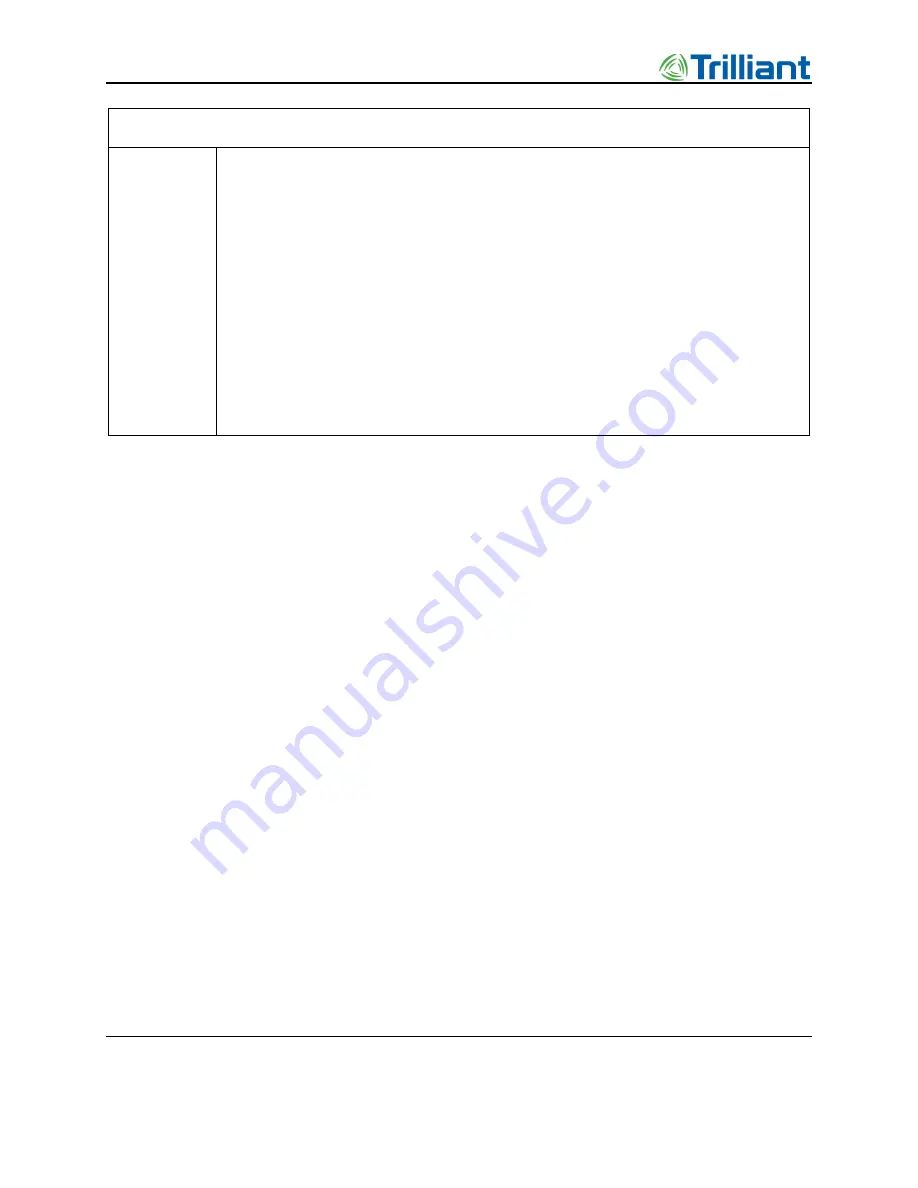
Access Point Deployment Guide
55
NOTICE: The contents of this document are proprietary and confidential and the property of Trilliant Holdings, Inc.,
its subsidiaries, affiliates, and/or licensors. This document is provided subject to the confidentiality obligations set
forth in the agreement between your company and Trilliant. The contents may not be used or disclosed without the
express written consent of Trilliant.
Field
Description
NTP Servers
The AP should be configured with valid NTP servers for correct time synchronization. If the
AP is not configured, it may have problems connecting to the Total Reach Gateway using SSL.
The following NTP server addresses are the defaults:
•
nist1-nj.ustiming.org
•
nist1-atl.ustiming.org
•
nist1-la.ustiming.org
•
nist1-sj.ustiming.org
•
nist1-lv.ustiming.org
•
time.nist.gov
As with DNS server configuration, multiple NTP server IP addresses can be entered into this
text field separated with commas.
Procedure for Changing IP Address Settings
The AP uses IP aliasing to prevent it from being inaccessible when changing the IP address. This
feature allows the AP to be accessible in the event that an incorrect IP address is inadvertently
entered. In this case, the old IP address would be used.
1.
Change the IP address settings on Primary. The old Primary settings roll over to
Secondary.
2.
Click on the
Save
button and you are prompted to reboot the AP. An AP “reboot” is
required in most cases.
3.
After the AP is rebooted, verify that the primary address settings are good.
4.
If the primary settings are good, optionally disable Secondary to avoid any IP address
collisions.
5.
If the primary settings are incorrect:
a.
Select “
Skip rollover to Secondary?
”
b.
Change the primary settings
c.
Go to step 2.
Logs Submenu
The Logs screen (shown below) allows you to download AP logs. By clicking on a dropdown
menu, you can choose from five log levels that provide various levels of detail:
•
Critical
: This setting shows only critical log information.






























