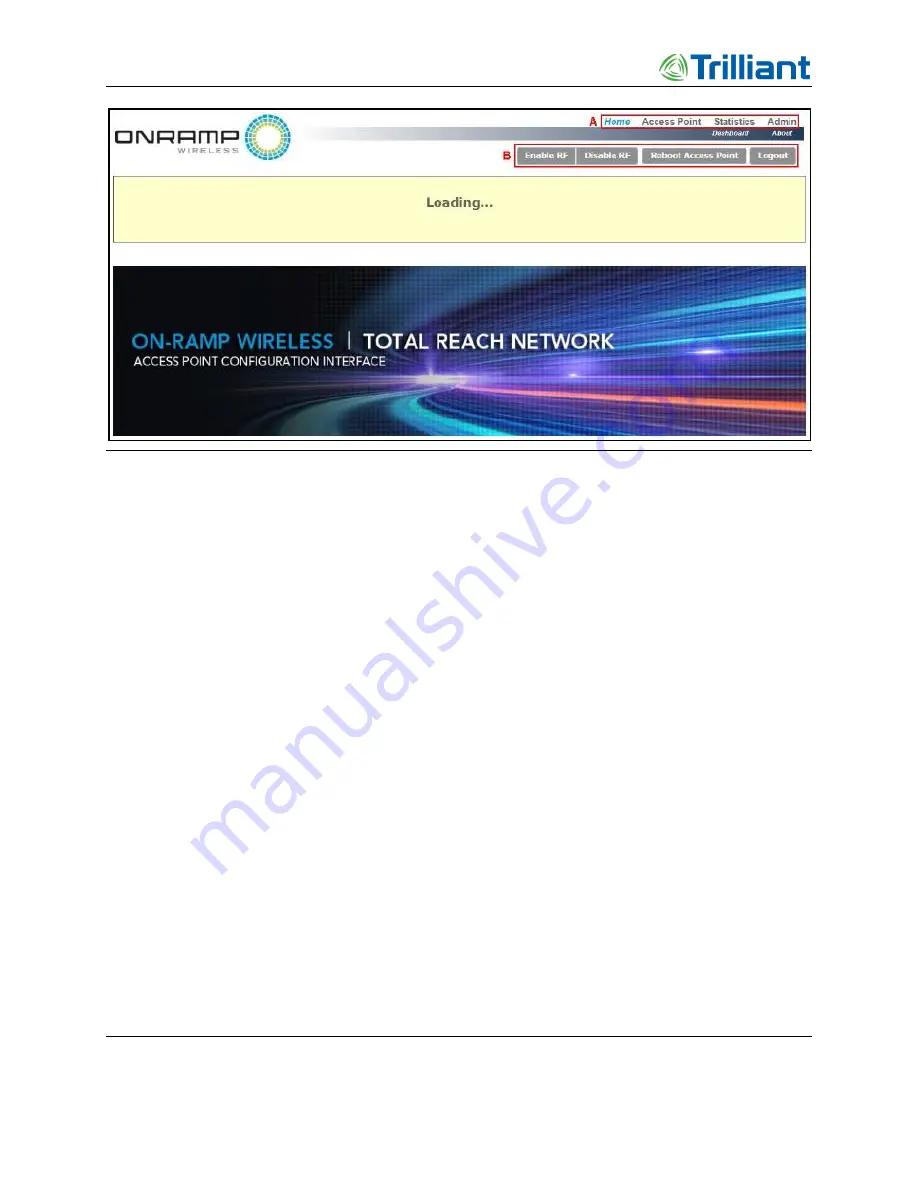
AP Software Configuration via Web Interface
Access Point Deployment Guide
36
NOTICE: The contents of this document are proprietary and confidential and the property of Trilliant Holdings, Inc.,
its subsidiaries, affiliates, and/or licensors. This document is provided subject to the confidentiality obligations set
forth in the agreement between your company and Trilliant. The contents may not be used or disclosed without the
express written consent of Trilliant.
Figure 14.
Access Point Configuration Interface Home Page
Block A
above shows the four menus (i.e., Home, Access Point, Statistics, and Admin)
that can be used to navigate to different configuration pages.
Block B
shows four buttons that allow you to do the following:
o
Enable/Disable RF
If the RF is disabled, the AP is still connected to the Gateway.
o
Reboot the AP
After making configuration changes, this button is used to reboot the Access Point in
order for the changes to take effect.
o
Logout
This button allows you to completely log out of the system.
All of the menus and their submenus are described in the following sections.
Note:
After logging in, the following information is displayed at the top of all screens:
Access Point ID, current date, software and firmware versions, and site name.
Additionally, there is a “status box” that provides the following information: AP
status, network state, Gateway ID, backhaul state, backhaul mode, RF state, and GPS
state.






























