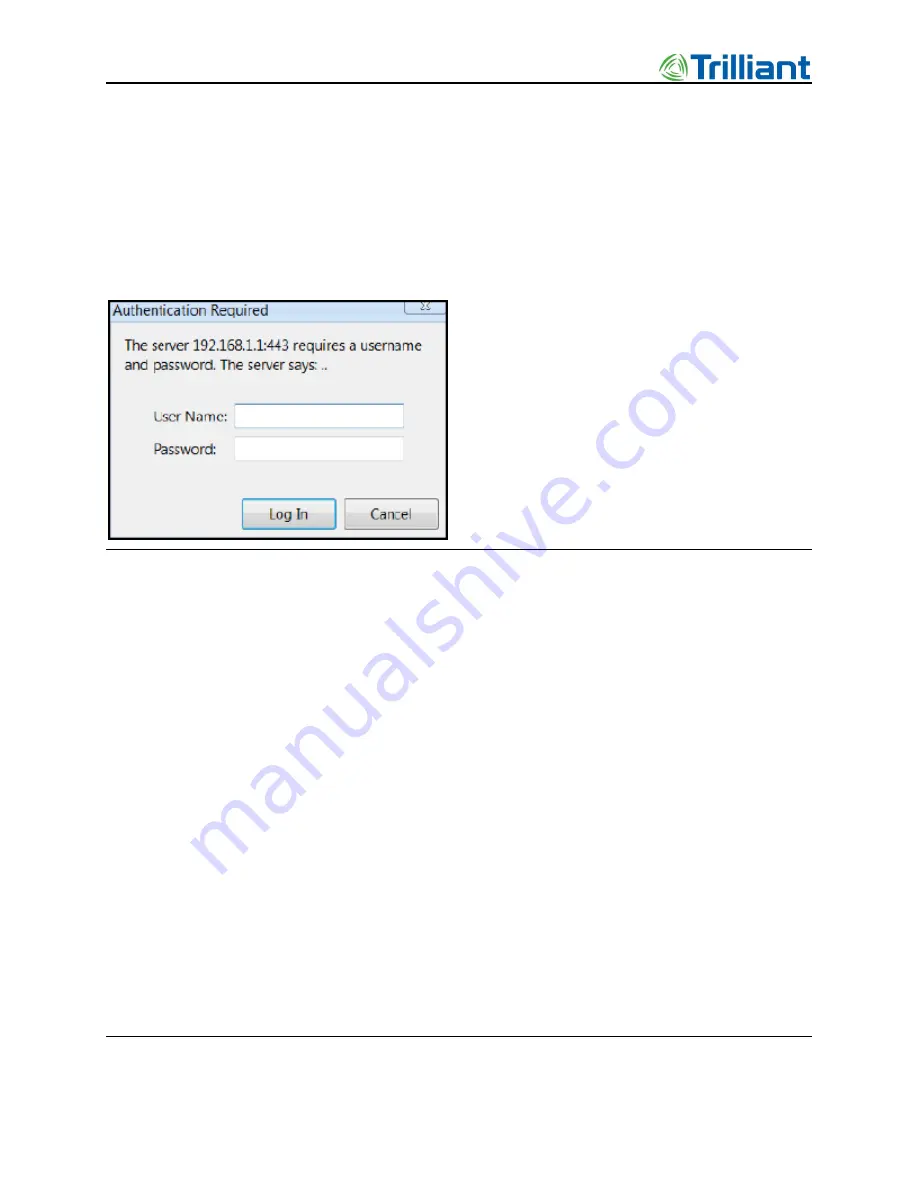
Access Point Deployment Guide
35
NOTICE: The contents of this document are proprietary and confidential and the property of Trilliant Holdings, Inc.,
its subsidiaries, affiliates, and/or licensors. This document is provided subject to the confidentiality obligations set
forth in the agreement between your company and Trilliant. The contents may not be used or disclosed without the
express written consent of Trilliant.
1.
To access the AP configuration page, ensure the following:
o
You are on the same subnet with the AP or your router can route to the AP IP
address. The AP’s default router setting is 192.168.1.254.
o
You have access to port 443 on the firewall
2.
Open your web browser.
3.
In the address bar of the browser, type
https://192.168.1.1
. A dialog box opens that
looks similar to the following:
Figure 13.
Username and Password Prompt
4.
Enter the default User Name and Password.
User Name:
admin
Password:
onramp
5.
Click on the
Log In
button.
Note:
After you log in, we recommend that you change from the default password to a
personalized password. For instructions on how to do this, refer to “Security
Submenu” on page 49.
6. After logging in, the home page displays as shown below.






























