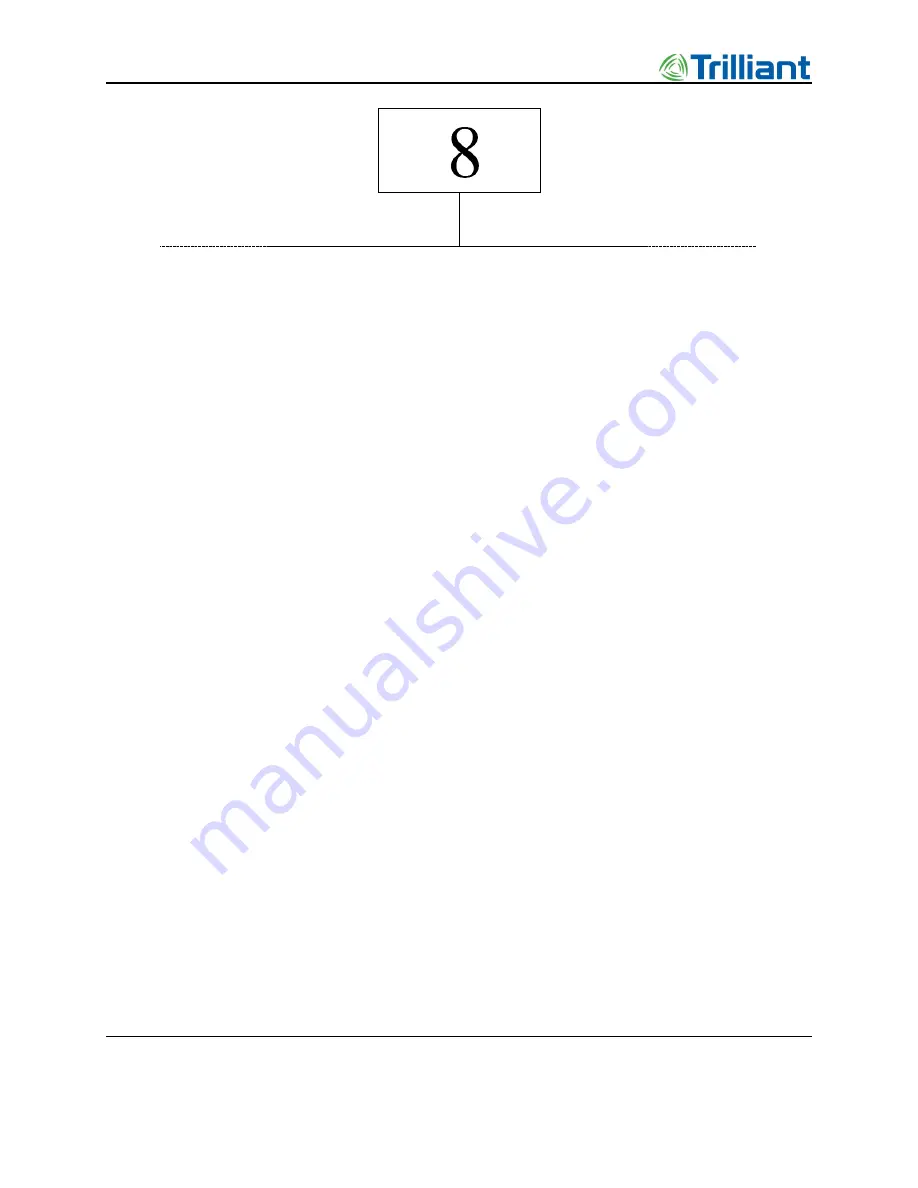
Access Point Deployment Guide
57
NOTICE: The contents of this document are proprietary and confidential and the property of Trilliant Holdings, Inc.,
its subsidiaries, affiliates, and/or licensors. This document is provided subject to the confidentiality obligations set
forth in the agreement between your company and Trilliant. The contents may not be used or disclosed without the
express written consent of Trilliant.
AP Communication
Troubleshooting
Before you leave the installation site, contact your network operations center (NOC) to verify
that the AP is online and successfully communicating. If remote communication with the AP is
not possible, perform the following steps:
1.
Manually configure the following on a laptop:
o
The IP address of the Ethernet port
o
Netmask setting
o
The Default Router setting
2.
Unplug the backhaul connector from the data port of the PoE and connect the laptop to
that port.
3.
Verify that you can locally log in to the AP as described in “Login” on page 34.
o
If you can successfully log in, further testing of the backhaul and its configuration is
needed.
o
If you cannot log in, check the IP setting of your laptop.
o
If no problems are found, refer to “Troubleshooting Guidelines” on page 59.
The following figure illustrates a method for detailed on-site debugging of an AP installation.
The Ethernet hub allows the user to “sniff” Ethernet traffic between the backhaul port and the AP
to troubleshoot and resolve any issues.






























