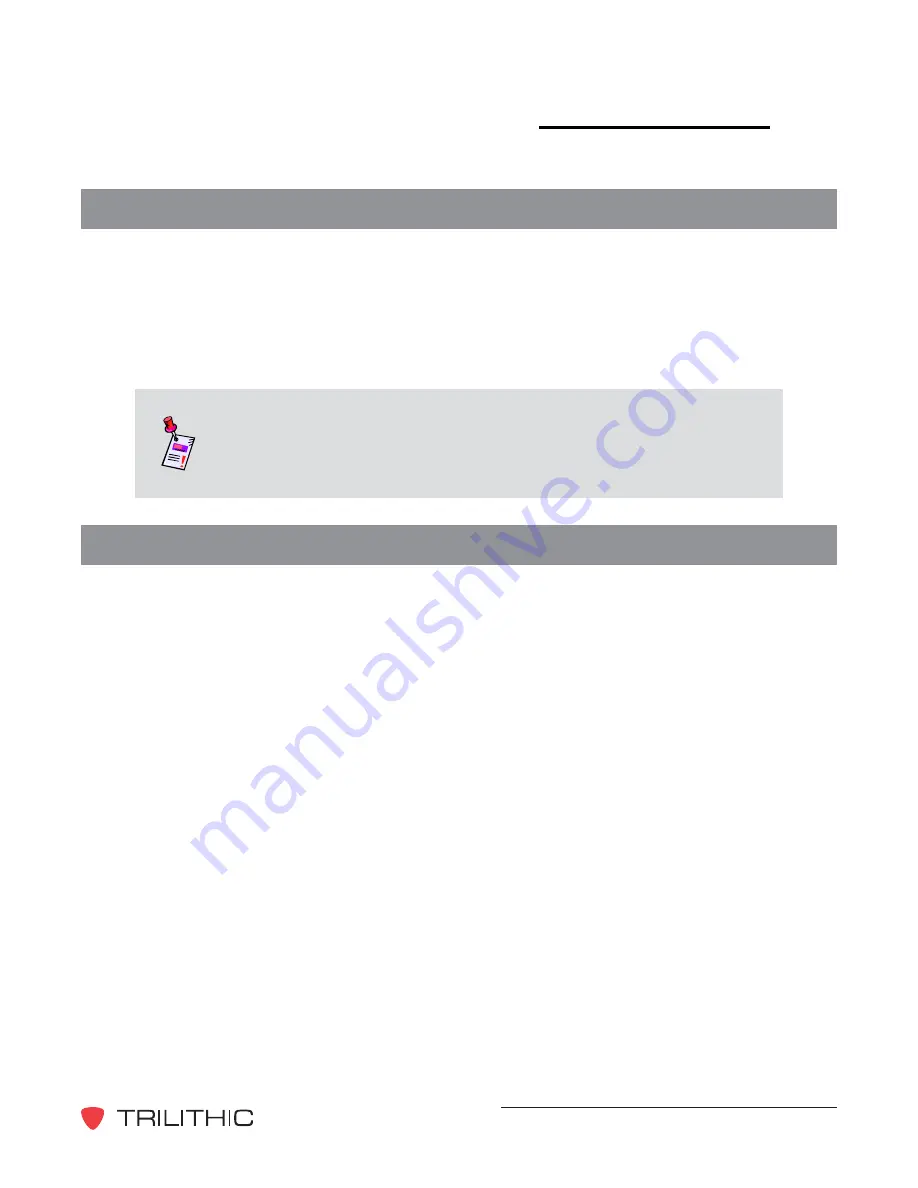
EASy IP EAS Network Receiver - Operation Manual
9
2.
Introduction
!
2
What does the EAS Network Receiver do?
The EAS Network Receiver includes two radio tuners that work in the AM, FM, or National
Weather Service radio bands. Each tuner can be disabled, allowing a baseband audio input
instead of a radio input. Each of the inputs is continuously monitored for EAS Frequency Shift
Keying (FSK) tones. When these tones are detected, an internal audio recorder is started and
one-or-more EAS Encoder/Decoders are contacted via Ethernet. Each EAS Encoder/Decoder
can then retrieve the EAS information (including the audio recording) from the Network
Receiver(s) via the network.
Note:
The EAS Network Receiver chassis is capable of housing two
Network Receivers. This allows four radio or baseband audio inputs in a
single chassis. Each Network Receiver in a two unit chassis is
connected and configured separately.
What is the EAS Network Receiver?
The EAS Network Receiver is an Ethernet capable two or four channel radio tuner that can be
located anywhere Emergency Alert System (EAS) radio signals are available. The purpose of the
instrument is to relay off-air EAS information to Trilithic EAS Encoder/Decoders over a standard
Ethernet network. The instrument is used to simplify and enhance the implementation of large
scale audio/video systems in which EAS radio monitoring assignments are difficult to receive or
are too numerous for an EAS Encoder/Decoder to handle alone.
























