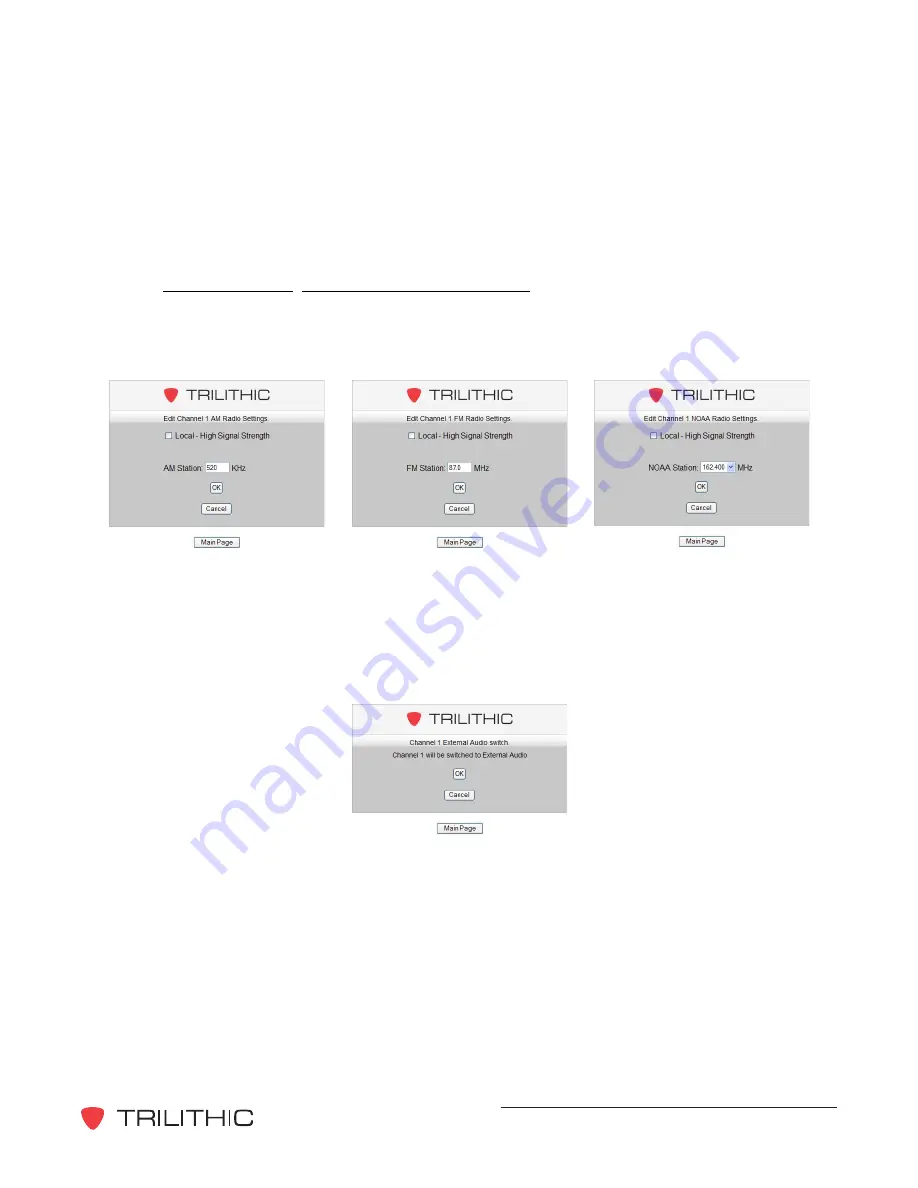
EASy IP EAS Network Receiver - Operation Manual
51
If the selected channel is
AM Radio
,
FM Radio
, or
NOAA Radio
and you have selected the
External Audio
button, the corresponding settings page will be displayed as shown below. To
switch the audio channel to
External Audio
, select the
OK
button to save your changes and return
to the
Audio Input Configuration
page or select the
Cancel
button to discard your changes and
return to the
Audio Input Configuration
page.
If the selected channel is
External Audio
and you have selected the
AM Radio
,
FM Radio
, or
NOAA Radio
button or you have selected the
Edit
<input type>
Settings
button, the
corresponding settings page will be displayed as shown below. These pages are used to
configure the same settings that are described in
Chapter 6: Network Receiver Management
Program
, Audio Inputs Tab,
Audio Input Channel Settings
. Once you have finished making
configuration changes, select the
OK
button to save your changes and return to the
Audio Input
Configuration
page or select the
Cancel
button to discard your changes and return to the
Audio
Input Configuration
page.























