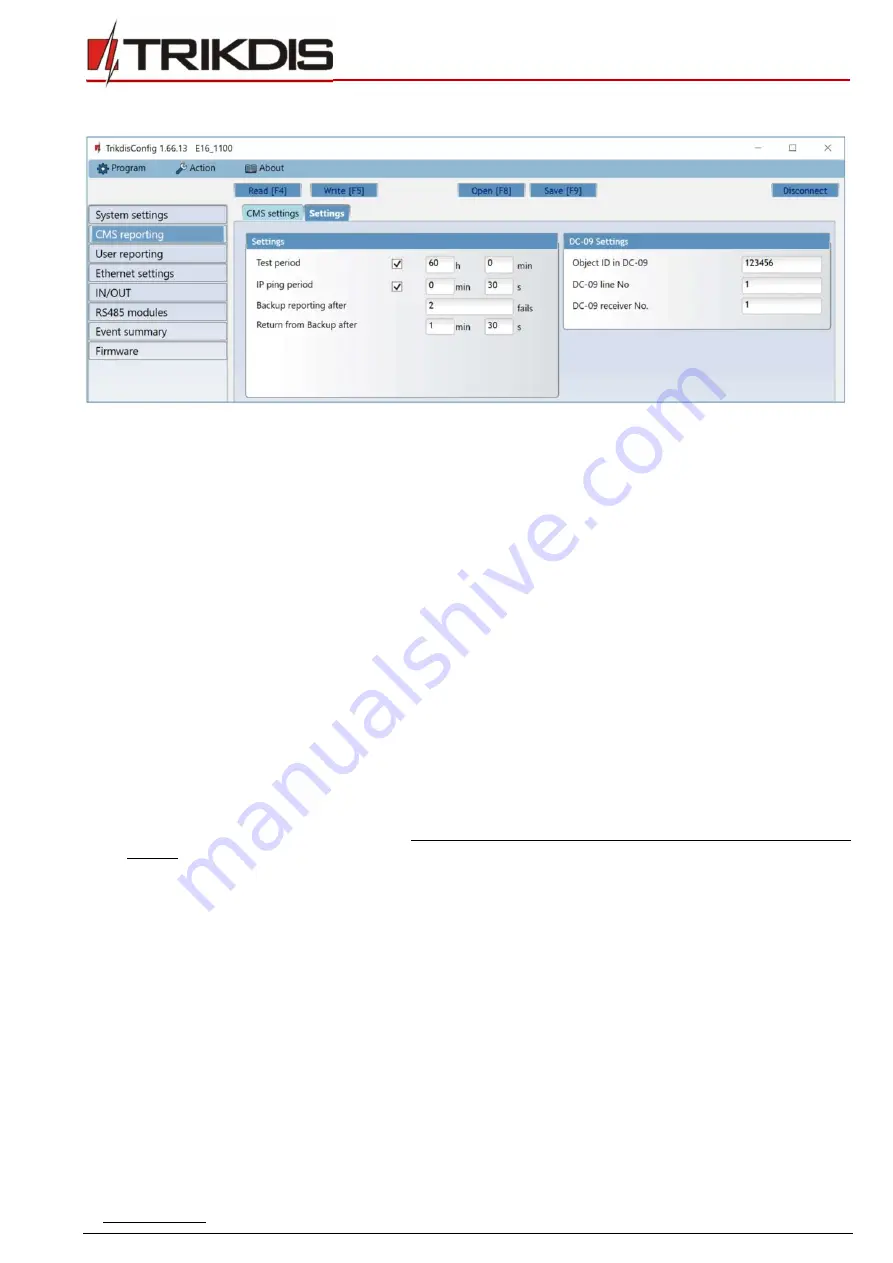
www.trikdis.com
22
February, 2020
“Ethernet” communicator
E16
“Settings” tab
“Settings” settings group
Test period
- TEST event period for testing the connection. Test events are sent as Contact ID messages and forwarded
to the monitoring software.
IP ping period
– period for sending internal PING heartbeats. These messages are only sent via IP channel. The receiver
will not forward PING messages to the monitoring software to avoid overloading it. Notifications will only be sent to the
monitoring software if the receiver fails to receive PING messages from the device within the set time.
By default, the “
Connection lost”
notification will be transmitted to the monitoring software if the PING message is not
received by the receiver over a time period three times longer than set in the device. E.g. if the PING period is set for 3
minutes, the receiver will transfer the
“Connection lost”
notification if a PING message is not received within 9 minutes.
PING heartbeats keep the active communication session between the device and the receiver. An active session is
required for remote connection, control and configuration of the device. We recommend setting the PING period for no
more than 5 minutes.
Backup reporting after
- indicates the number of unsuccessful attempts to send the message via Primary channel. If
device fails to transmit specified number of times, the device will connect to transmit the messages via Backup channel.
Return from backup after
- time after which the
E16
will attempt to reconnect and transmit messages via the Primary
channel.
“DC-09 settings” settings group
The settings are displayed when the
DC-09_2007
or
DC-09_2012
protocol is set in the communication channel
Protocol
field for
sending events to universal receivers.
Object ID in DC-09
- enter the object number. The object number entered in this field will be used if DC-09 encoding is
selected. A hexadecimal number from 3 to 16 characters can be entered. This Number is provided by the CMS (central
monitoring station).
DC-09-line No
. - enter line number of the receiver.
DC-09 receiver No.
- enter the receiver number.













































