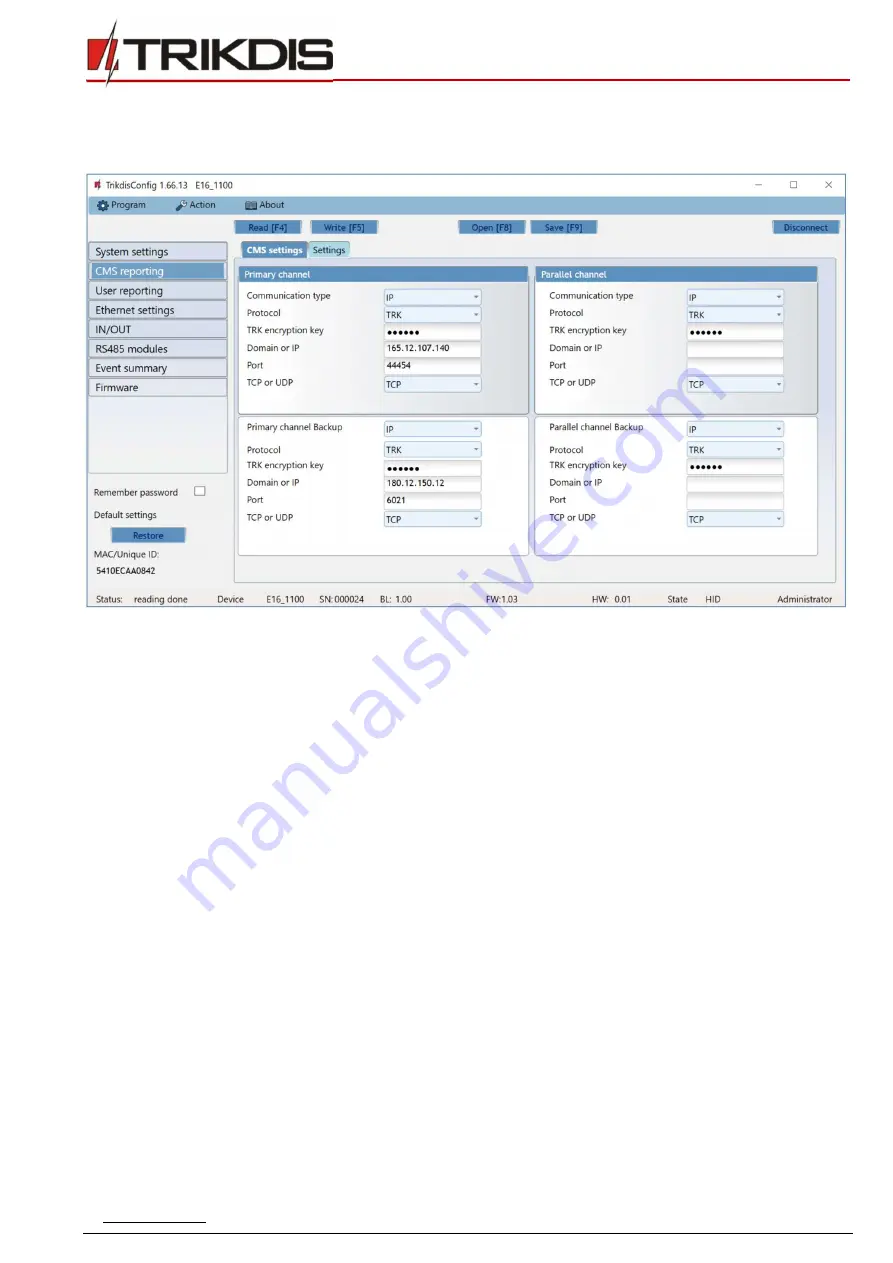
www.trikdis.com
21
February, 2020
“Ethernet” communicator
E16
6.3
“CMS reporting” window
“CMS settings” tab
The communicator sends events to the monitoring station via a wired internet (IP) connection.
Events can be sent over several channels of communication. The primary and parallel communication channels can operate
simultaneously, this way the communicator can send events to two receivers at the same time. Backup channels can be assigned
for both primary and parallel channels, which will be used when the connection via the primary or parallel channel is interrupted.
Communication is encoded and password protected. A TRIKDIS receiver is required for receiving and sending event information
to the monitoring programs:
For connection over IP - software receiver IPcom Windows/Linux, hardware IP/SMS receiver RL14 or multichannel
receiver RM14.
“Primary channel” settings group
Communication type
- select which method for connecting to the monitoring station receiver will be used (IP).
Protocol
- select in which coding the events should be sent:
TRK
(to TRIKDIS receivers);
DC-09_2007
or
DC-09_2012
(to
universal receivers);
TL150
(to SUR-GARD receivers).
TRK encryption key
- 6-digit message encryption key. The key written to the communicator must match the receiver’s
key.
Domain or IP
- enter the domain or IP address of the receiver.
Port
- enter the network port number of the receiver.
TCP or UDP
- select in which protocol (TCP or UDP) the events should be sent.
“Primary channel Backup” settings group
Enable the backup channel mode to send events via backup channel if connection via primary channel is lost. Backup channel
settings are same as described above.
“Parallel channel” settings group
Events are transmitted in parallel with the first channel through this channel. When the second channel is enabled, events can
be sent simultaneously to two receivers (e.g., local and centralized monitoring stations). Parallel channel settings are the same
as described above.




























