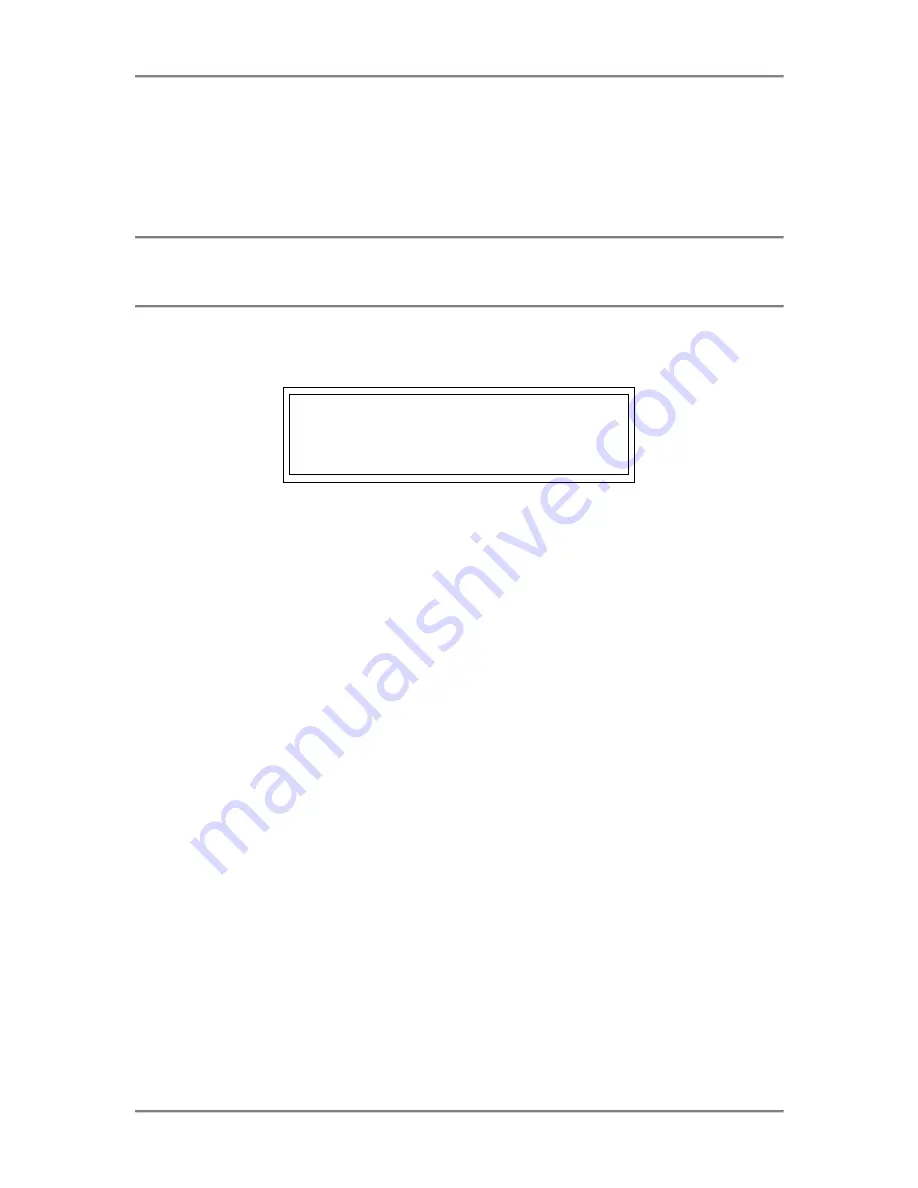
Motherboard Installation
NTM6900 / WTM7026 Technical Reference
Press the
<Enter>
key to return to the Security screen.
Installed
displays on the screen next to the
Supervisor Password
option, indicating the password has been accepted. This setting will remain in effect
until the supervisor password is either disabled or discarded upon exiting the BIOS Setup Utility. If you
have created a new password, be sure to select
Exit
, then
Save Changes and Exit
to save the password.
The password is then stored in CMOS RAM. The next time the system boots, you are prompted for the
password.
NOTE:
Be sure to keep a record of the new password each time it is changed. If you forget it, use the
Password Clear jumper to reset it to the default (null password). See the
Specifications
chapter of this
manual for details.
If a password has been established, the following options and their default values are added to the screen:
User Access Level:
[Full Access]
Password Check:
[Setup]
User Access Level
This option allows you to define the level of access the user will have to the system.
The Setup screen displays the system option:
User Access Level
[Full Access]
Four options are available:
•
Select
No Access
to prevent user access to the BIOS Setup Utility.
•
Select
View Only
to allow access to the BIOS Setup Utility for viewing, but to prevent the user
from changing any of the fields.
•
Select
Limited
to allow the user to change only a limited number of options, such as Date and
Time.
•
Select
Full Access
to allow the user full access to change any option in the BIOS Setup Utility.
Password Check
This option determines when a password is required for access to the system.
The Setup screen displays the system option:
Password Check
[Setup]
TRENTON
Technology
Inc.
8-4-8






























