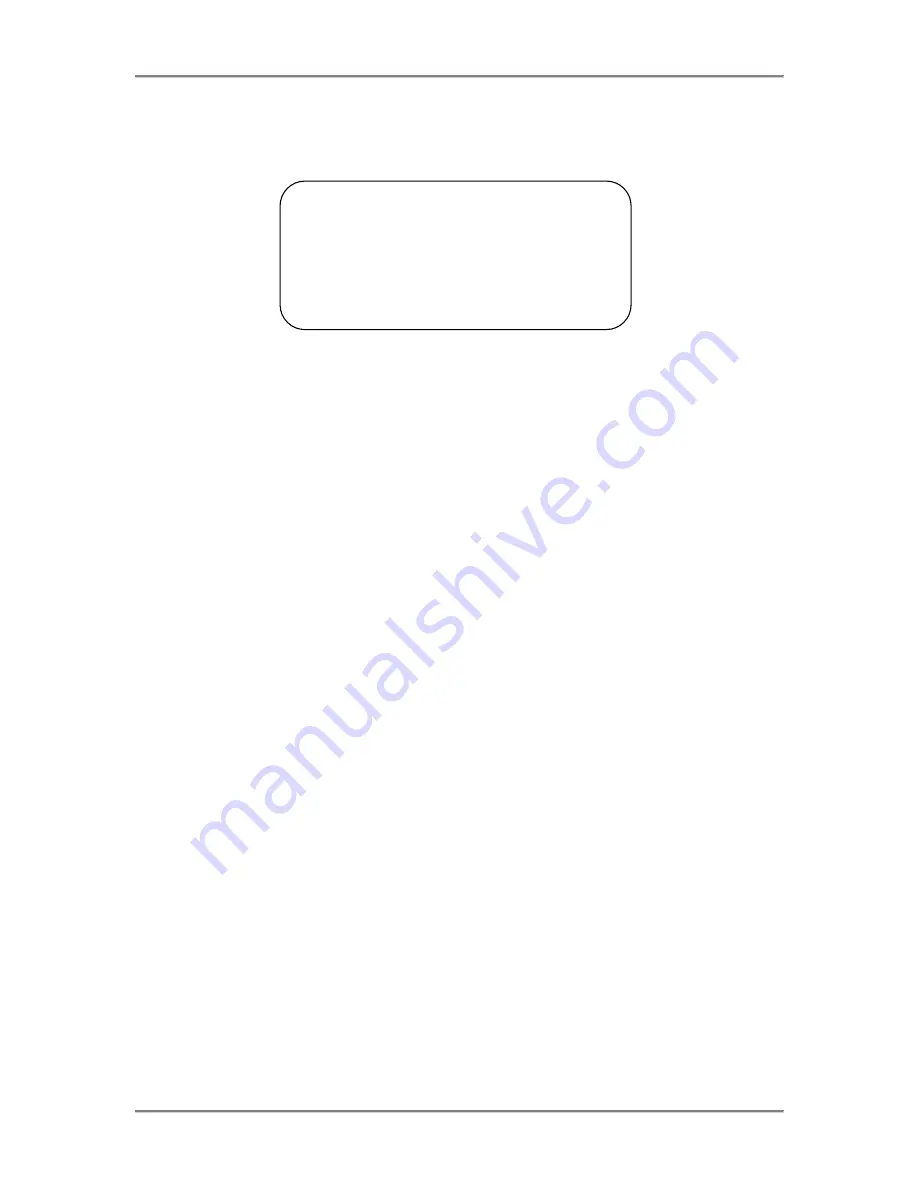
Motherboard Installation
NTM6900 / WTM7026 Technical Reference
Normally, the only POST routine visible on the screen is the memory test. The following screen displays
when the system is powered on:
AMIBIOS (C)2009 American Megatrends, Inc.
TRENTON Technology Inc.
<Processor & memory check information>
Press DEL to run Setup
Initial Power-On Screen
You have two options:
Press
<Del>
to access the BIOS Setup Utility.
This option allows you to change various system parameters such as date and time, disk drives,
etc. The
Running AMIBIOS Setup
section of this manual describes the options available.
You may be requested to enter a password before gaining access to the BIOS Setup Utility. (See
Password Entry
later in this section.)
If you enter the correct password or no password is required, the BIOS Setup Utility Main Menu
displays. (See
Running AMIBIOS Setup
later in this section.)
Allow the bootup process to continue without invoking the BIOS Setup Utility.
In this case, after AMIBIOS loads the system, you may be requested to enter a password. (See
Password Entry
later in this section.)
Once the POST routines complete successfully, a screen displays showing the current configuration of your
system, including processor type, base and extended memory amounts, hard drive types, display type and
peripheral ports.
Password Entry
The system may be configured so that the user is required to enter a password each time the system boots
or whenever an attempt is made to enter the BIOS Setup Utility. The password function may also be
disabled so that the password prompt does not appear under any circumstances.
The
Password Check
option in the Security Menu allows you to specify when the password prompt
displays:
Always
or only when
Setup
is attempted. This option is available only if the supervisor and/or
user password(s) have been established. The supervisor and user passwords may be changed using the
Change Supervisor Password
and
Change User Password
options on the Security Menu. If the
passwords are null, the password prompt does not display at any time. See the
Security Setup
section of this
chapter for details on setting up passwords.
TRENTON
Technology
Inc.
8-4-2






























