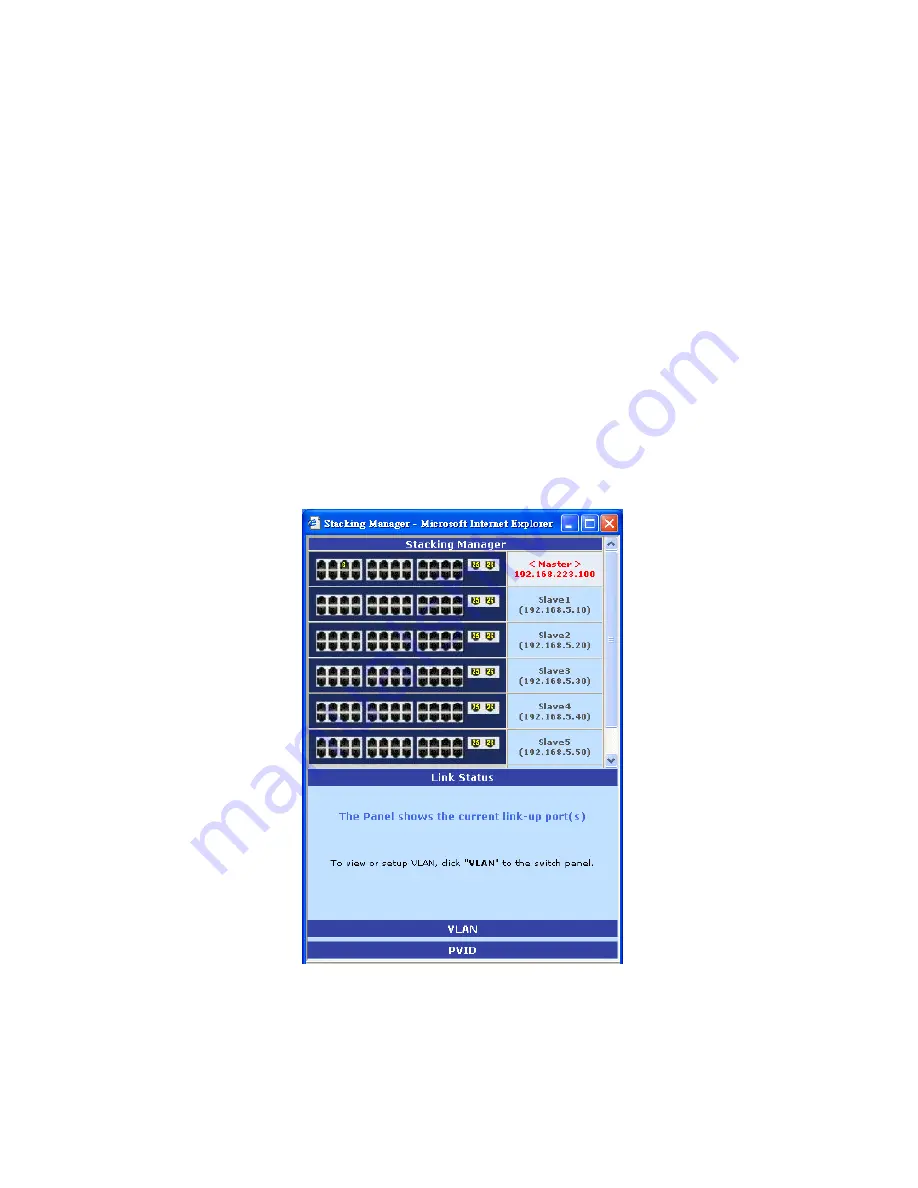
- 53 -
2.5.14.3 Stacking Manager
After addition of stacking members, press "Launch manager" to pop up the "Stacking Manager".
This web UI provides not only the integrated VLAN management, but also a handy IP agent.
Administrator can easily access other detail configurations in one individual switch of stacking set by
clicking the hostname on the right side of this panel and jumping to its configuration webpage.
Link Status
The first page shows the current link status of all stacking members. Link-up ports will glow in their
port numbers. An off-line switch will dim to gray if it does not respond to the information request
from the stacking master in a period of time. This characteristic provides an easy method for network
diagnose. Network administrator can check backbones connection of stacking switches at a glance of
this panel.
VLAN SETUP
To configure the VLAN setting of the stacking switch, click "VLAN" to bring up the VLAN
configuration panel.
Summary of Contents for TEG-S2500i
Page 1: ...1 TEG S2500i 24 2G Stackable Switch User s Guide Version 11 01 4 26 2004...
Page 44: ...44...
Page 77: ...77 4 2 4 Misc Configuration...
Page 83: ...83...
Page 86: ...86 4 2 5 4 IP Configuration User can configure the IP setting and fill in the new value...
Page 93: ...93...
Page 96: ...96...
Page 137: ...137 Result 1 PC 0 can access both PC 01 and PC 02...
Page 138: ...138 2 PC 0 can only access PC 02 only PC 01 will not reply...
















































