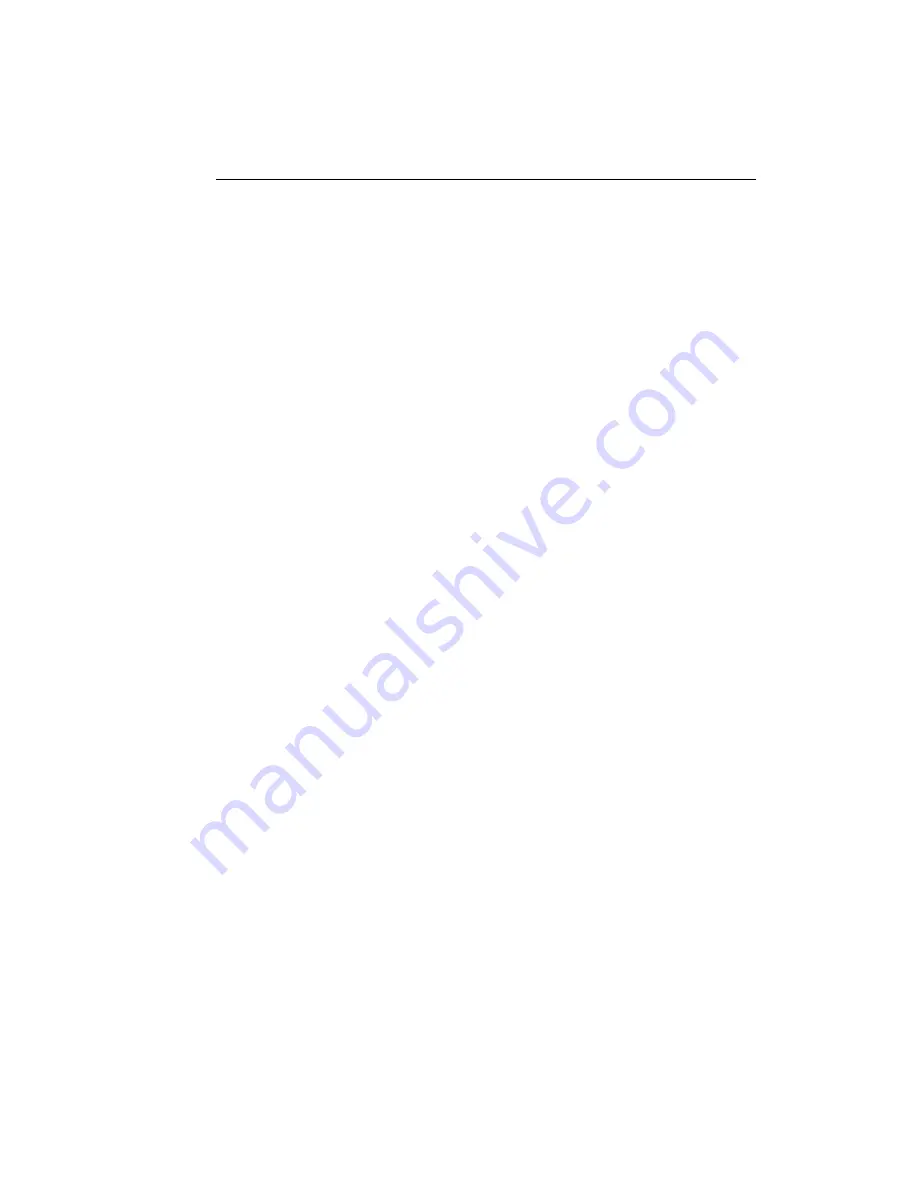
Troubleshooting and Technical Support
4
-
5
• Move the PC/HUB dipswitch to the PC side.
To start GateLock' self-test function, do the following:
1. Unplug your GateLock’s power cable from the PWR input port.
2. Press the Reset button on GateLock’s rear panel and plug in the power cable
while keeping the Reset button pressed. To reach the Reset button, insert the tip
of a pen or similar object through the small opening and push in lightly. The
Reset button must be pressed for at least 5 seconds to trigger GateLock's self-test
utility.
3. When GateLock’s self-test utility is triggered, the LED indicators for Antivirus,
Anti-Hacker, and Internet will blink intermittently for a few seconds and then
stop.
4. The Internet LED indicator will stay illuminated for a few seconds, after which it
will start blinking. The blinking indicates that GateLock is checking itself for
hardware problems. When the blinking stops, it indicates that self-test is
complete. The whole self-test process takes only about a minute to complete.
5. If your GateLock does not have any hardware problems, the Antivirus,
Anti-Hacker, and Internet LEDs will be illuminated after the self-test.
If any of these 3 LEDs is not illuminated after the self-test, it indicates that your
GateLock has a hardware problem. Call your GateLock vendor or contact Trend
Micro's support center.
6. If you want to use GateLock after the self-test is completed, unplug the power
cable first and plug it back in. This will ensure that GateLock will function
normally after the self-test.
Trend Micro Contact Info and Online Resources
Technical Support
Trend Micro provides a full year of free technical support for our customers
worldwide. If you need help or just have a question, please feel free to contact us. We
also welcome your comments.
In the United States, Trend Micro representatives can be reached via phone, fax, or
email. Our Web and email addresses follow:
http://www.antivirus.com
Summary of Contents for GateLock
Page 1: ...Trend Micro GateLock Getting Started Guide...
Page 2: ......
Page 6: ...Trend Micro GateLock Getting Started Guide iv...
Page 16: ...Trend Micro GateLock Getting Started Guide 1 8...
Page 64: ...Trend Micro GateLock Getting Started Guide 4 8...
Page 78: ...Trend Micro GateLock Getting Started Guide A 14...
Page 85: ...ii Trend Micro GateLock Getting Started Guide...






























