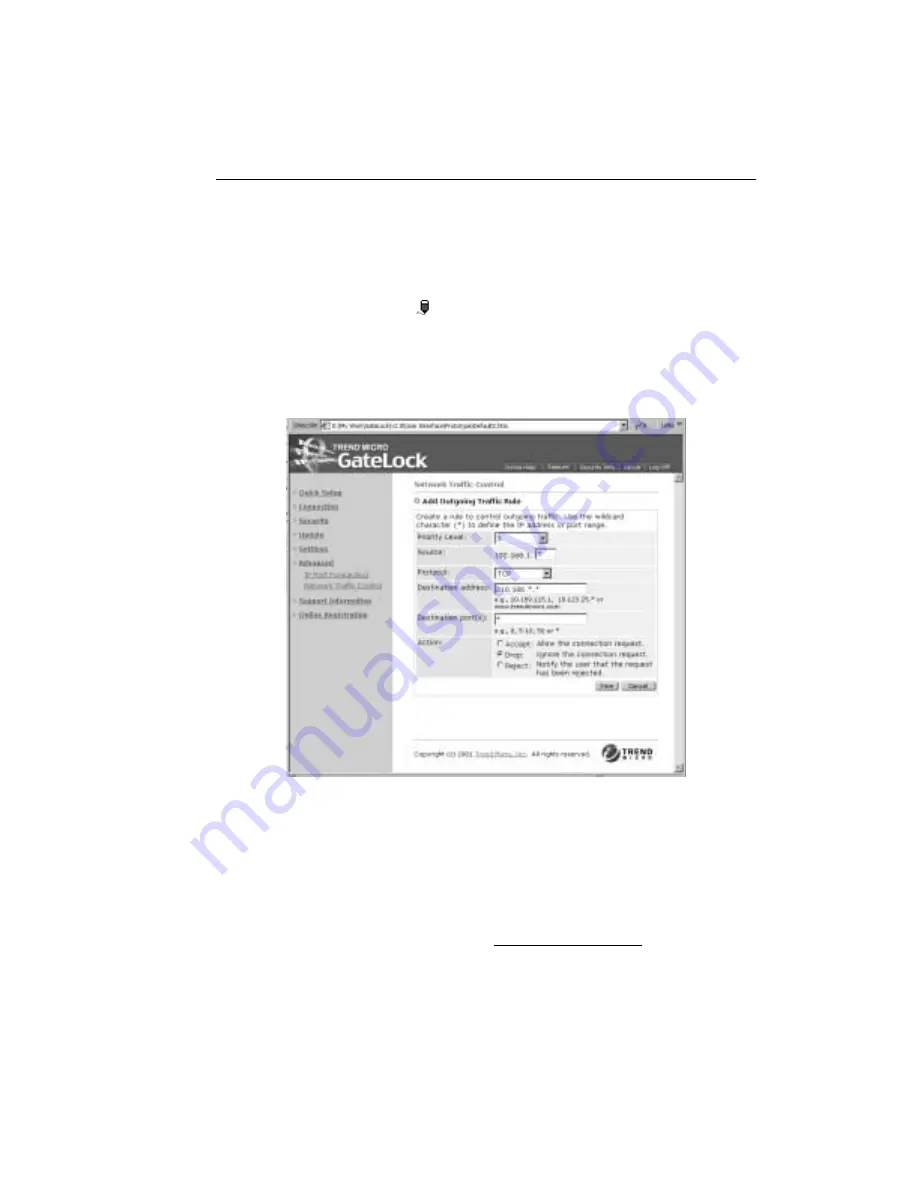
Configuring GateLock
3
-
33
Editing an outgoing traffic rule
To edit an existing outgoing rule,
1. Click the corresponding
icon. The Modify Outgoing Traffic Rule screen loads.
2. Edit the rule by changing the Priority Level or Protocol for the rule. You can also
change the entries in Source and Destination ports or the specified Action.
3. Click Save when finished.
F
IGURE
3-29.
The Add Outgoing Traffic page with sample data
Support Information
If you have any questions concerning GateLock that are not answered by this
GateLock Getting Started Guide, you can submit them to Trend Micro via email. In
the Support Information screen, click the [email protected] link. This will
open an email window similar to the one shown in Figure 3-31.
Summary of Contents for GateLock
Page 1: ...Trend Micro GateLock Getting Started Guide...
Page 2: ......
Page 6: ...Trend Micro GateLock Getting Started Guide iv...
Page 16: ...Trend Micro GateLock Getting Started Guide 1 8...
Page 64: ...Trend Micro GateLock Getting Started Guide 4 8...
Page 78: ...Trend Micro GateLock Getting Started Guide A 14...
Page 85: ...ii Trend Micro GateLock Getting Started Guide...






























