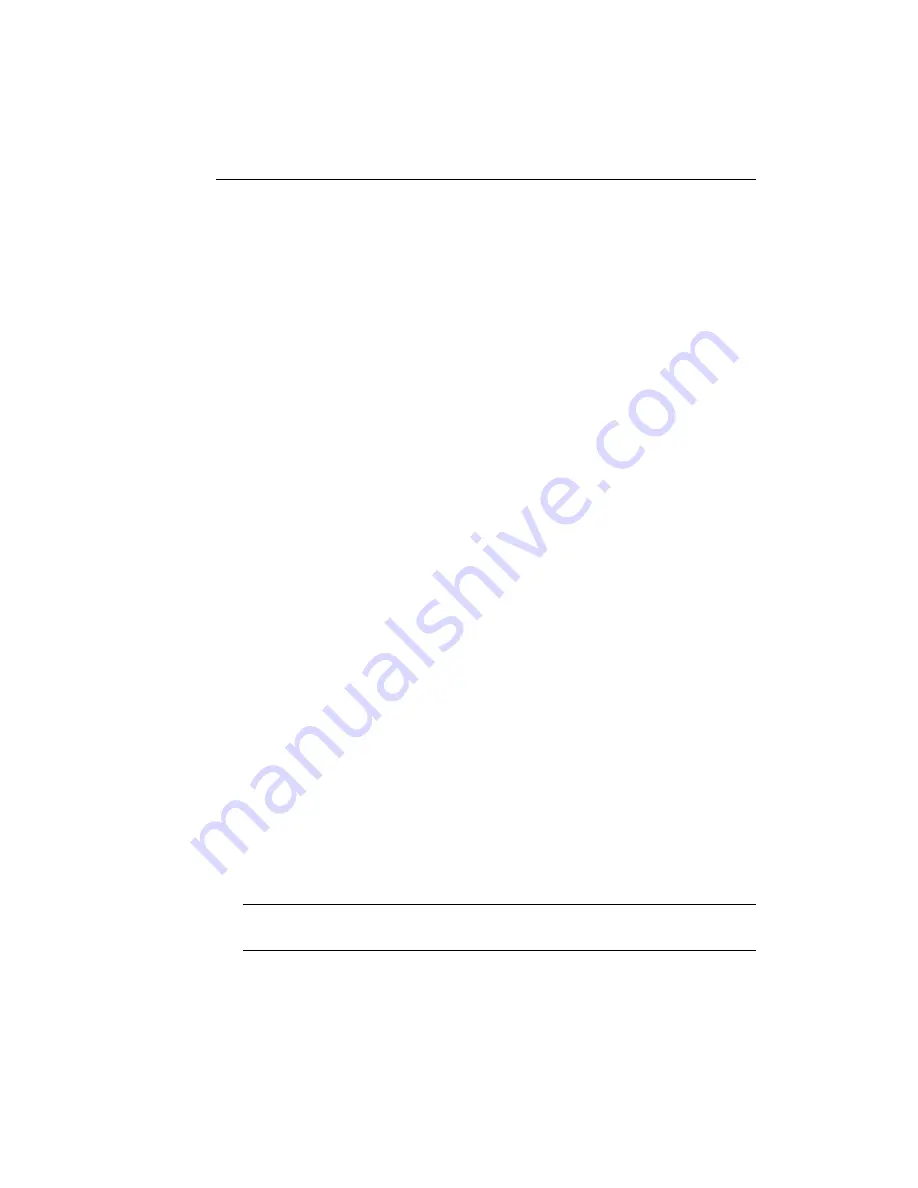
Introducing GateLock
1
-
5
From left to right, the five items on the back panel are:
• PC-Hub Switch
• PC/Hub Port
• Internet Port
• Reset Button
• PWR (Power Input)
The usage of each of these five items is explained below.
PC-Hub Switch
The PC-Hub switch is a dipswitch which toggles between “PC mode” and “Hub
mode.” If you will be using GateLock with one PC, move the switch to the right, the
PC side. If you will be using Gatelock with a hub which is connected to multiple
PCs, move the switch to the left, the HUB side.
PC/Hub Port
Provided in your GateLock package is a CAT5 UTP Ethernet straight-through cable.
Connect one end of this cable to GateLock’s PC/Hub port, and connect the other end
to the Ethernet port on the PC or Hub.
Internet Port
This is where you will connect your cable or xDSL modem. Connect one end of the
UTP Ethernet cross-over cable (provided by your ISP) to GateLock’s Internet Link
port, and the other end to your cable or xDSL modem.
Reset Button
When you press Reset, GateLock’s configuration values will be reset to the default
values. To prevent accidental activation, the Reset button is slightly recessed within
the rear GateLock panel. To reach the Reset button, simply insert the tip of a pen or
similar object into the opening and push in lightly.
Note:
To see all of GateLock’s default settings, as well as the procedure to alter the values to
your own specifications, please refer to Chapter 2.
Summary of Contents for GateLock
Page 1: ...Trend Micro GateLock Getting Started Guide...
Page 2: ......
Page 6: ...Trend Micro GateLock Getting Started Guide iv...
Page 16: ...Trend Micro GateLock Getting Started Guide 1 8...
Page 64: ...Trend Micro GateLock Getting Started Guide 4 8...
Page 78: ...Trend Micro GateLock Getting Started Guide A 14...
Page 85: ...ii Trend Micro GateLock Getting Started Guide...






































