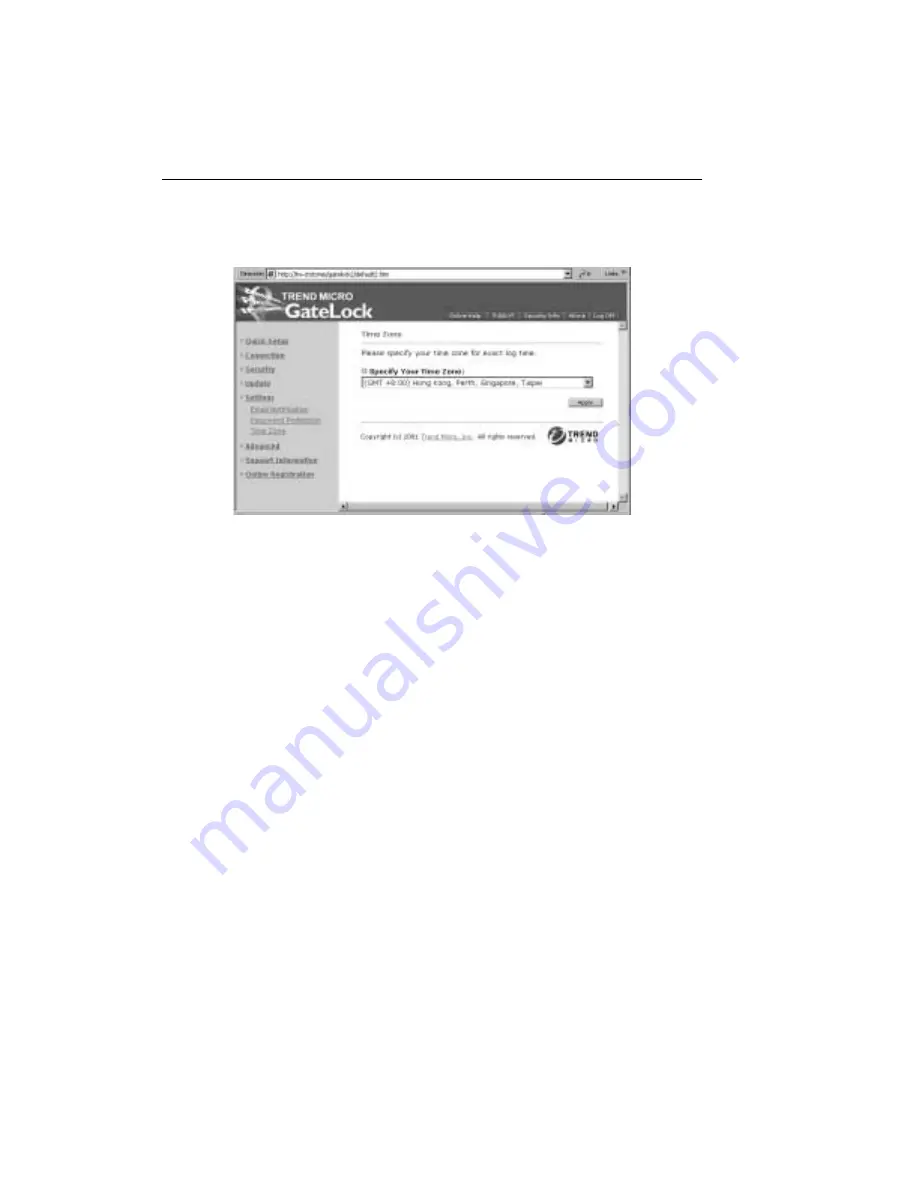
Trend Micro GateLock Getting Started Guide
3
-
26
F
IGURE
3-24.
The Time Zone screen
Advanced
Clicking the Advanced hyperlink on the sidebar loads 2 hyperlinks that allow you
configure GateLock’s advanced options: IP Port Forwarding and Network Traffic
Control.
IP Port Forwarding
If you are connecting GateLock to your home network and you have servers (e.g.,
Web, FTP, email) that you want to publish outside your network, you need to
configure GateLock for this purpose. This configuration task is called IP port
forwarding.
IP port forwarding allows you to redirect service requests from outside sources to
your internal servers. With GateLock, you have total control over incoming network
traffic: you can allow, reject, or ignore connection requests to your servers.
Summary of Contents for GateLock
Page 1: ...Trend Micro GateLock Getting Started Guide...
Page 2: ......
Page 6: ...Trend Micro GateLock Getting Started Guide iv...
Page 16: ...Trend Micro GateLock Getting Started Guide 1 8...
Page 64: ...Trend Micro GateLock Getting Started Guide 4 8...
Page 78: ...Trend Micro GateLock Getting Started Guide A 14...
Page 85: ...ii Trend Micro GateLock Getting Started Guide...













































