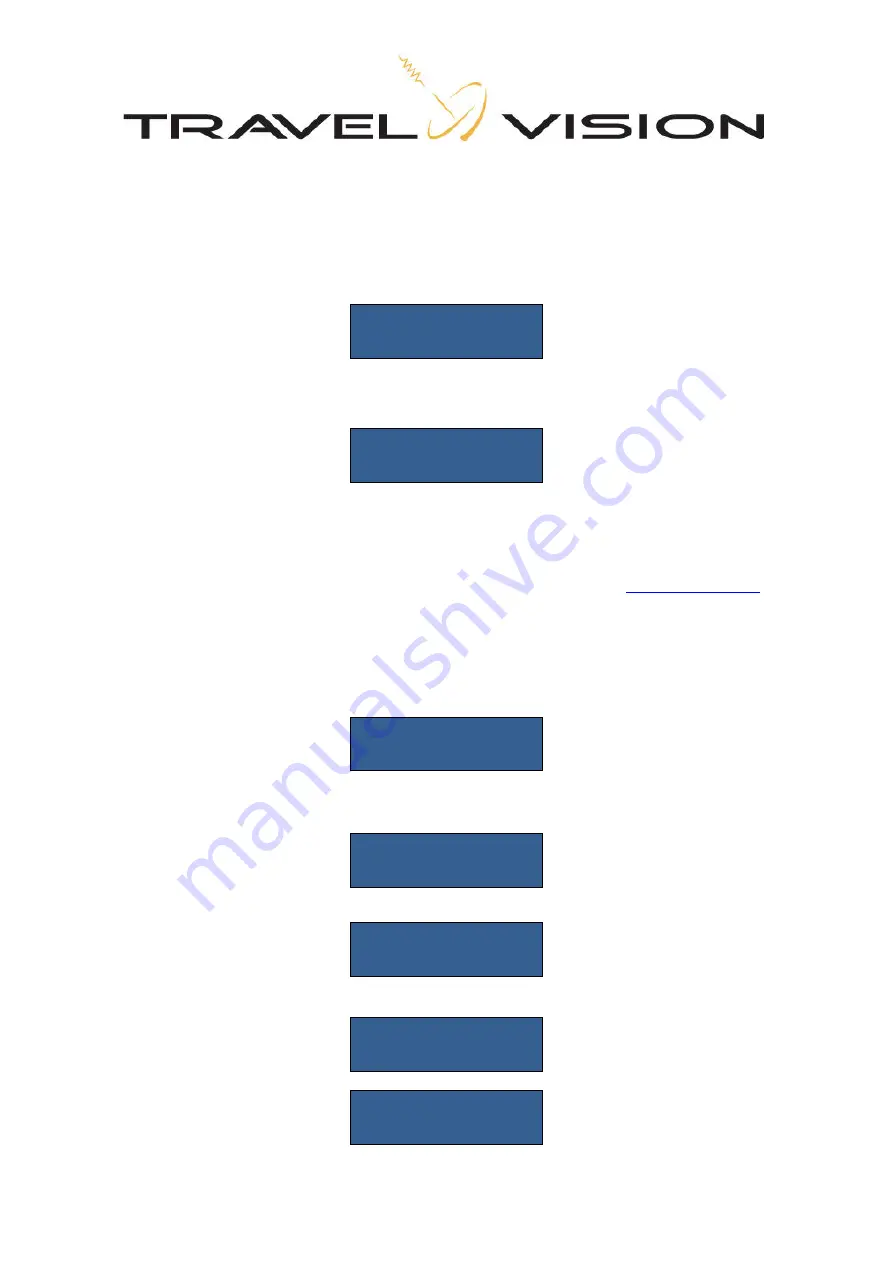
Page
14
4.1
Menu
The menu provides for optional settings, including:
1) Language
2) Firmware update
1) Language
You can select English, German, French or Dutch as the user language.
Press the enter button
Select the respective language with the arrow buttons (4 and 5) and press Enter (3) for confirmation.
2) Firmware update
The Travel Vision R6 ® searches for satellites based on various preprogrammed frequencies. These
frequencies have been carefully selected by Travel Vision BV, but they are subject to change. When
these frequencies change, Travel Vision BV will release new software so that the system can use the
new frequencies. This software is freely available for download at the website
www.travel-vision.com
and at your local dealer. (be sure to download the Australian firmware update)
Download the software for your Travel Vision system from the website and store it on a USB flash drive.
Insert the USB flash drive in the USB port located on the bottom of the control module (see section 2.1).
The software transfer is only possible when the system is fully connected.
Select the firmware menu with the Enter button (3)
Press Enter and the display will show the current installed software version number. Press Enter again,
and the following message will be displayed:
Press Enter again
Press Enter again, and the system will be updated with the new software and will automatically reboot.
Remove the USB flash drive from the USB port. The system has now been updated with the new
software and is ready for use.
SETTINGS:
LANGUAGE
ENGLISH
SETTINGS:
FIRMWARE
Firmware :
REV 1.*.**
Firmware update
Are you sure?
UPDATE
*******
TRAVELVISION
Recreation















































