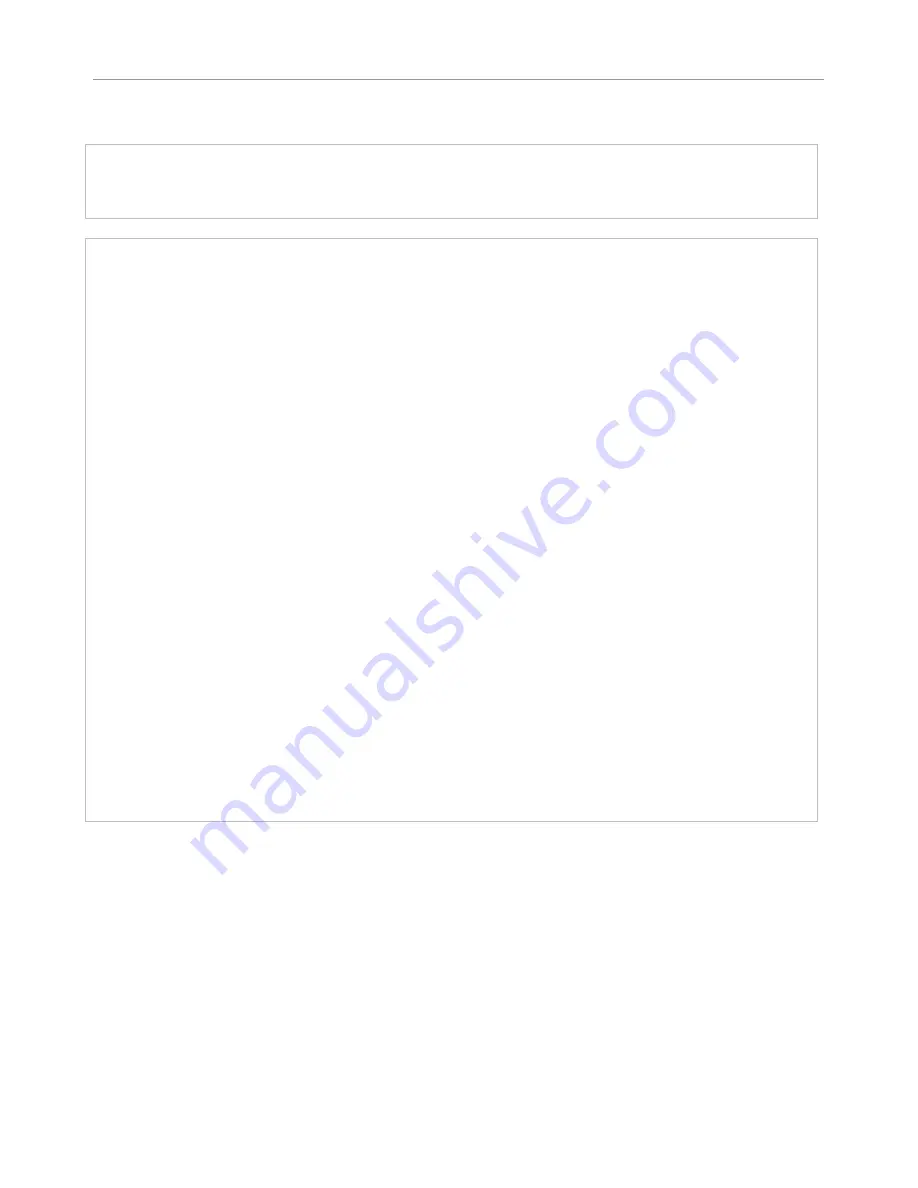
U
SING THE
D
IRECT
F
UNCTIONS
Operator Manual Rev 3.5
Page 19
Assign user key
Short push on
User
–
activates or deactivates selected user function.
Long push on User to select the user function.
Long push on
User
– user function selection
First page
Press F1 to select
STATUS
as the user function
Displays the status of the monitor and the input voltage from the power supply or the battery.
Press F2 to select
FOCUS
helper as the user function
Activates the Focus Helper function as programmed in MENU / TOOLS / FOCUS HELPER.
Press F3 to select
EXPO
sure control as the user function
Gives access to the Exposure Control as configured in MENU / TOOLS / LIMITS.
FOCUS and EXPO may be selected simultaneously. If both are activated, pressing User key set up:
a. FOCUS + EXPO / b. FOCUS / c. EXPO / d. nothing
Press F4 to access next page
Second page
Press F1 to select
High/Low
(high- or low- light details) as the user function
In high mode, the 50%-100% grey scale is shifted to 0-50% to enhance the high-light details.
In low mode, the 0-50% grey scale is shifted to 50%-100% to enhance the low-light details.
Press F2 to select
HORIZON
as the user function.
Activates or deactivates the horizon as programmed in MENU / TOOLS / HORIZON.
Press F3 to select
ZONE
as the user function
Adjusts the acquisition zone for the waveform and vectorscope.
Active when "1 LINE" or "12 LINE" are selected in MENU / TOOLS / MEASUREMENT.
Press F4 to access previous page
















































