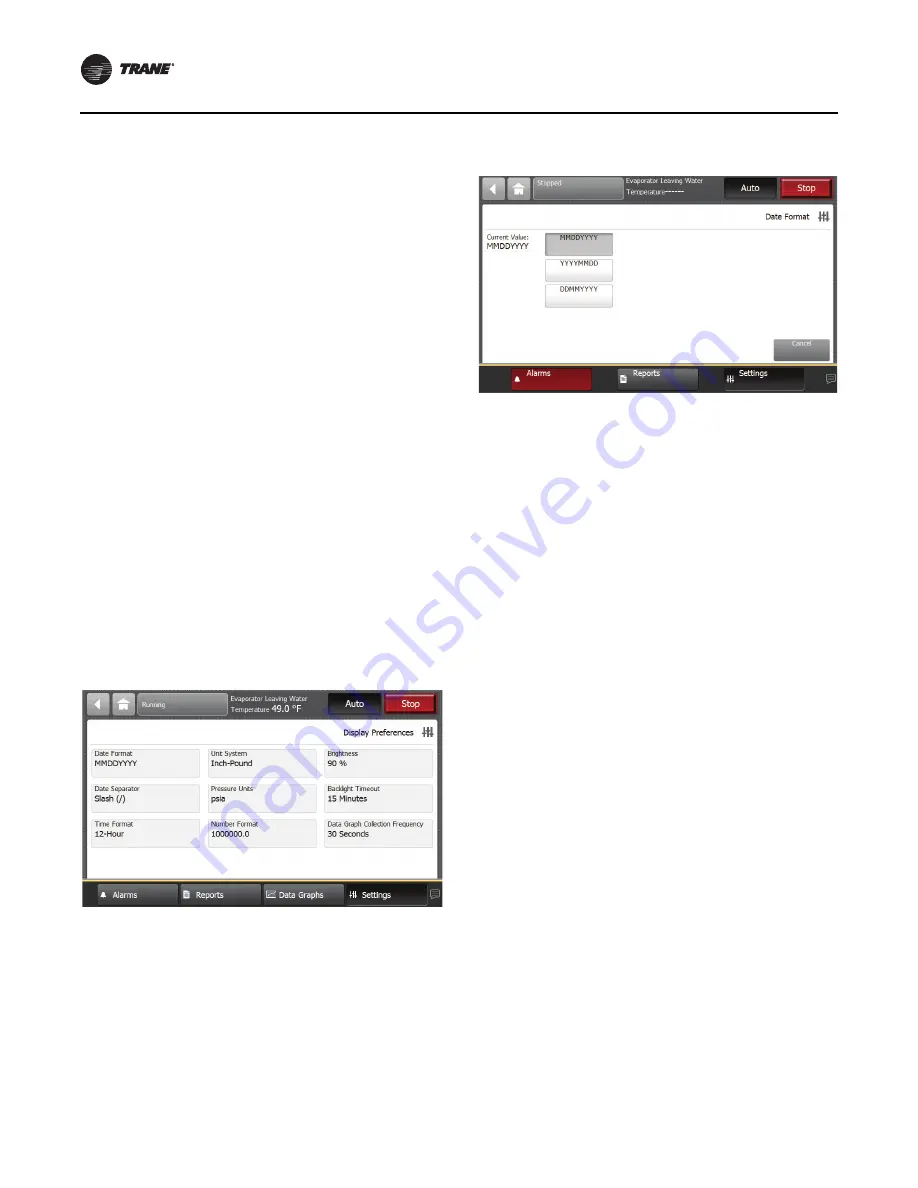
Controls
44
RTAF-SVX001A-EN
Display Settings
You can use the Tracer AdaptiView display to change the
format of the information that appears on the display, and
to clean the touch screen.
Viewing the Settings Screen
Touch the Settings button in the main menu area
(
Figure 28, p. 42
) to view the Settings screen. Display
Settings identifies a column of buttons located on the
screen (see
Figure 32
). The buttons are:
•
Display Preferences
•
Language
•
Date and Time
•
Clean Display
Each button provide access to a screen that is related to the
button name.
Viewing and Changing Display Preferences
On the Settings screen, touch Display Preferences to view
a screen containing these buttons (see
Figure 32
):
•
Date Format
•
Date Separator
•
Time Format
•
Unit System
•
Pressure Units
•
Number Format
Each of the buttons shows the name of a display
preference and its format (current value). Touch any of
these buttons to view a screen where you can change the
format.The button representing the format currently used
is shaded (see the “MMDDYYYY” button).
To change the format:
1. Touch the button that shows that format you prefer.
2. Touch Save to confirm your selection and to return to
the Display Preferences screen.
Date Format .
Use the Date Format screen to choose
from the following date formats:
•
MMDDYYYY (default)
•
YYYYMMDD
•
DDMMYYYY
Date Separator .
Use the Date Separator screen to
choose from the following date formats:
•
None
•
Slash (default)
•
Hyphen
Time Format .
Use the Time Format screen to choose
from the following time formats:
•
12 hour (default)
•
24 hour
Units System .
Use the Display Units screen to choose
from the following display units:
•
SI
•
Inch-Pounds (default)
Pressure Units .
Use the Pressure Units screen to
choose from the following pressure units:
•
kPaA (default if “SI” is chosen for display units)
•
kPaG
•
PSIA (default if “Inch-Pound” is chosen for display
units)
•
PSIG
Number Format .
•
1000000.0
•
1000000,0
Figure 32.
Display preference screen
Figure 33.
Date format page






























