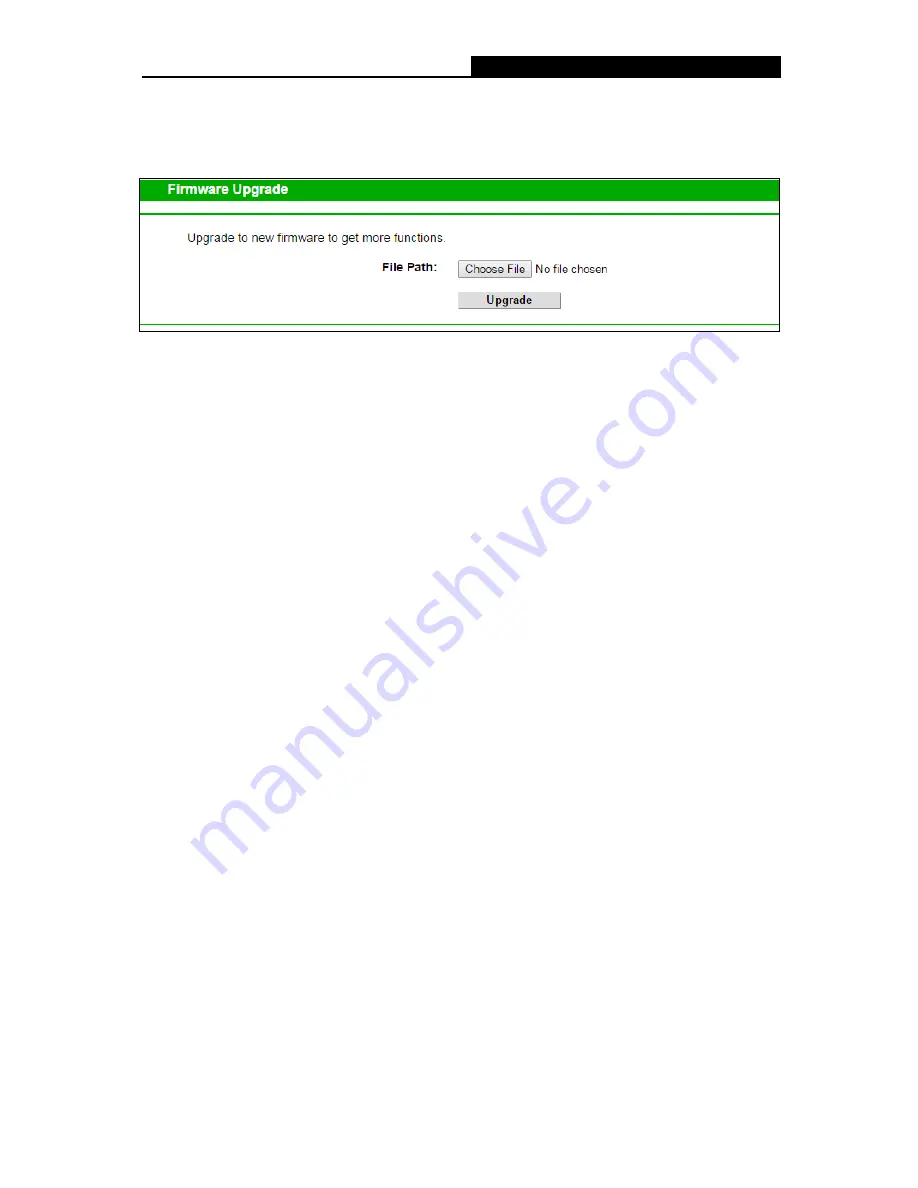
TX-6610
1-Port Gigabit GPON Terminal User Guide
4.4.2 Firmware Upgrade
Choose menu “
Management
”
“
Firmware Upgrade
”, and then you can update the latest
version of firmware for the Terminal on the following screen.
Figure 4-6
To upgrade the Terminal's firmware, follow the instructions below:
1) Download a most recent firmware upgrade file from our website (www.tp-link.com).
2) Type the path and file name of the update file into the “File Path” field. Or click the
Choose
File
button to locate the update file.
3) Click the
Upgrade
button.
4) The Terminal will reboot while the upgrading has been completed.
Note:
1) New firmware versions are posted at http://www.tp-link.com and can be downloaded for free.
There is no need to upgrade the firmware unless the new firmware has a new feature you
want to use. However, when experiencing problems caused by the Terminal rather than the
configuration, you can try to upgrade the firmware.
2) When you upgrade the Terminal's firmware, you may lose its current configurations, so before
upgrading the firmware please write down some of your customized settings to avoid losing
important settings.
3) Do not turn off the Terminal or press the Reset button while the firmware is being upgraded.
Loss of power during the upgrade could damage the Terminal.
4) The firmware version must correspond to the hardware.
5) The upgrade process takes a few moments and the Terminal restarts automatically when the
upgrade is completed.
17




















