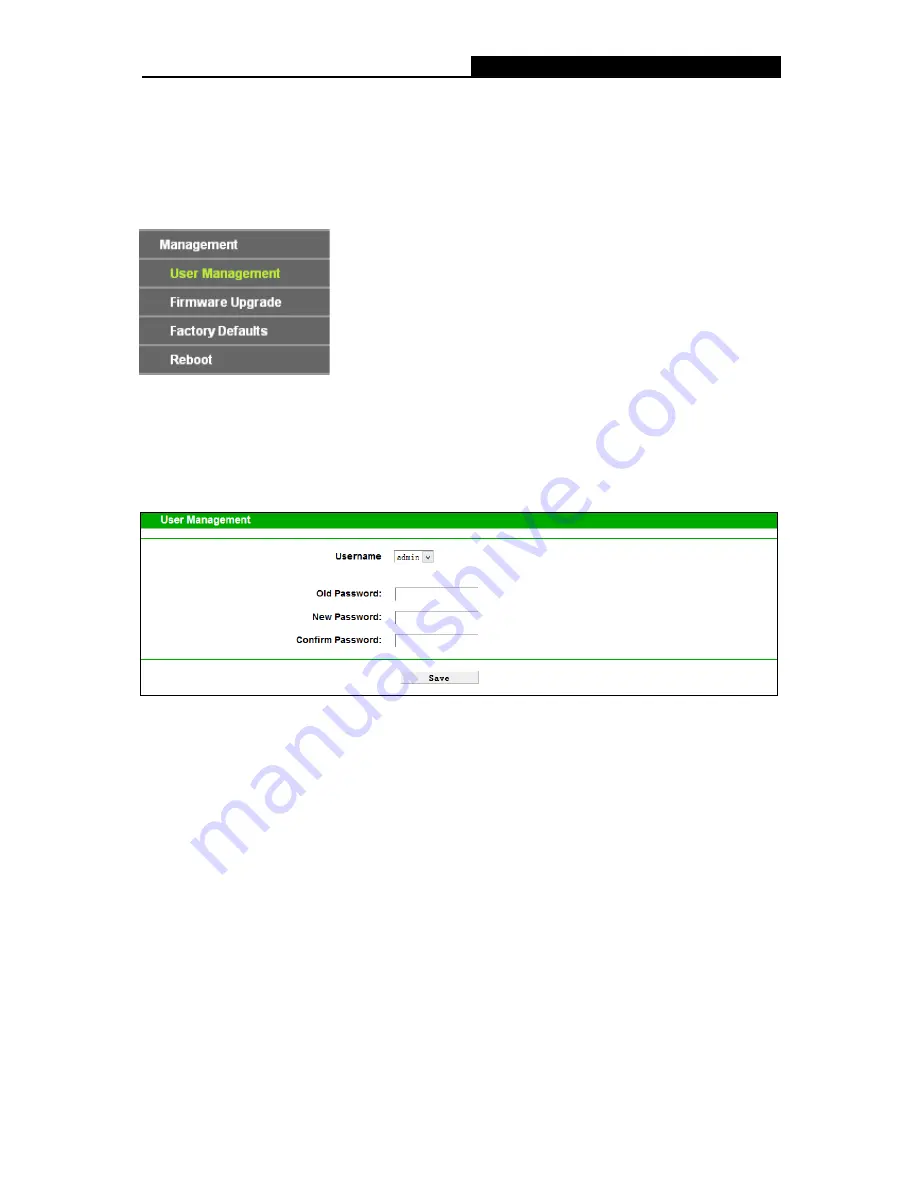
TX-6610
1-Port Gigabit GPON Terminal User Guide
4.4 Management
Choose menu “
Management
”, and you will see the submenus under the main menu:
User
management
,
Firmware Upgrade
,
Factory Defaults
and
Reboot
. Click any one of them, and
you will be able to configure the corresponding function. The detailed explanations for each
submenu are provided below.
4.4.1 User Management
Choose menu “
Management
”
“
User Management
”, and then you can change the factory
default username and password of the Terminal in the next screen as shown in Figure 4-5.
TX-6610 provides two users: admin/admin and user/user. Both can be used to log in the
management page.
Figure 4-5
It is strongly recommended that you should change the factory default username and password of
the Terminal, because all users who try to access the Terminal's Web-based utility will be
prompted for the Terminal's default username and password.
Note:
1) The new username and password cannot exceed 14 characters in length and not include any
spaces. Enter the new Password twice to confirm it.
2) If you use the “user” to log in the Terminal’s management page, only the Status page will you
see.
16





















