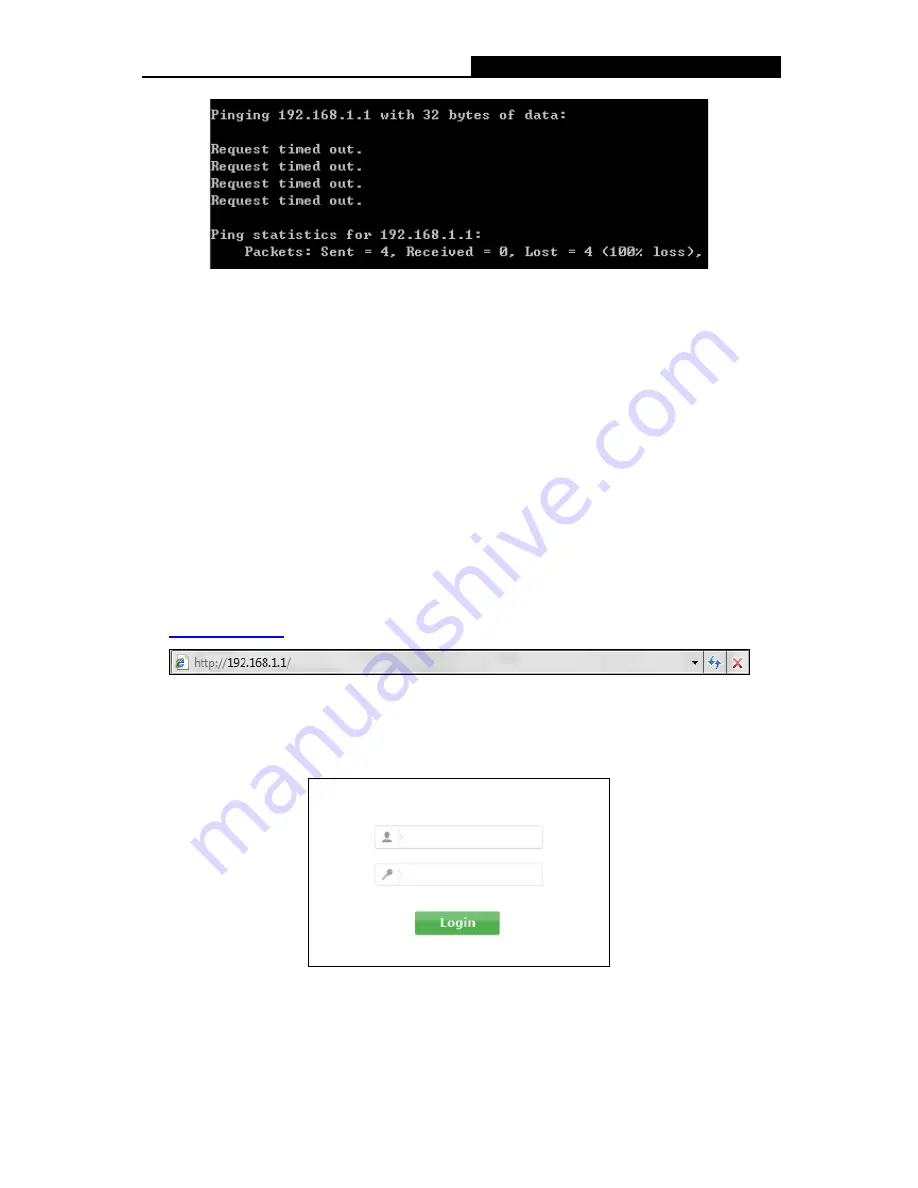
TX-6610
1-Port Gigabit GPON Terminal User Guide
Figure 3-5
You can check it following the steps below:
1) Is the connection between your PC and the Terminal correct?
The LEDs of LAN port which you link to the device and the LEDs on your PC's adapter should
be lit.
2) Is the TCP/IP configuration for your PC correct?
If the Terminal's IP address is 192.168.1.1, your PC's IP address must be within the range of
192.168.1.2 ~ 192.168.1.254.
3.2 Quick Installation Guide
With a Web-based utility, it is easy to configure and manage the TX-6610 1-Port Gigabit GPON
Terminal. The Web-based utility can be used on any Windows, Macintosh or UNIX OS with a Web
browser, such as Microsoft Internet Explorer, Mozilla Firefox or Apple Safari.
1. To access the configuration utility, open a web-browser and type the default address
http://192.168.1.1
in the address field of the browser.
Figure 3-6
After a moment, a login window will appear, similar to the Figure 3-7. Enter admin for the
Username and Password, both in lower case letters. Then click the
Login
button or press the
Enter
key.
Figure 3-7
Note:
1) Do not mix up the username and password with your Terminal account username and
password which are needed for PPP connections.
9




























