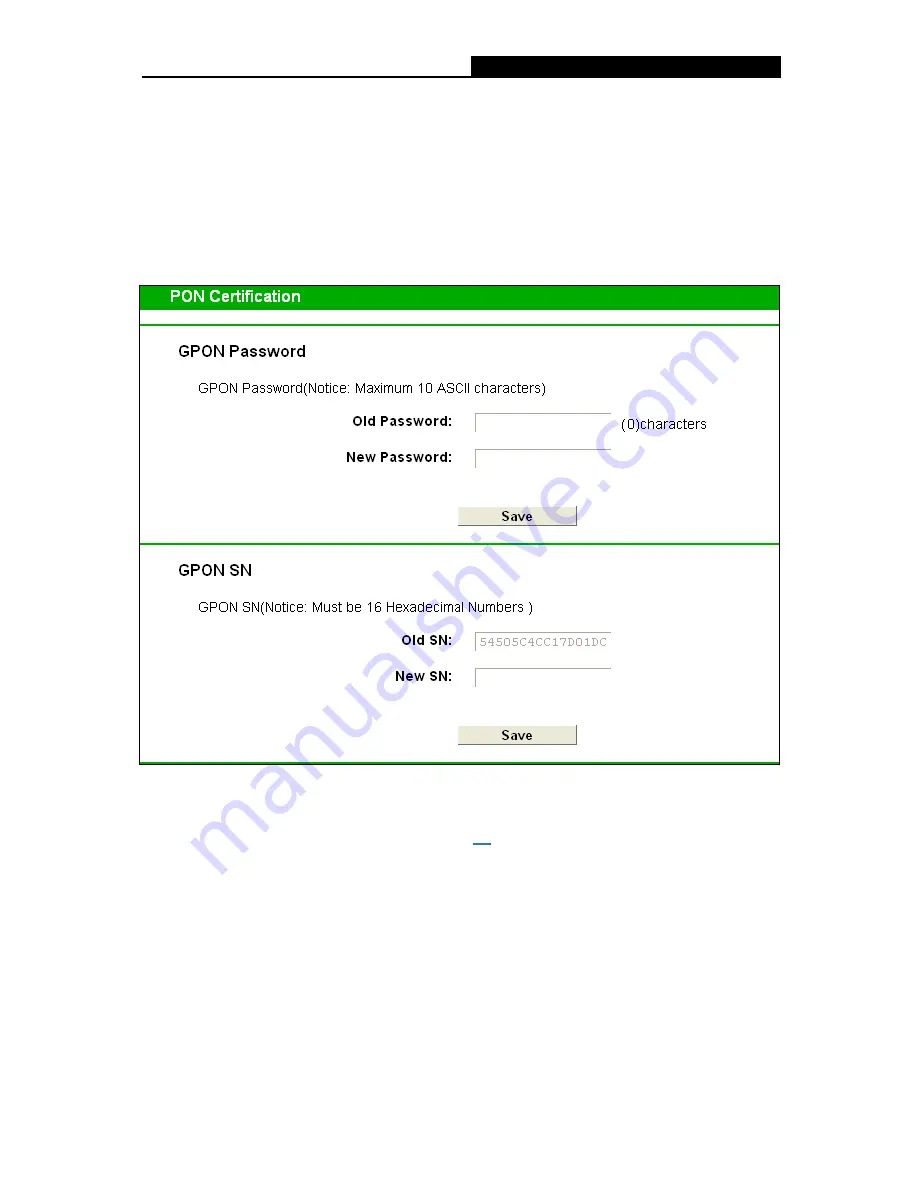
TX-6610
1-Port Gigabit GPON Terminal User Guide
2) If the above screen does not pop up, it means that your Web-browser has been set to a proxy.
Go to
Tools
menu
→
Internet Options
→
Connections
→
LAN Settings
, in the screen that
appears, cancel the Using Proxy checkbox, and click
OK
to finish it.
2.
After your successful login, you will see the Login screen as shown in Figure 3-8. Click
Network Setting
PON Certification
to complete the PON setting. You are required to
enter
GPON Password
or
GPON SN
or both provided by your ISP to pass the ISP
authentication. For details, please consult your ISP. Click
Save
to make your settings take
effect.
Figure 3-8
3. Establish your Internet connection according to the ISP's specific instructions, such as a
dial-up connection. For details, please refer to
T1
in
Troubleshooting
.
Note:
If you need assistance, contact your ISP.
10



























