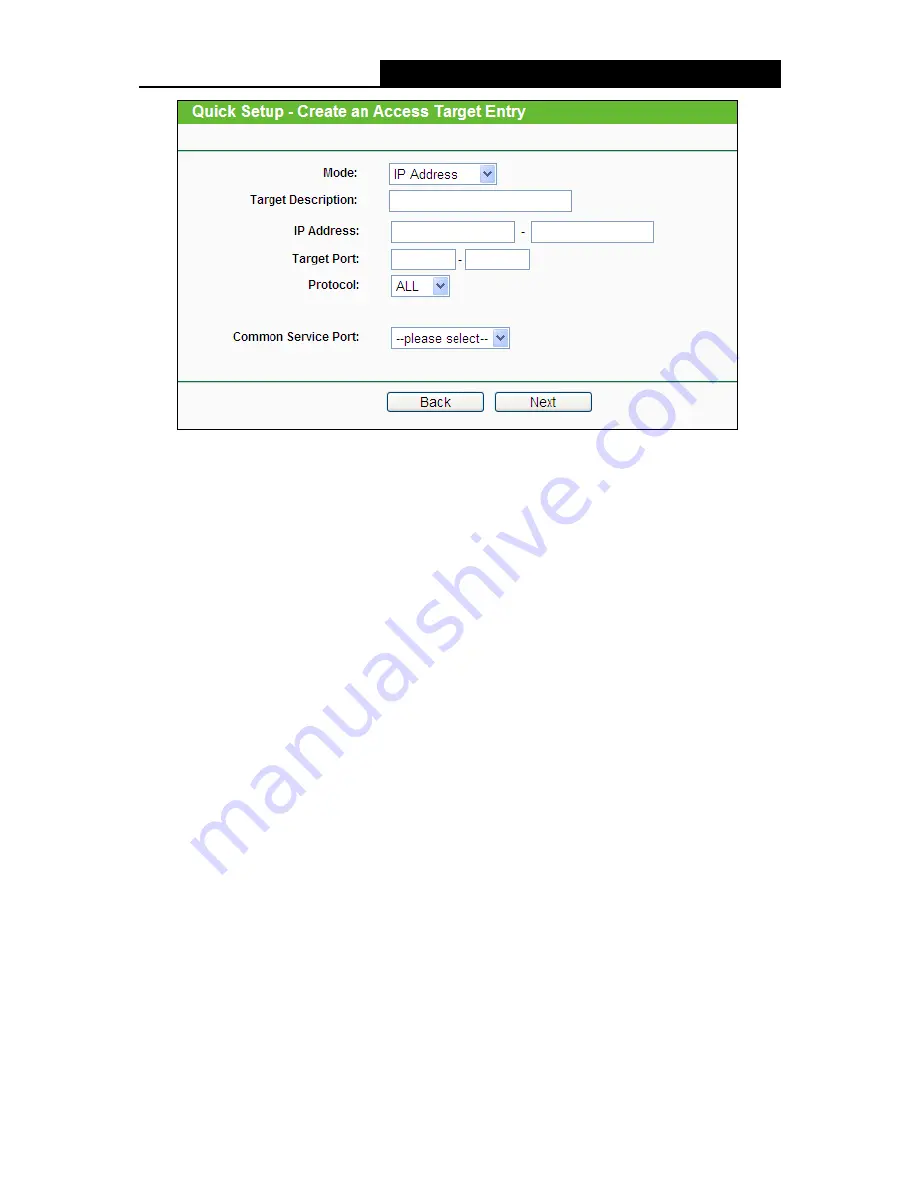
TL-WR842N
300Mbps Multi-Function Wireless N Router User Guide
- 81 -
Figure 4-72 Quick Setup – Create an Access Target Entry
Target Description
- In this field, create a description for the target. Note that this
description should be unique (e.g. Target_1).
Mode
- Here are two options, IP Address and Domain Name. You can choose either of
them from the drop-down list.
If the
IP Address
is selected, you will see the following items:
IP Address
- Enter the IP address (or address range) of the target (targets) in
dotted-decimal format (e.g. 192.168.0.23).
Target Port
- Specify the port or port range for the target. For some common service
ports, you can make use of the Common Service Port item below.
Protocol
- Here are four options, All, TCP, UDP, and ICMP. Select one of them from the
drop-down list for the target.
Common Service Port
- Here lists some common service ports. Select one from the
drop-down list, and the corresponding port number will be filled in the Target Port field
automatically. For example, if you select "FTP", "21" will be filled in the Target Port
automatically.
If the
Domain Name
is selected, you will see the following items:
Domain Name
- Here you can enter 4 domain names, either the full name or the
keywords (for example, TP-LINK). Any domain name with keywords in it
(www.tp-link.com, www.tp-link.com.cn) will be blocked or allowed.
3. Click
Next
when finishing creating the access target entry, and the next screen will appear as
shown in Figure 4-73.






























