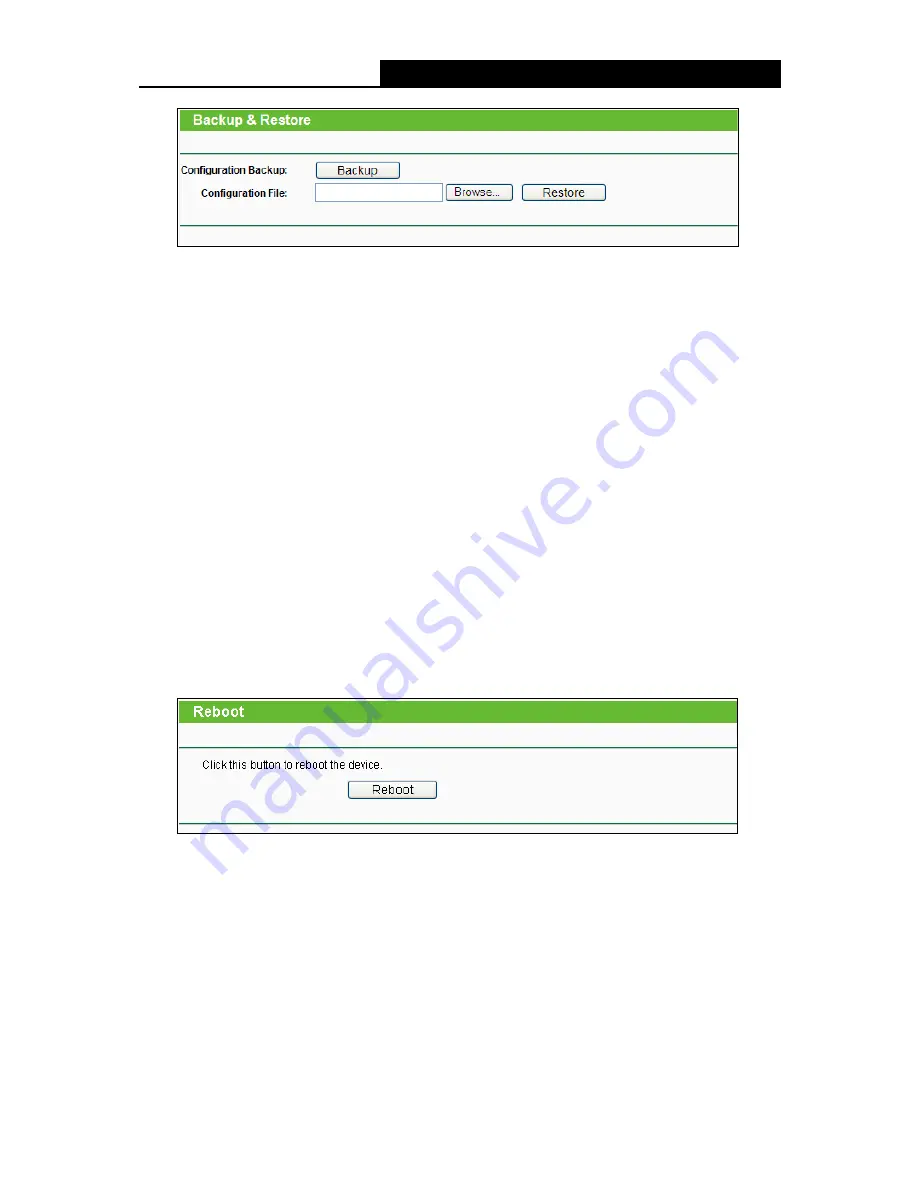
TL-WR842N
300Mbps Multi-Function Wireless N Router User Guide
- 115 -
Figure 4-115 Backup & Restore Configuration
Click the
Backup
button to save all configuration settings as a backup file in your local
computer.
To upgrade the Router's configuration, follow these instructions.
•
Click the
Browse…
button to find the configuration file which you want to restore.
•
Click the
Restore
button to update the configuration with the file whose path is the one
you have input or selected in the blank.
Note:
The current configuration will be covered with the uploading configuration file. Wrong process will
lead the device unmanaged. The restoring process lasts for 20 seconds and the Router will restart
automatically then. Keep the power of the Router on during the process, in case of any damage.
4.20.6 Reboot
Choose menu “
System Tools
→
Reboot
”, and then you can click the
Reboot
button to reboot
the Router via the next screen.
Figure 4-116 Reboot the Router
Some settings of the Router will take effect only after rebooting, which include:
•
Change the LAN IP Address (system will reboot automatically).
•
Change the DHCP Settings.
•
Change the Web Management Port.
•
Upgrade the firmware of the Router (system will reboot automatically).
•
Restore the Router's settings to factory defaults (system will reboot automatically).






























