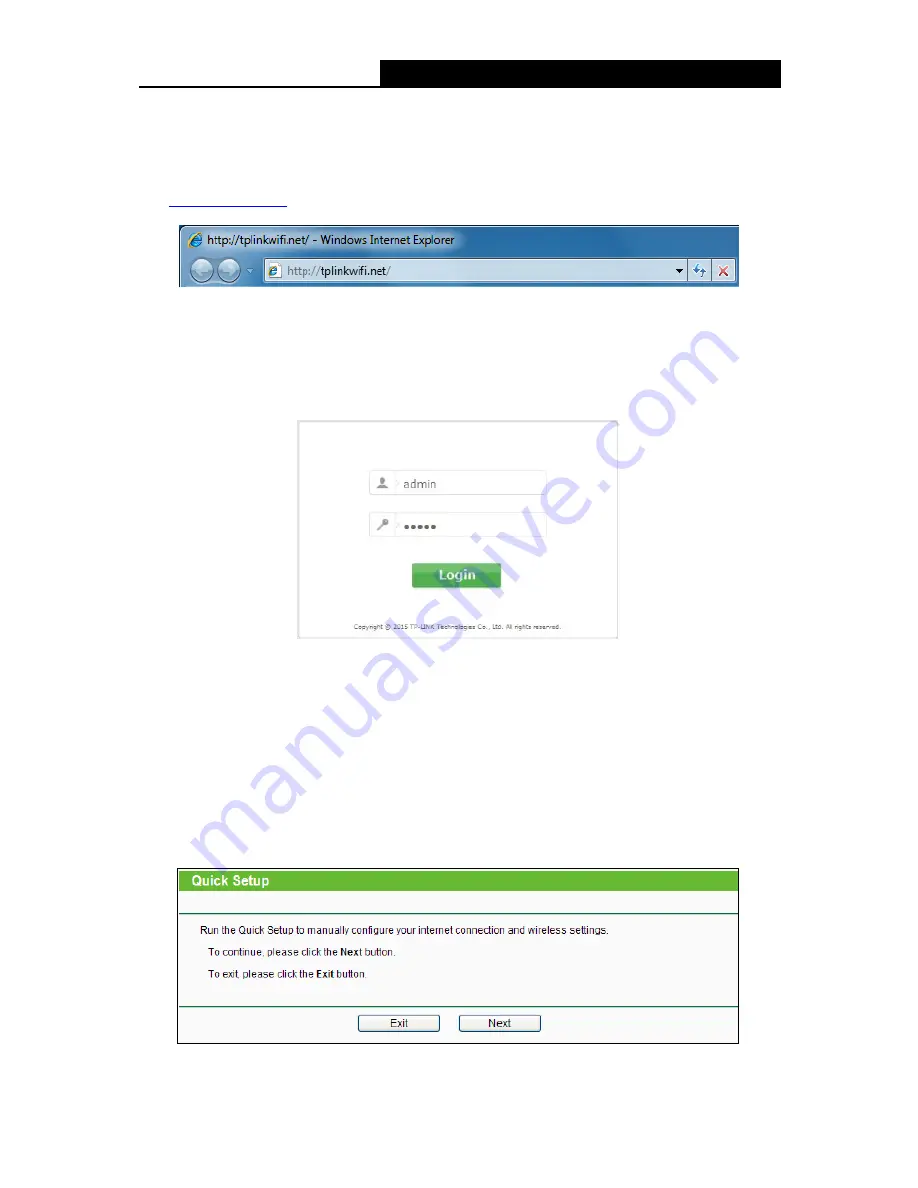
TL-WR842N
300Mbps Multi-Function Wireless N Router User Guide
- 10 -
Settings interface may not be opened with some web browsers, it is strongly recommended that
you use Internet Explorer.
1. To access the configuration utility, open a web-browser and type in the default domain name
http://tplinkwifi.net
in the address field.
Figure 3-3
Log in the Router
After a moment, a login window will appear, similar to Figure 3-4. Enter
admin
for the User
Name and Password, both in lower case letters. Then click the
OK
button or press the
Enter
key.
Figure 3-4 Login Windows
Note:
If the above screen does not pop up, it means that your Web-browser has been set to a proxy.
Go to Tools menu>Internet Options>Connections>LAN Settings, in the screen that appears,
cancel the Using Proxy checkbox, and click
OK
to finish it.
2. After successful login, the
Quick Setup
page will appear for you to quickly configure your
router. Click
Next
.
Figure 3-5 Quick Setup
















































