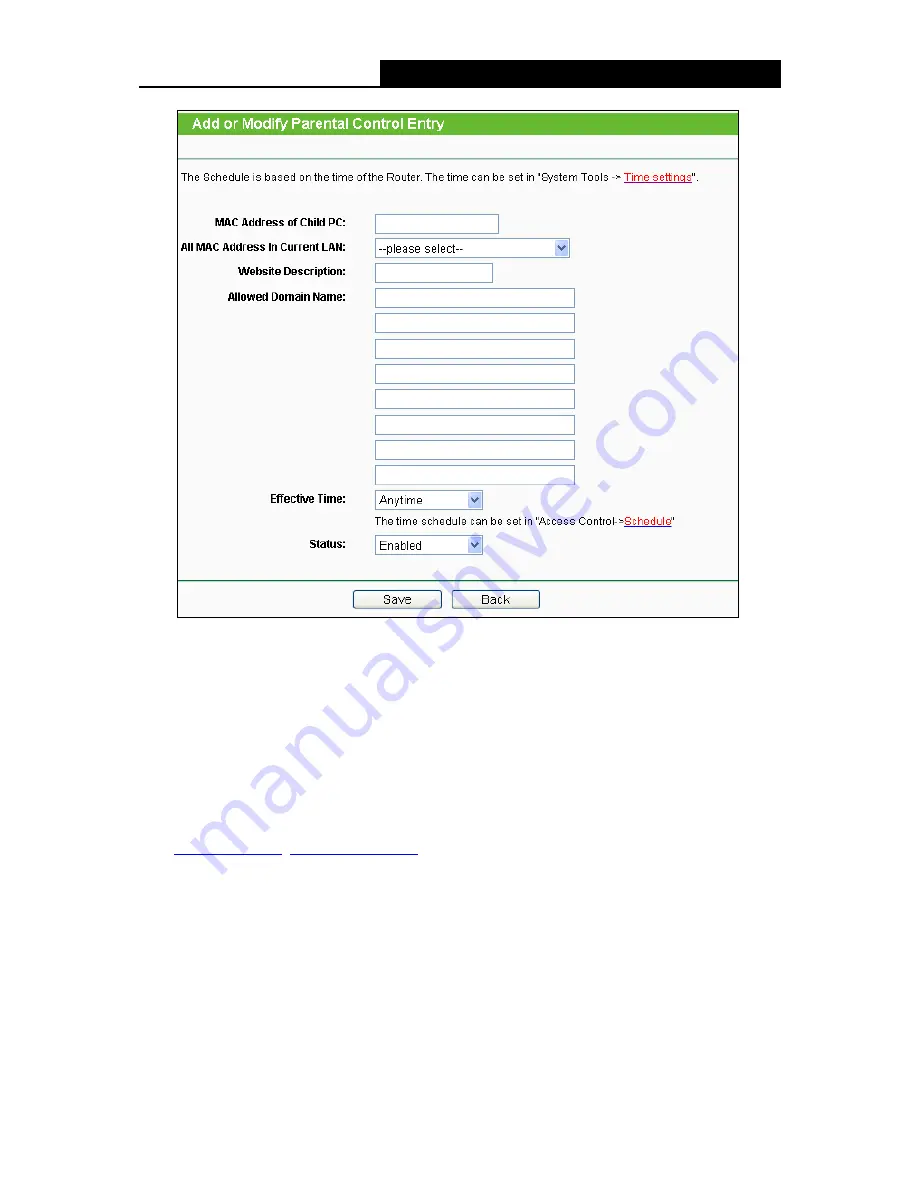
TL-WR842N
300Mbps Multi-Function Wireless N Router User Guide
- 77 -
Figure 4-67 Add or Modify Parental Control Entry
2. Enter the MAC address of the PC (e.g. 00-11-22-33-44-AA) you’d like to control in the
MAC
Address of Child PC
field, or you can choose the MAC address from the
All Address in
Current LAN
drop-down list.
3. Give a description (e.g. Allow TP-LINK) for the website allowed to be accessed in the
Website Description
field.
4. Enter the allowed domain name of the website, either the full name or the keywords (e.g.
TP-LINK) in the
Allowed Domain Name
field. Any domain name with keywords in it
(
www.tp-link.com
,
www.tp-link.com.cn
) will be allowed.
5. Select from the Effective Time drop-down list the schedule (e.g. Schedule_1) you want. If
there are not suitable schedules for you, click the
Schedule
in red below to go to the
Advance Schedule Settings page and create the schedule you need.
6. In the Status field, you can select
Enabled
or
Disabled
to enable or disable your entry.
7. Click the
Save
button.
Click the
Enable All
button to enable all the rules in the list.
Click the
Disable All
button to disable all the rules in the list.






























