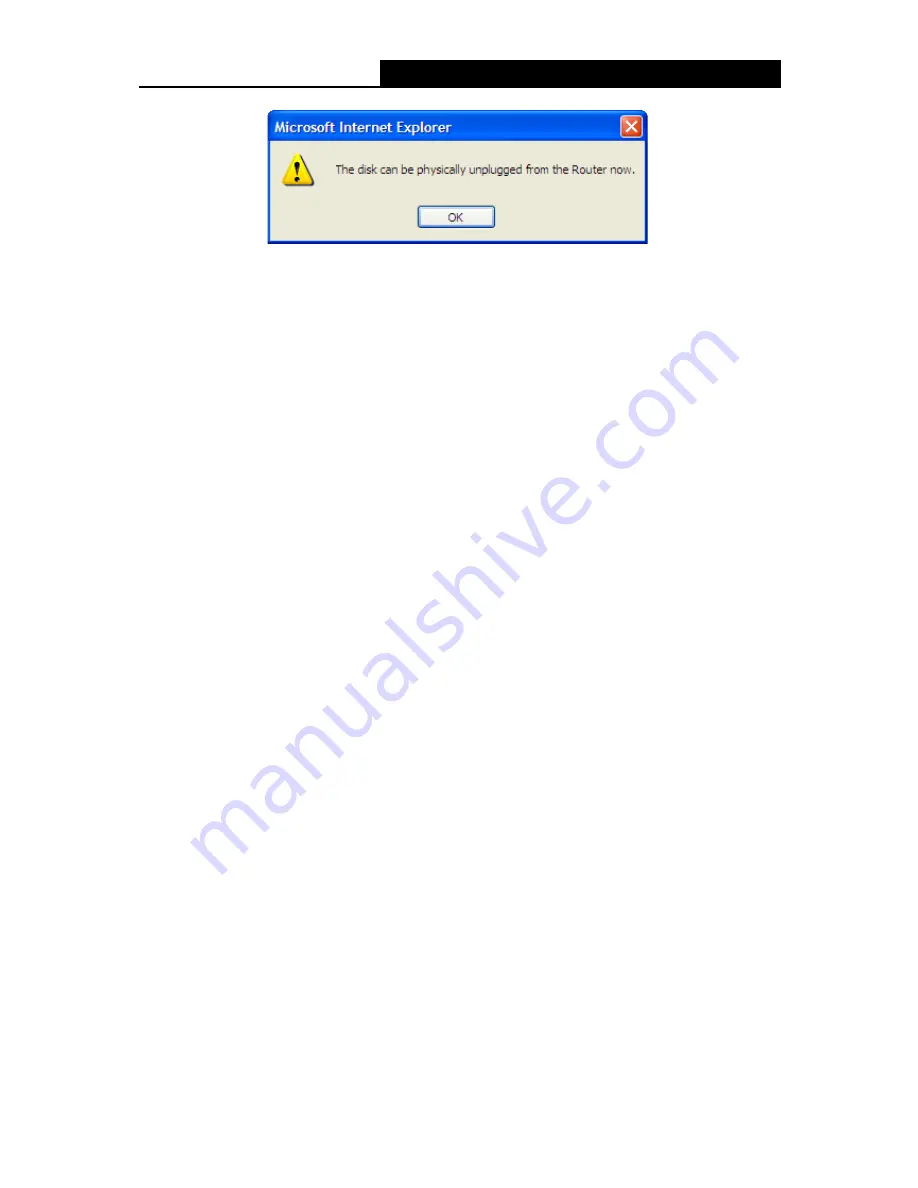
TL-WR842N
300Mbps Multi-Function Wireless N Router User Guide
- 57 -
Figure 4-43
Safe Unplug Message
Click the
Rescan
button to start a new scan.
Follow the instructions below to set up your Router as a file server:
1. Plug an external USB hard disk drive or USB flash drive into this Router.
2. Click the
Rescan
button to find the USB drive that has been attached to the Router.
3. Click the
Start
button to start the Storage Sharing service.
4. Click the
Enable
button under
Shared
to enable the disk to share.
5. Click the
Open the disk
to visit the sharing disk.
Note:
1. The Router cannot automatically locate new USB drive. You have to click the
Rescan
button
manually to display a list of volumes and information about them.
2. The new settings will not take effect until you restart the service.
3. To unplug the USB drive, click
Eject Disk
button first. Simply pulling USB drive out of the
USB port can cause damage to the device and loss of data.
4. Mounted volumes are subject to the 8-volume limit. So you cannot access more than 8
volumes on the USB storage device.
4.10.2
FTP Server
Choose menu “
USB Settings
→
FTP Server
”, you can create an FTP server that can be accessed
from the Internet or your local network.






























