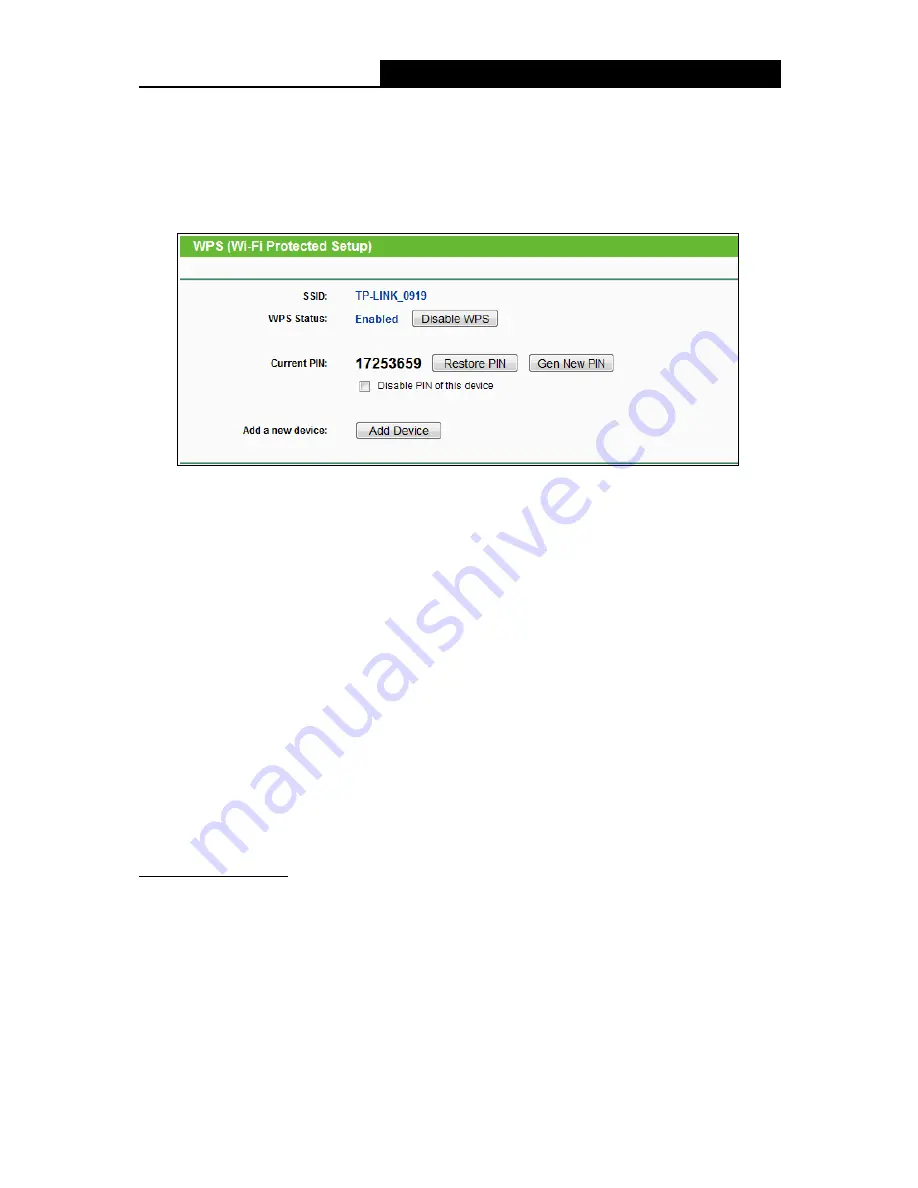
TL-WR842N
300Mbps Multi-Function Wireless N Router User Guide
- 20 -
4.4 WPS
This section will guide you to add a new wireless device to an existing network quickly by WPS
(Wi-Fi Protected Setup) function.
Choose menu “WPS”, and you will see the next screen (shown in Figure 4-2 ).
Figure 4-2 WPS
SSID -
It display the SSID (Wireless Network Name) of the router.
WPS Status -
Enable or disable the WPS function here.
Current PIN -
The current value of the Router's PIN is displayed here. The default PIN of the
Router can be found in the label or User Guide.
Restore PIN -
Restore the PIN of the Router to its default.
Gen New PIN -
Click this button, and then you can get a new random value for the Router's
PIN. You can ensure the network security by generating a new PIN.
Disable PIN of this device -
WPS external registrar of entering this device's PIN can be
disabled or enabled manually. If this device receives multiple failed attempts to authenticate
an external Registrar, this function will be disabled automatically.
Add device -
You can add a new device to the existing network manually by clicking this
button.
To add a new device:
If the wireless adapter supports Wi-Fi Protected Setup (WPS), you can establish a wireless
connection between wireless adapter and Router using either Push Button Configuration (PBC)
method or PIN method.
Note:
To build a successful connection by WPS, you should also do the corresponding configuration of
the new device for WPS function meanwhile.
I. Use the Wi-Fi Protected Setup Button






























