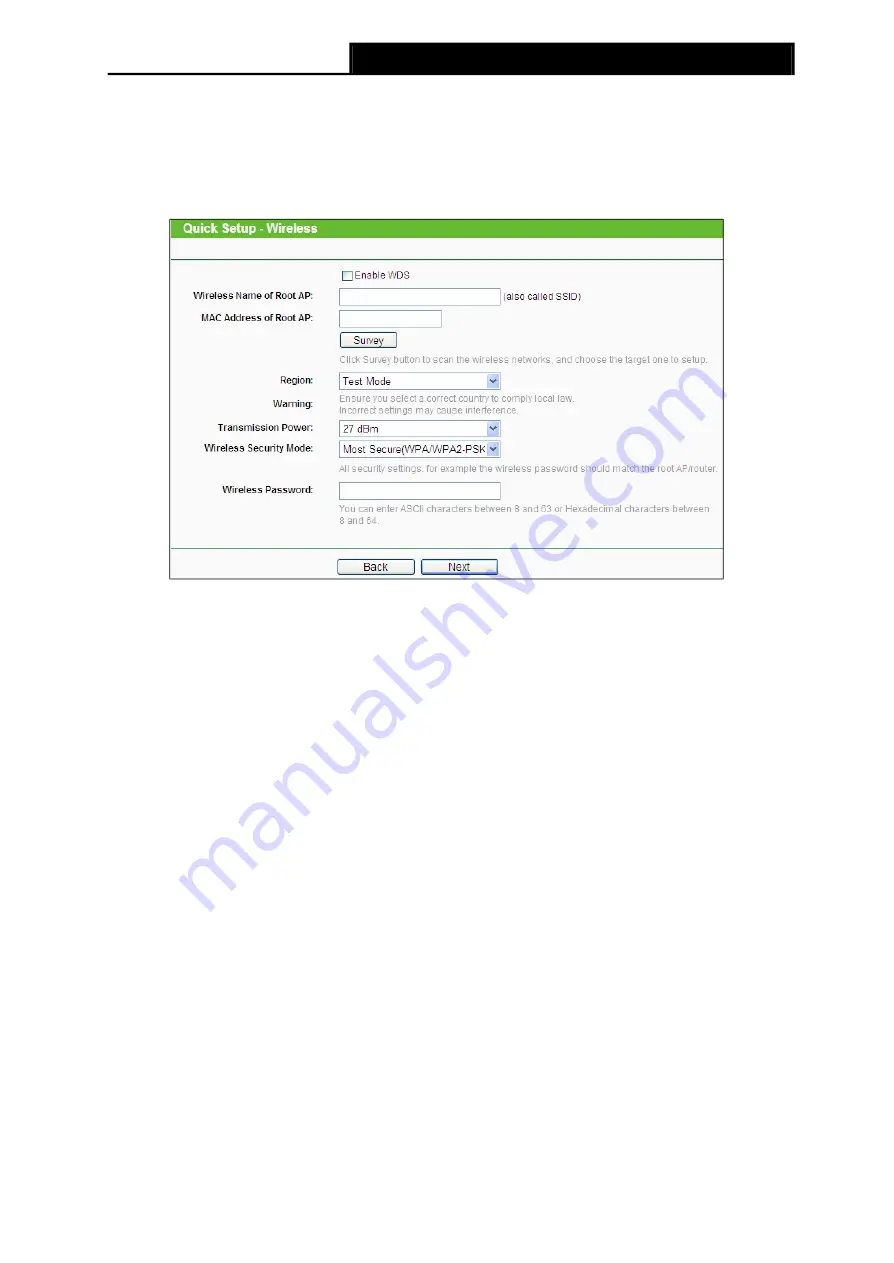
3.2.7
Client
TL-WA7110ND
150Mbps High Power Wireless Access Point User Guide
When you choose
Client
on
Operation Mode
page in Figure 3-7, take the following steps:
1.
Click
Next
in Figure 3-7, and then
Wireless
page will appear as shown in Figure 3-37. Click
Survey
button to scan the wireless networks.
Figure 3-37 Wireless
Enable WDS
-
The AP client can connect to AP with WDS enabled or disabled. If
WDS is enabled, all traffic from wired networks will be forwarded in the format of WDS frames
consist
of four address fields. If WDS is disabled, three address frames are used. If your AP supports
WDS well, please select the option.
Wireless Name of Remote AP
- The SSID of the AP your Device is going to connect to as a
client. You can also use the survey function to select the SSID to join.
Mac Address of Remote AP:
- The Mac Address of the AP your Device is going to connect
to as a client. You can also use the survey function to select the BSSID to join.
Survey
- Click this button, you can search the APs.
Region
- Select your region from the pull-down list. This field specifies the region where the
wireless function of the Router can be used. It may be illegal to use the wireless function of
the Router in a region other than one of those specified in this filed. If your country or region is
not listed, please contact your local government agency for assistance.
When you select your local region from the pull-down list, the Note Dialog of
TERMS OF USE
will pop up. Select
I agree to these terms of use
, and click
Accept
to continue.
Summary of Contents for TL-WA7110ND
Page 1: ...TL WA7110ND 150Mbps High Power Wireless Access Point REV1 0 0 1910011047...
Page 22: ...11...
Page 30: ...18...
Page 48: ...35...


















