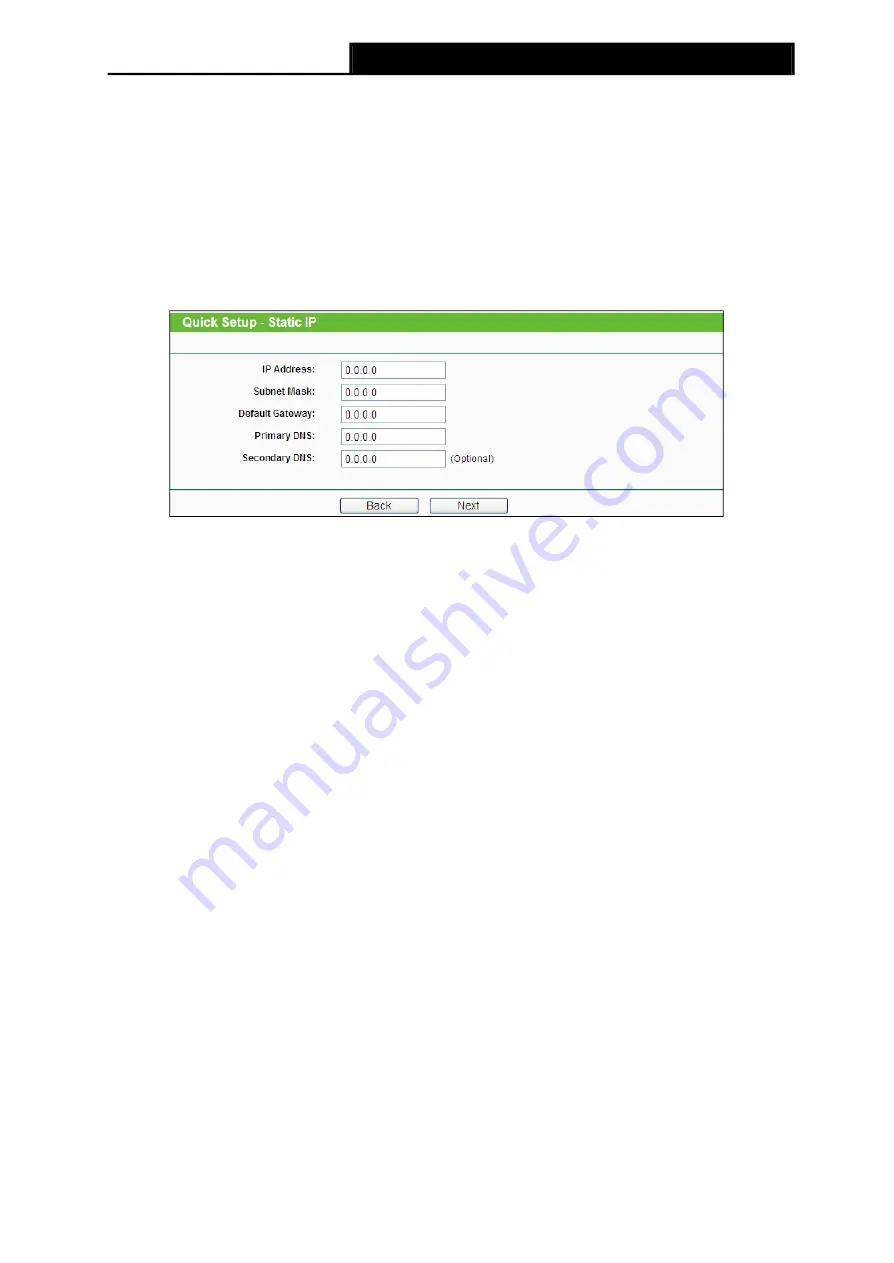
Note:
TL-WA7110ND
150Mbps High Power Wireless Access Point User Guide
It is strongly recommended to restart the Cable Modem after the Quick Setup is done. This
important operation will solve most issues.
2)
Choose to clone MAC address or not, if you are unsure, please select YES. Then click
Next
,
and you will come to the page shown in Figure 3-18.
Static IP
- In this type, you should manually fill in the
IP address
,
Subnet Mask
,
Default
Gateway
, and
DNS
IP address, which are specified by your ISP.
1)
If you choose
Static IP
in Figure 3-16 and then click
Next
, Figure 3-20 will appear.
Figure 3-20 Static IP
IP Address
- This is WAN IP address as seen by external users on the Internet (including your
ISP). Enter the IP address in the field.
Subnet Mask
- It is used for the WAN IP address, which is usually 255.255.255.0.
Default Gateway
- Enter the default gateway in the blank if required.
Primary DNS
- Enter the DNS IP address in the blank if required.
Secondary DNS
- If your ISP provides another DNS IP address, enter it in this field.
Note:
The IP parameters should have been provided by your ISP.
After you have entered the above necessary parameters and then click
Next
, Figure 3-18 will then
appear.
2. When you finish the wireless setting in Figure 3-18 and click
Next
, then Figure
3-21 will appear, where you can click
Finish
button to complete the
Quick Setup
.
21
Summary of Contents for TL-WA7110ND
Page 1: ...TL WA7110ND 150Mbps High Power Wireless Access Point REV1 0 0 1910011047...
Page 22: ...11...
Page 30: ...18...
Page 48: ...35...
















































