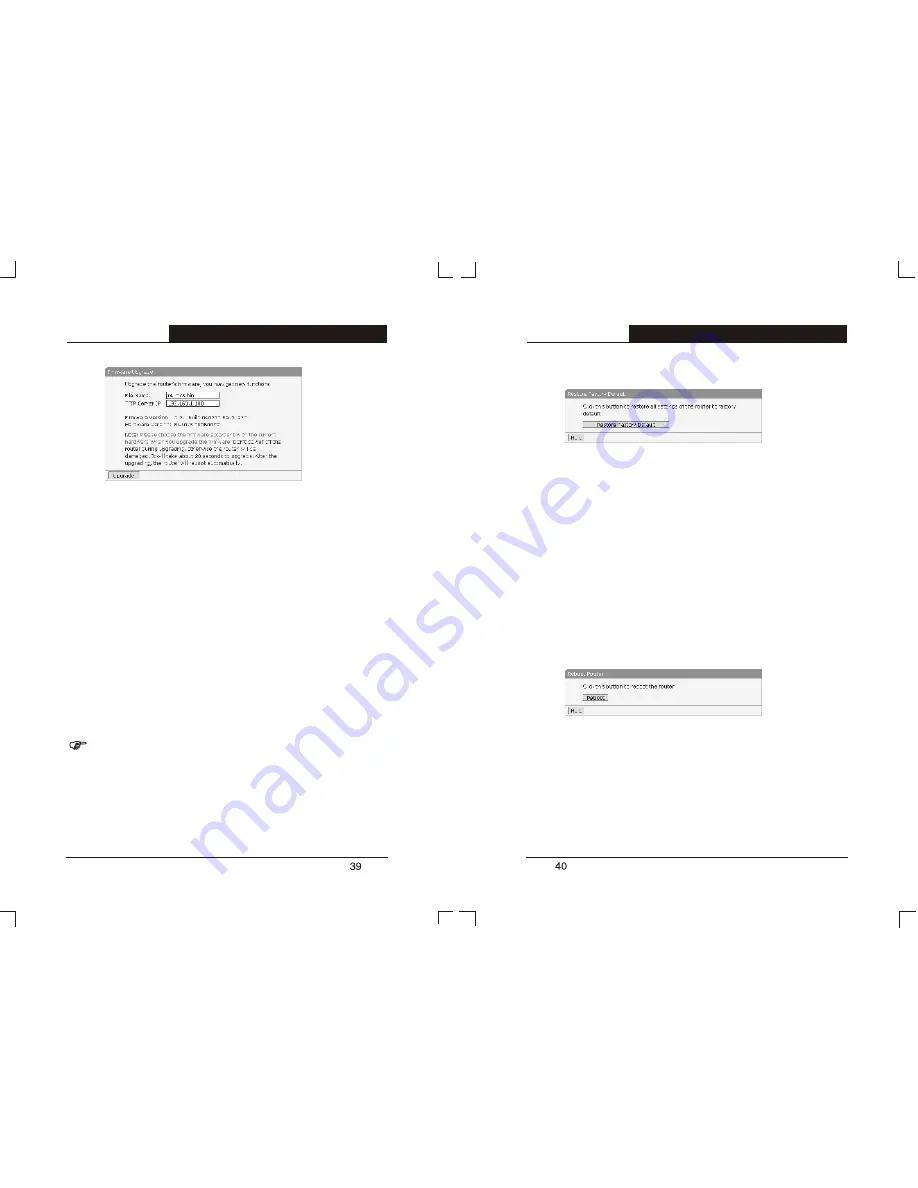
This setting page allows you to upgrade the latest version firmware to
keep your R410 Router up-to-date.
Follow the steps to upgrade the firmware of your Router:
1)
Download the latest version firmware from our website:
http://
www.tp-link.com
.
2)
Set a PC on the LAN to TFTP server, and put the firmware file into
the service folder on the TFTP server.
3)
In the
File Name
column, input the file name of the firmware.
4)
In the
TFTP Server IP
column, input the IP address of the TFTP
server.
5)
Click
Upgrade
button to upgrade the firmware. After upgrading, the
R410 Router will reboot automatically.
Caution:
Don't power off the R410 Router during upgrading, otherwise the Router
will be damaged.
5.9.2 Restore Default
Click
Restore Factory Default
button to restore the factory default
settings of the R410 Router.
Please pay attention to the following default values:
Ø
Default User Name: admin
Ø
Default Password: admin
Ø
Default IP Address: 192.168.1.1
Ø
Default Subnet Mask: 255.255.255.0
After restoring, the R410 Router will reboot automatically.
5.9.3 Reboot
Click
Reboot
button to reboot the R410 Router. During rebooting, you can
see the page as follow:
T L- R 4 1 0
Multifunctional Broadband Router User's Guide
T L- R 4 1 0
Multifunctional Broadband Router User's Guide


















