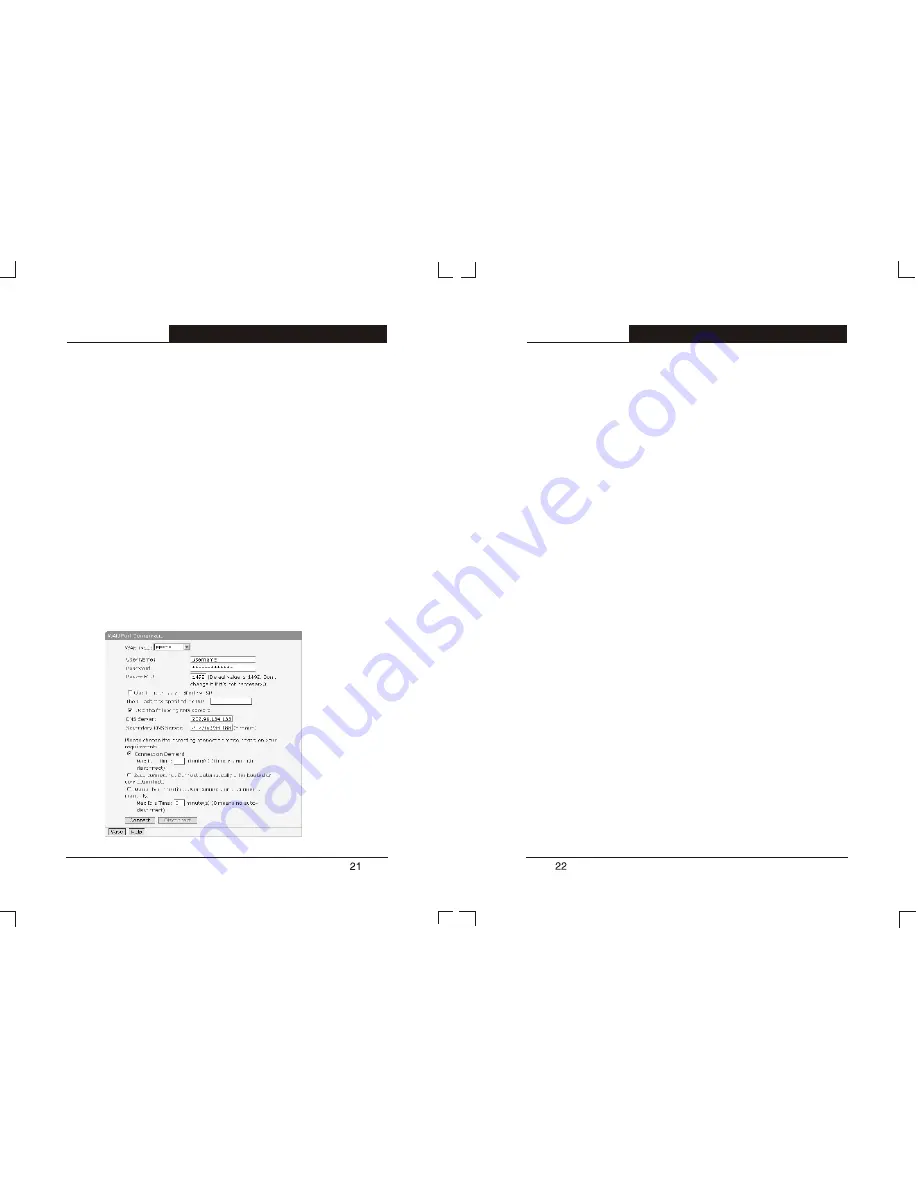
You should enter the following parameters:
Ø
IP Address: The Router's WAN IP address, namely the IP address
your ISP provides to you. Please consult your ISP if you have any
question.
Ø
Subnet Mask: The Router's WAN Subnet Mask provided by your
ISP, usually is 255.255.255.0.
Ø
Gateway: Optional, the IP address of the gateway provided by your
ISP. Please consult your ISP if you have any question.
Ø
DNS Server: Optional, the IP address of the DNS server, which is
provided by your ISP. Consult your ISP if you have any question.
Ø
Secondary DNS Server: Optional, if ISP provides you two DNS
servers, input the IP address of another DNS server here.
3) If you choose
PPPoE
, i.e. ADSL virtual dial-up service, you should
enter the following parameters:
Ø
User Name: Input the user name provided by your ISP. If you have
any question, consult your ISP.
Ø
Password: Input the password provided by your ISP. If you have any
question, consult your ISP.
Ø
Packet MTU: Input range is 576 -1492, the default value is 1492.
Don't change it if unnecessary.
Ø
Use IP address specified by ISP: If your ISP specifies an IP address
for you, please select this option and input the IP address specified
by your ISP.
Ø
DNS Server: The DNS server's IP address assigned automatically
by your ISP. You can also configure the DNS server manually.
Ø
Secondary DNS Server: The secondary DNS server assigned
automatically by your ISP. You can also configure the secondary
DNS server manually.
Ø
Connect on Demand: By choosing this mode, the R410 Router will
connect to the internet automatically when there is any Internet
access from LAN.
Ø
Max Idle Time: For non-zero value T, the router will disconnect the
network connection automatically after the router has idled for T
minute(s). The setting only takes effect to
Connect on Demand
and
Manually connecting
.
Ø
Auto-connecting: Under this mode, the R410 Router will connect
automatically after booting. If the network connection is broken after
connected, because of external factors, the Router will try to re-
connect every a certain period (30 seconds) until connected
successfully.
T L- R 4 1 0
Multifunctional Broadband Router User's Guide
T L- R 4 1 0
Multifunctional Broadband Router User's Guide











































