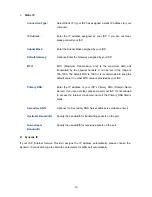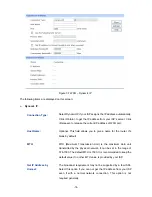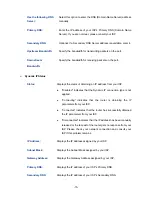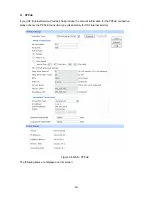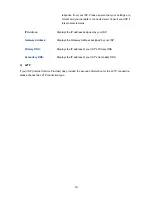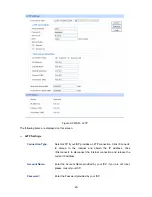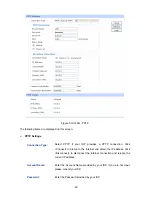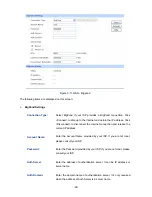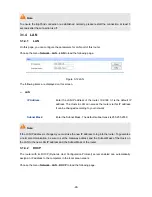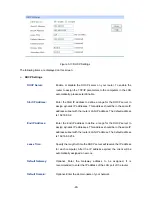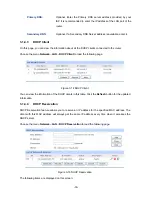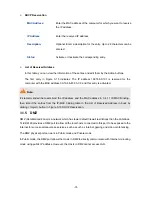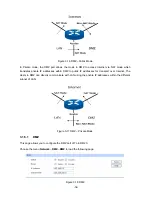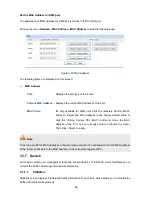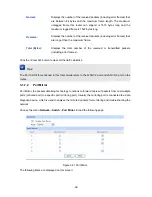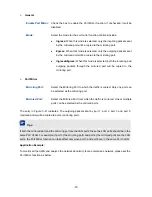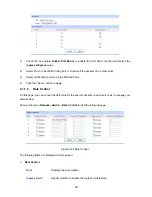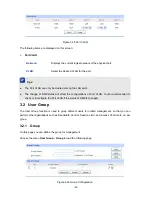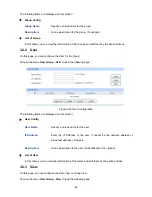-27-
ode:
You can select the proper Active mode according to your need.
Internet connection by the <Connect> or <Disconnect> button.
It’s optimum for the dial-up connection charged on time.
Always-on: Select this option to keep the connection always on.
The connection can be re-established automatically when it is
it) is the maximum data unit
transmitted by the physical network. It can be set in the range of
576-1500. The default MTU is 1500.
Upstream/Downstream
Bandwidth:
Specify the Upstream/Downstream Bandwidth for the port. To make
"Load Balance" and "Bandwidth Control" take effect, please set
these par
BigPond Status
Status:
Displays the status of BigPond connection.
“Connecting” indicates that the router is obtaining the IP
“Connected” indicates that the router has successfully
obtained the IP parameters from your ISP.
sure that your settings are
correct and your network is connected well. Consult your ISP if
this problem remains.
by your ISP.
.
Default Gateway:
Displays the IP address of the default gateway assigned by your
ISP.
Auth M
Manual: Select this option to manually activate or terminate the
down.
MTU:
MTU (Maximum Transmission Un
ameters correctly.
“Disabled” indicates that the BigPond connection type is not
applied.
parameters from your ISP.
“Disconnected” indicates that the connection has been
manually terminated or the request of the router has no
response from your ISP. Please en
IP Address:
Displays the IP address assigned
Subnet Mask:
Displays the Subnet Mask assigned by your ISP