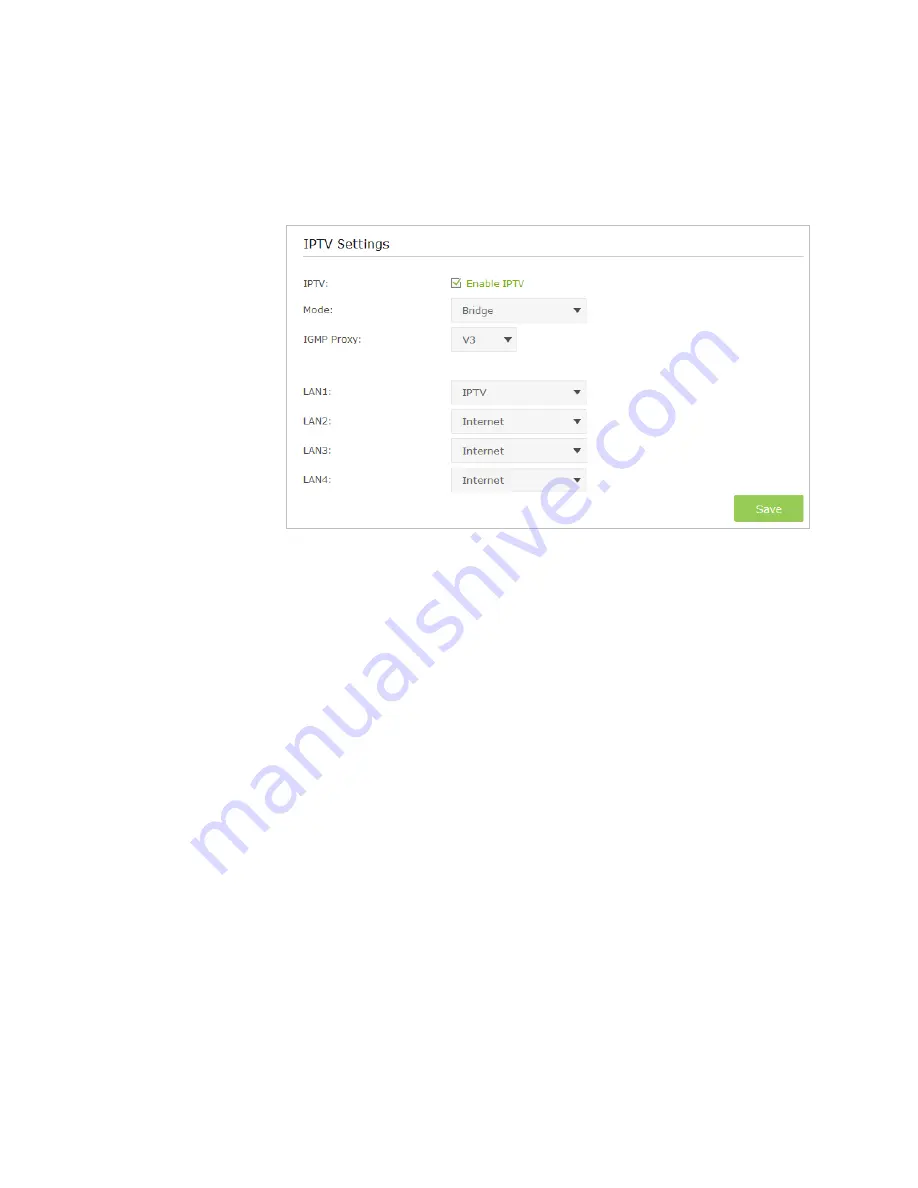
44
Chapter 11
Customize Your Network Settings
Configure the router to enable Internet Protocol Television (IPTV) Services.
For example
, I already bought IPTV service, but this service can only be delivered through the
Internet. Therefore, I need to configure my router first.
1. Visit
http://tplinkwifi.net
, and log in with the username and password you set for the router.
2. Go to
Advanced
>
Network
>
IPTV
to open the configuration page.
3. Configure IPTV settings:
1 ) Select the
Enable IPTV
check box.
2 ) Select the appropriate
Mode
according to your ISP. Select
Bridge
if your ISP is not listed and
no other parameters are required, and then skip to substep 4. Select
Custom
if your ISP is not
listed but provides necessary parameters.
3 ) After you have selected a mode, the necessary parameters are predetermined. You can
perform other configuration, e.g. enter the
IPTV Multicast VLAN ID
and select the
IPTV
Multicast VLAN Priority
in
Russia
mode according to your ISP.
4 ) S
elect the
IGMP Proxy
version, either V2 or V3, according to the information provided by your
ISP.
5 ) For Russia, Singapore-ExStream, Malaysia-Unifi and Malaysia-Maxis mode, connect device to the
predetermined LAN port. For Bridge and Custom mode, select a LAN port as the IPTV port and connect
the set-top box to the corresponding port.
6 ) Click
Save
.
Your IPTV setup is done now! You may need other configurations on your set-top box before
enjoying your TV.
11. 3. Specify DHCP Server Settings
By default, the DHCP (Dynamic Host Configuration Protocol) Server is enabled and the router acts as a DHCP server; it
dynamically assigns TCP/IP parameters to client devices from the IP Address Pool. You can change the settings of DHCP Server
if necessary, and you can reserve LAN IP address for specified client device.
1. Visit
http://tplinkwifi.net
, and log in with the username and password you set for the router.
2. Go to
Advanced
>
Network
>
DHCP Server.
I want to:
How can I
do that?
Done!
















































