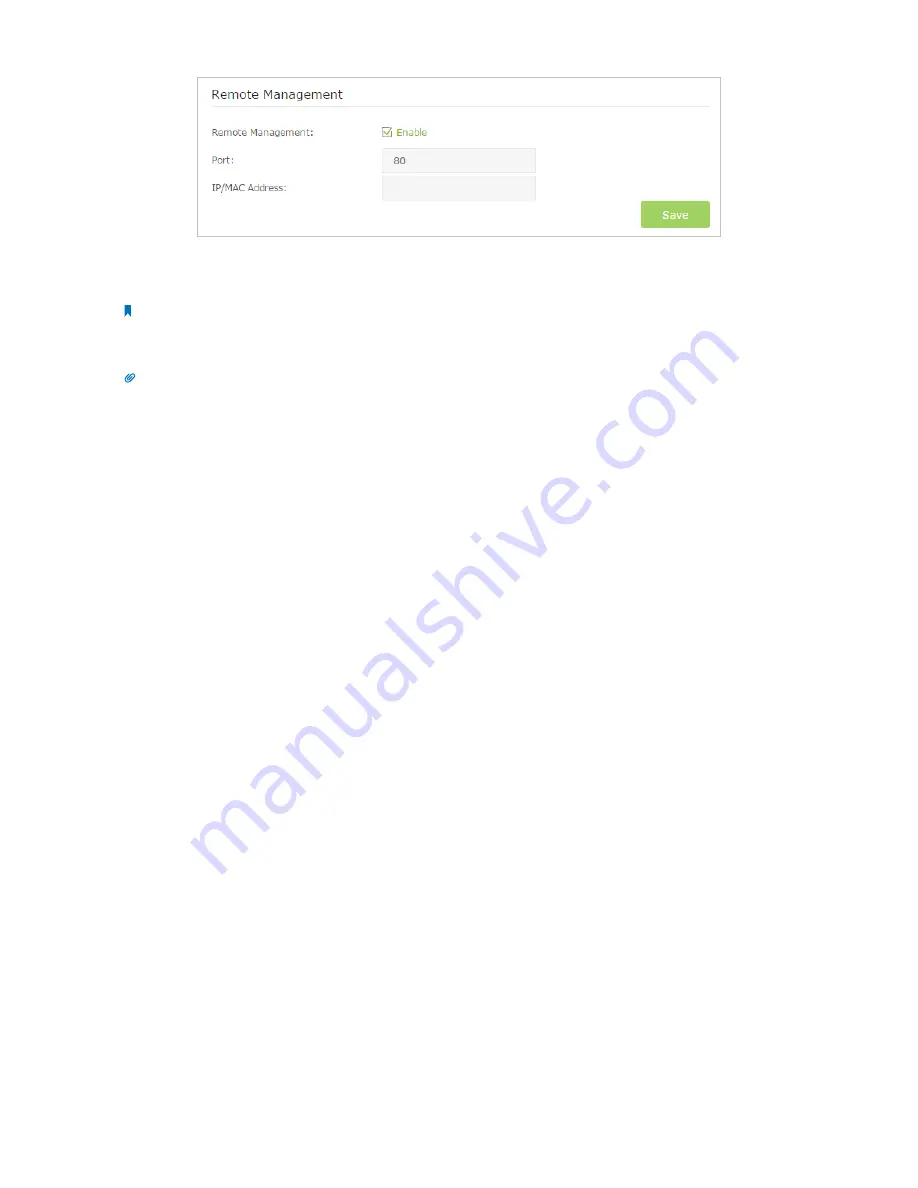
61
Chapter 12
Manage the Router
3. Tick the checkbox to enable
Remote Management
.
4. Keep the
Port
as the default setting. Enter the
IP address or MAC address of the remote device to manage the router.
Note:
If you want that all remote devices can manage the router, just leave the
IP/MAC Address
field blank.
5. Click
Save
to make the settings effective. Now, only the device using the IP address or MAC address you set can log in to
http://router’s Internet IP address:port number
(such as http://113.116.60.229:80) to manage the router remotely.
Tips:
1 ) You can find the Internet IP address of the router on
Basic
>
Network Map
>
Internet
.
2 ) The router’s Internet IP is usually a dynamic IP. Please refer to
Set Up a Dynamic DNS Service Account
if you want to
log in to the router through a domain name.
12. 8. System Log
System Log can help you know what happened to your router, facilitating you to locate the malfunctions. For example
when your router does not work properly, you will need to save the system log and send it to the technical support for
troubleshooting.
1. Visit
http://tplinkwifi.net
, and log in with the username and password you set for the router.
2. Click
Advanced
>
System Tools
>
System Log
page.






























