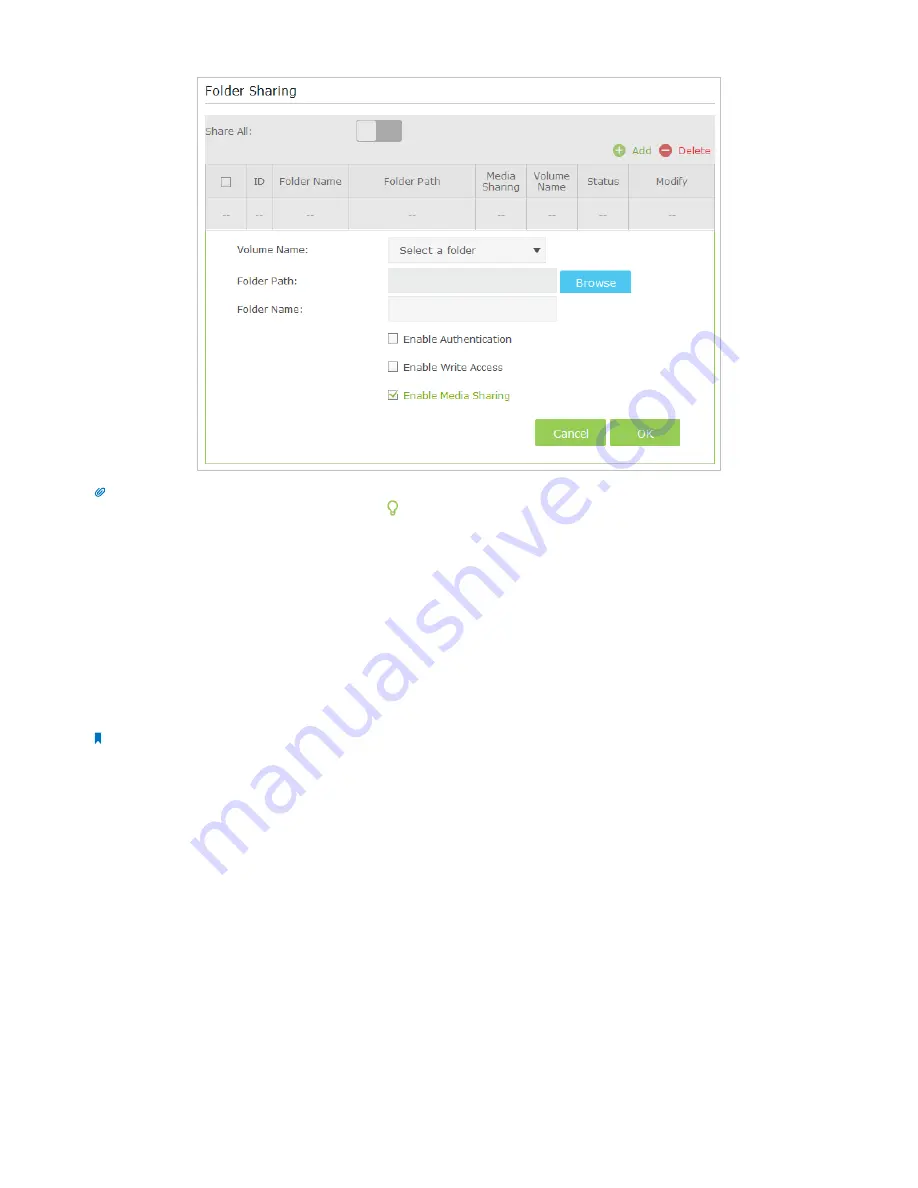
31
Chapter 7
USB Application
Tips:
The router can share 32 volumes at most. You can click on the page to detach the corresponding volume you do not need to share.
7. 4.
Printer Sharing
The feature of Printer Sharing helps you share a printer with different computers connected to the router.
1.
Install the Driver of the Printer
Make sure you have installed the driver of the printer on each computer that needs printer service.
If you do not have the driver, contact the printer manufacturer.
2.
Connect the Printer
Cable a printer to the USB port with the USB cable. Wait several seconds until the USB LED becomes solid on.
Note:
Printers unlisted may be incompatible with the router. You can check
Printer Compatibility List
to verify whether your printer is supported
by the router:
http://www.tp-link.com/common/compatible/print-server/
.
3.
Install the TP-LINK USB Printer Controller Utility
TP-LINK USB Printer Controller Utility helps you access the shared printer. Download and install the utility on each
computer that needs printer service.
You can get the utility from
http://www.tp-link.com/app/usb/
. PC Utility is for Windows computer and Mac Utility is for
Mac computer.
















































