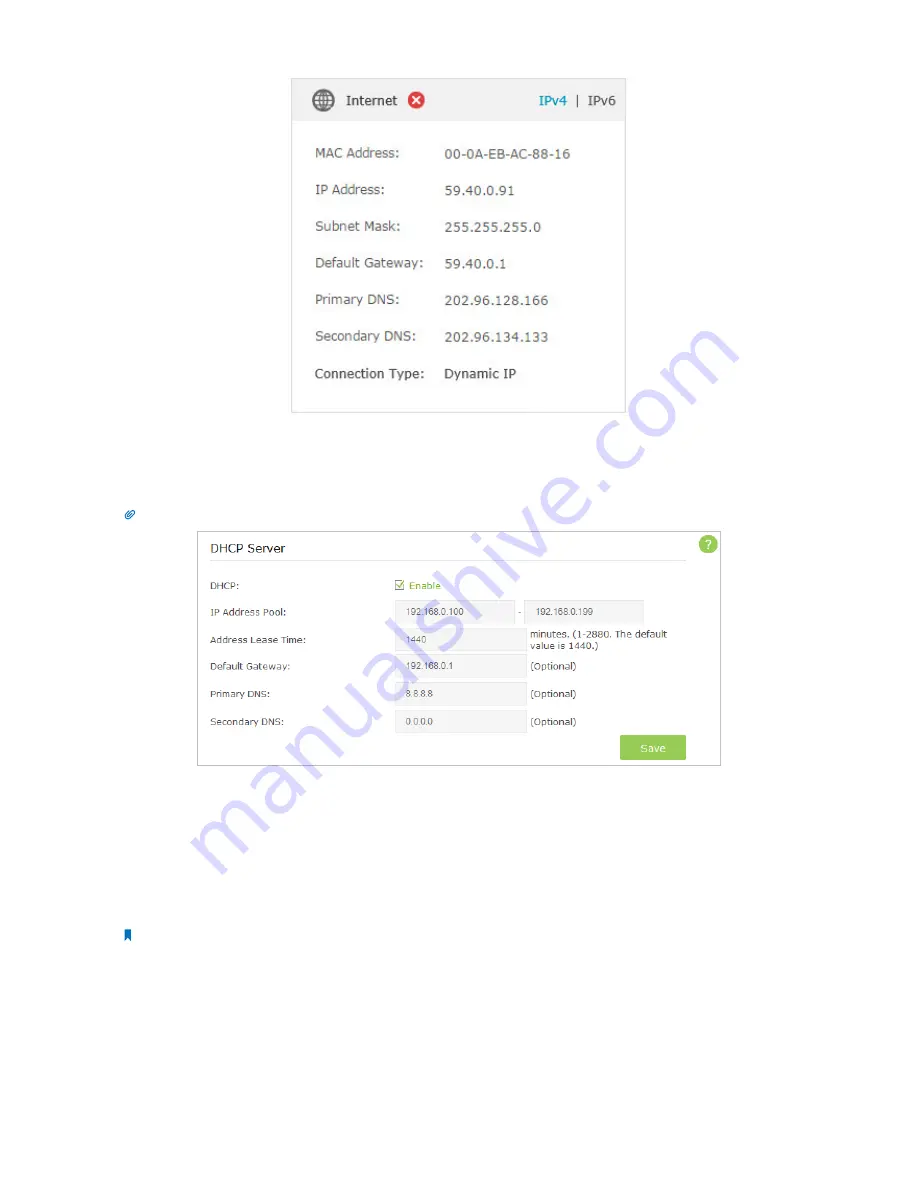
71
Appendix B: FAQ
1. Your computer might not recognize any DNS server addresses, please manually configure DNS server.
1 ) Go to
Advanced
>
Network
>
DHCP Server
;
2 ) Enter 8.8.8.8 as Primary DNS, click
Save
.
Tips:
8.8.8.8 is a safe and public DNS server operated by Google.
2. Power cycle the modem and the TP-LINK router.
1 ) Power off your modem and TP-LINK router, leave them off for 1 minute;
2 ) Power on your modem first, wait about 2 minutes until it get a solid cable or Internet light;
3 ) Power back TP-LINK router;
4 ) Wait another 1 or 2 minutes and check the Internet access.
3. Reset the router to factory default settings and reconfigure.
Note:
You’ll have to reconfigure the router to access the Internet once the router is reset.
1 ) Reset the router to factory default settings: press and hold the RESET button for about 7 seconds and then release;
2 ) Reconfigure the router with the help of
Quick Setup
.
4. Please refer to
Upgrade the Firmware
to
upgrade the firmware of the router.
•
If the IP Address is 0 0 0 0, please try the methods below and try again:
























