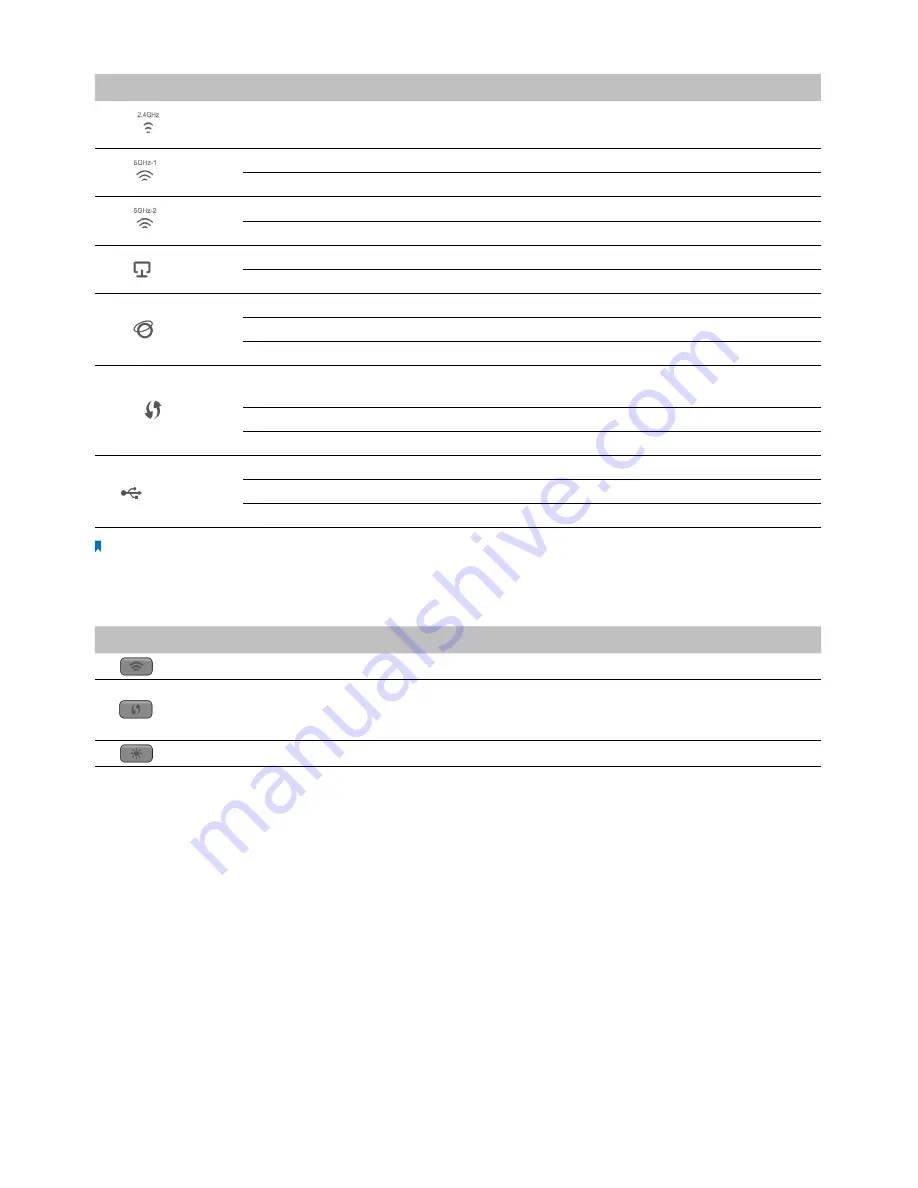
4
Chapter 1
Get to Know About Your Router
Name
Status
Indication
(2.4GHz)
On
2.4GHz wireless is working properly.
Off
2.4GHz wireless is disabled.
(5GHz-1)
On
5GHz-1 wireless is working properly.
Off
5GHz-1 wireless is disabled.
(5GHz-2)
On
5GHz-2 wireless is working properly.
Off
5GHz-2 wireless is disabled.
(Ethernet)
On
There is device(s) connected to the Ethernet (1/2/3/4) port(s).
Off
No any device is connected to the Ethernet (1/2/3/4) port.
(Internet)
Blue
The Internet port is connected, and the Internet is accessible.
Orange
The Internet port is connected, but the Internet is inaccessible.
Off
The Internet port isn’t connected, and the Internet is inaccessible.
(WPS)
Flash
WPS button on the router is pressed, and the router is trying to connect a wireless device
to its network via WPS.
On
The connection via WPS is successful.
Off
The connection via WPS fails.
(USB 1/USB 2)
Flash
The router is identifying the device connected to the USB 2.0 port/USB 3.0 port.
On
The device is identified successfully.
Off
No device is connected to the USB 2.0 port/USB 3.0 port.
Note:
After a device is successfully added to the network by WPS function, the WPS LED will keep on for about 5 minutes and then turn off.
The following buttons are also located on the front panel (View from left to right). Refer to the following for detailed instructions.
Button
Description
(Wi-Fi)
Pressing this button for 2 seconds enables or disables the Wi-Fi function.
(WPS)
Pressing this button for less than 5 seconds enables the WPS function. If your client devices, such as wireless
adapters, support Wi-Fi Protected Setup, then you can press this button to quickly establish a connection
between the router and client devices and automatically configure wireless security for your wireless network.
(LED On/Off) Pressing this button for 1 second turns all LEDs on or off.








































