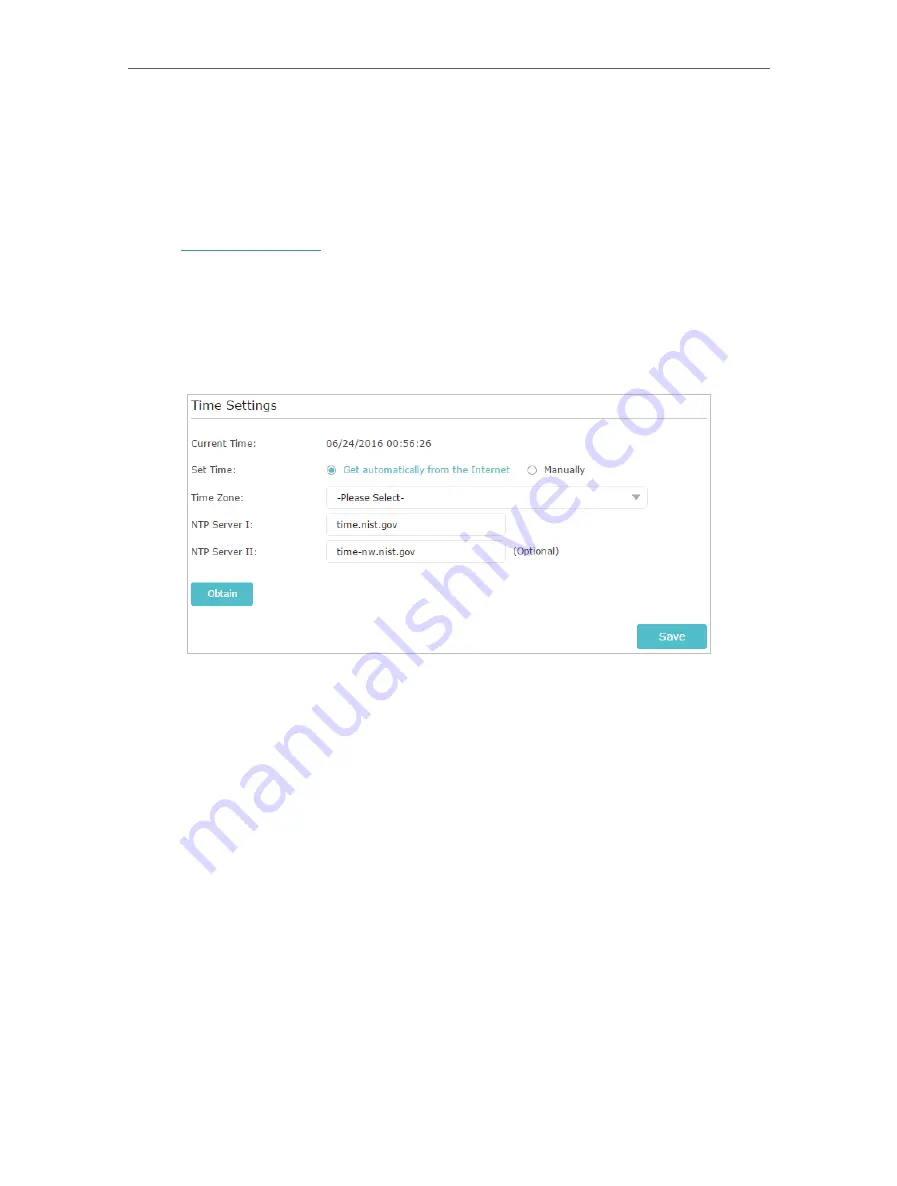
86
Chapter 14
Manage the Router
14. 1. Set Up System Time
System time is the time displayed while the router is running. The system time you
configure here will be used for other time-based functions like Parental Controls. You
can choose the way to obtain the system time as needed.
1. Visit
http://tplinkwifi.net
, and log in with your TP-Link ID or the password you set for
the router.
2. Go to
Advanced
>
System Tools
>
Time Settings
.
¾
To get time from the internet:
1. In the
Set Time
field, select
Get automatically from the Internet
.
2. Select your local
Time Zone
from the drop-down list.
3. In the
NTP Server I
fileld, enter the IP address or domain name of your desired NTP
Server.
4. (Optional) In the
NTP Server II
fileld, enter the IP address or domain name of the
second NTP Server.
5. Click
Obtain
to get the current Internet time and click
Save
.
¾
To manually set the date and time:
1. In the
Set Time
field, select
Manually
.
Summary of Contents for AD7200
Page 1: ...REV2 0 0 1910012084 User Guide AD7200 Multi Band Wi Fi Router AD7200...
Page 15: ...Chapter 3 Log In to Your Router...
Page 33: ...29 Chapter 5 TP Link Cloud Service...
Page 47: ...43 Chapter 7 USB Settings Windows Mac 4 Select the printer you share then click Apply Windows...
Page 88: ...84 Chapter 13 VPN Server 7 The PPTP VPN connection is created and ready to use...






























