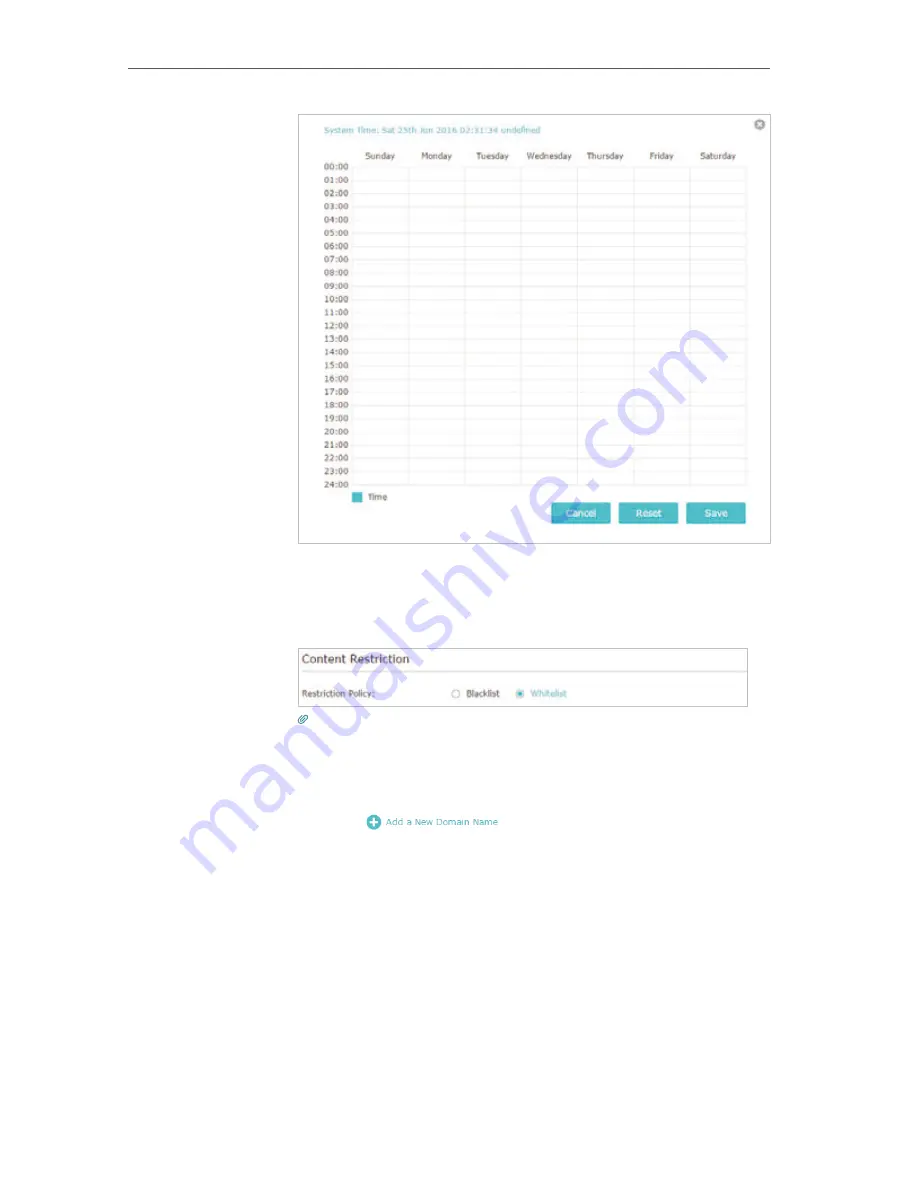
49
Chapter 8
Parental Controls
5.
Enter a
Description
for the entry, tick the
Enable This Entry
checkbox, and then click
OK
.
6.
Select
Whitelist
as the restriction policy.
Tips:
• With
Blacklist
selected, the controlled devices cannot access any websites
containing the specified keywords during the Internet Access Time period.
• With
Whitelist
selected, the controlled devices can only access websites containing
the specified keywords during the Internet Access Time period.
7.
Click
. Enter a website and click
Save
.
You can add up to 32 keywords for either Blacklist or Whitelist.
Below are some sample entries to allow access.
•
For Whitelist
: Enter a web address (e.g. wikipedia.org) to allow access
only to its related websites. If you wish to block all Internet browsing
access, do not add any keyword to the
Whitelist
.
•
For Blacklist
: Specify a web address (e.g. wikipedia.org), a web address
keyword (e.g. wikipedia) or a domain suffix (eg. .edu or .org) to block
access only to the websites containing that keyword or suffix.
Summary of Contents for AD7200
Page 1: ...REV2 0 0 1910012084 User Guide AD7200 Multi Band Wi Fi Router AD7200...
Page 15: ...Chapter 3 Log In to Your Router...
Page 33: ...29 Chapter 5 TP Link Cloud Service...
Page 47: ...43 Chapter 7 USB Settings Windows Mac 4 Select the printer you share then click Apply Windows...
Page 88: ...84 Chapter 13 VPN Server 7 The PPTP VPN connection is created and ready to use...






























