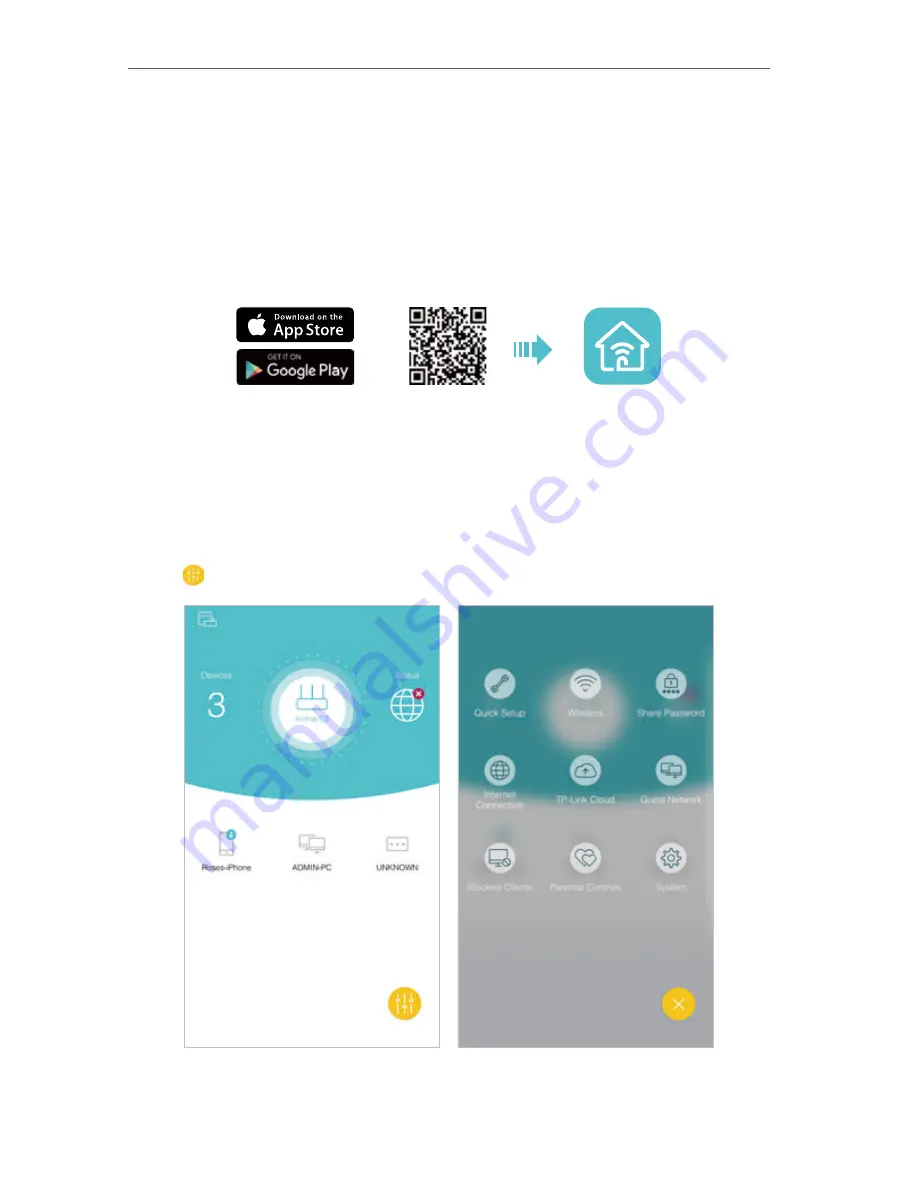
26
Chapter 5
TP-Link Cloud Service
5. 4. Manage the Router via the TP-Link Tether App
5. 4. 1. Install the Tether App on Your Smartphones or Tablets
The Tether app runs on iOS and Android devices, such as smartphones and tablets.
Launch the Apple App Store or Google Play store and search “
TP-Link Tether
” or simply
scan the QR code to download and install the app.
OR
5. 4. 2. Locally Manage Your Router Using the Tether App
1. Connect your device to the router’s wireless network.
2. Launch the Tether app, select the model of your router and log in with your TP-Link ID
or the password you set for the router.
3. On the home page, you can check your internet status and connected devices, or
click to manage your router locally as needed.
Summary of Contents for AD7200
Page 1: ...REV2 0 0 1910012084 User Guide AD7200 Multi Band Wi Fi Router AD7200...
Page 15: ...Chapter 3 Log In to Your Router...
Page 33: ...29 Chapter 5 TP Link Cloud Service...
Page 47: ...43 Chapter 7 USB Settings Windows Mac 4 Select the printer you share then click Apply Windows...
Page 88: ...84 Chapter 13 VPN Server 7 The PPTP VPN connection is created and ready to use...






























