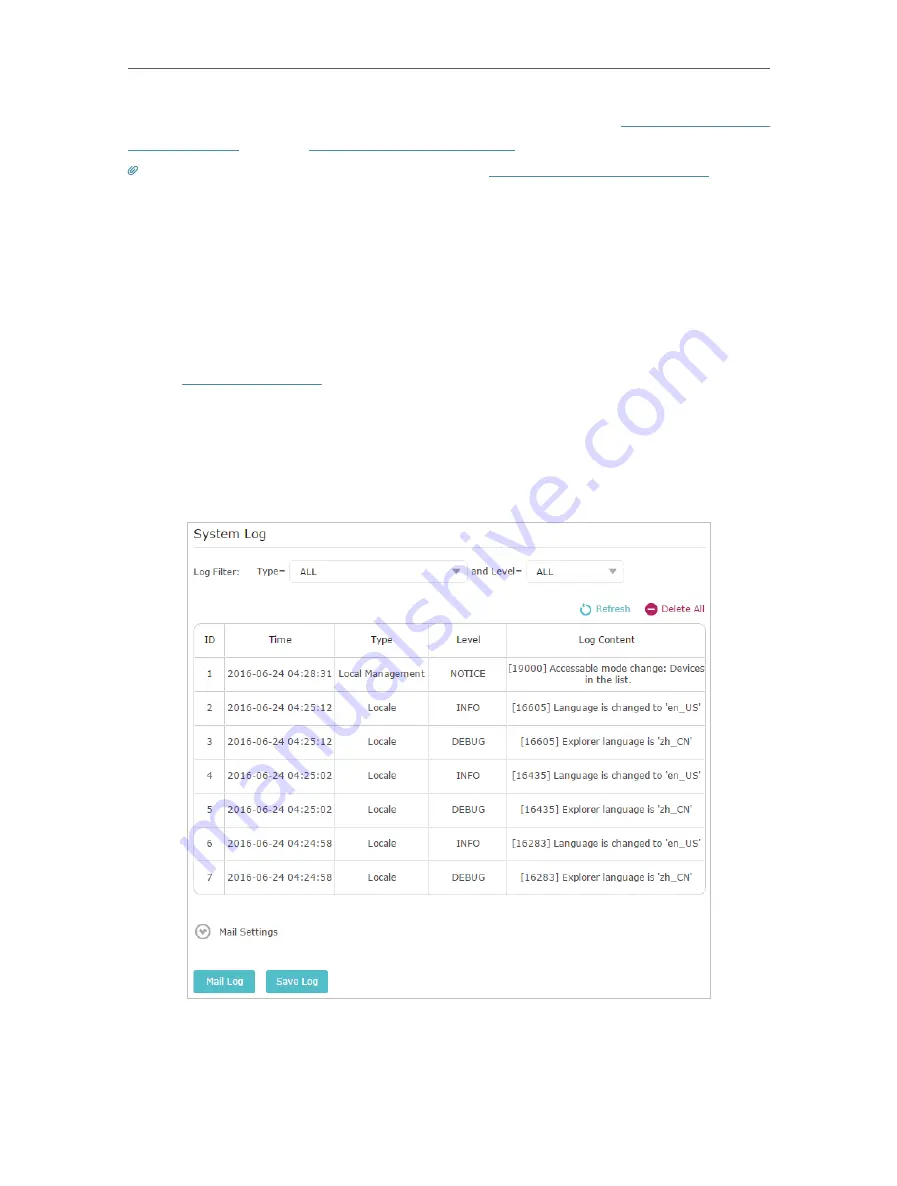
96
Chapter 14
Manage the Router
Devices using this WAN IP can manage the router by logging in to
http://Router’s WAN
IP:port number
(such as
http://113.116.60.229:1024
).
Tips:
The router’s WAN IP is usually a dynamic IP. Please refer to
Set Up a Dynamic DNS Service Account
if you want
to log in to the router through a domain name.
14. 9. System Log
When the router does not work normally, you can save the system log and send it to the
technical support for troubleshooting.
¾
To save the system log locally:
1. Visit
http://tplinkwifi.net
, and log in your TP-Link ID or the password you set for the
router.
2. Go to
Advanced
>
System Tools
>
System Log
.
3. Choose the type and level of the system logs as needed.
4. Click
Save Log
to save the system logs to a local disk.
¾
To send the system log to a mailbox at a fixed time:
For example,
I want to check my router’s working status at a fixed time every day,
however, it’s too troublesome to log in to the web management page every time I want
Summary of Contents for AD7200
Page 1: ...REV2 0 0 1910012084 User Guide AD7200 Multi Band Wi Fi Router AD7200...
Page 15: ...Chapter 3 Log In to Your Router...
Page 33: ...29 Chapter 5 TP Link Cloud Service...
Page 47: ...43 Chapter 7 USB Settings Windows Mac 4 Select the printer you share then click Apply Windows...
Page 88: ...84 Chapter 13 VPN Server 7 The PPTP VPN connection is created and ready to use...






























