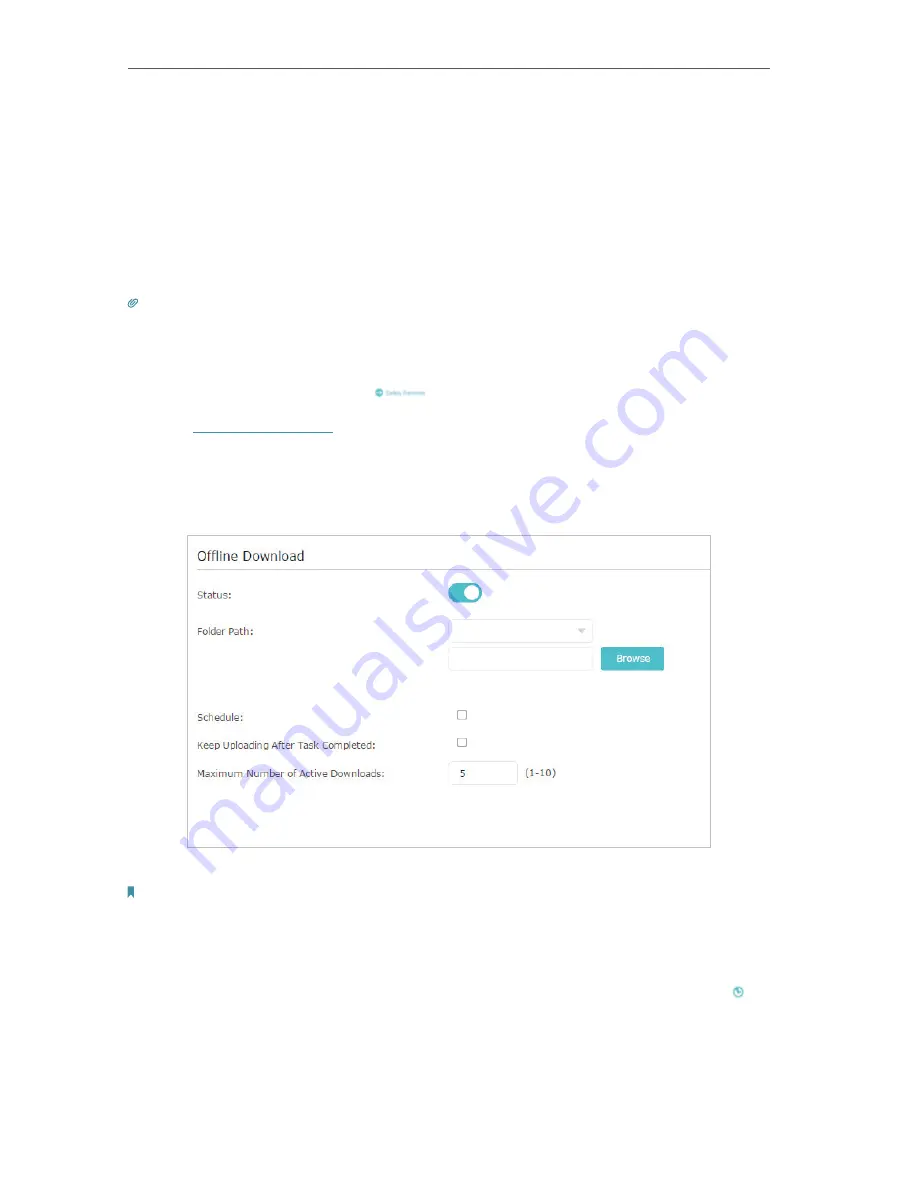
45
Chapter 7
USB Settings
7. 4. Offline Download
With Offline Download enabled, the router can download files without keeping your
computer powered on all the time.
Follow the steps below to add offline download tasks:
1.
Insert your USB storage device into the router’s USB port directly or using a USB
cable. Wait several seconds until the USB LED becomes solid on.
Tips:
• If you use USB hubs, make sure no more than 4 devices are connected to the router.
• If the USB storage device requires using bundled external power, make sure the external power has been connected.
• If you use a USB hard drive, make sure its file system is FAT32, exFat, NTFS or HFS+.
• Before you physically disconnect a USB device from the router, safely remove it to avoid data damage: Go to
Advanced
>
USB Settings
>
Device Settings
and click
.
2.
Visit
http://tplinkwifi.net
, and log in with your TP-Link ID or the password you set for
the router.
3.
Go to
Advanced
>
USB Settings
>
Offline Download
and toggle On to enable the
Offline Download feature.
4.
Select a directory path to store or cache your downloads.
Note:
Don’t change the directory path or unmount the USB storage device when uploading or downloading files;
otherwise some fatal errors may occur.
5.
Customize the settings as needed. Click
Save
to make the settings effective after
changing the settings.
•
Schedule
: You can select the checkbox to enable the feature and click to
specify the time period(s) to download or upload files.
•
Keep Uploading After Task Completes
: You can select the checkbox to keep
uploading data of the completed download(s) to others.
Summary of Contents for AD7200
Page 1: ...REV2 0 0 1910012084 User Guide AD7200 Multi Band Wi Fi Router AD7200...
Page 15: ...Chapter 3 Log In to Your Router...
Page 33: ...29 Chapter 5 TP Link Cloud Service...
Page 47: ...43 Chapter 7 USB Settings Windows Mac 4 Select the printer you share then click Apply Windows...
Page 88: ...84 Chapter 13 VPN Server 7 The PPTP VPN connection is created and ready to use...






























