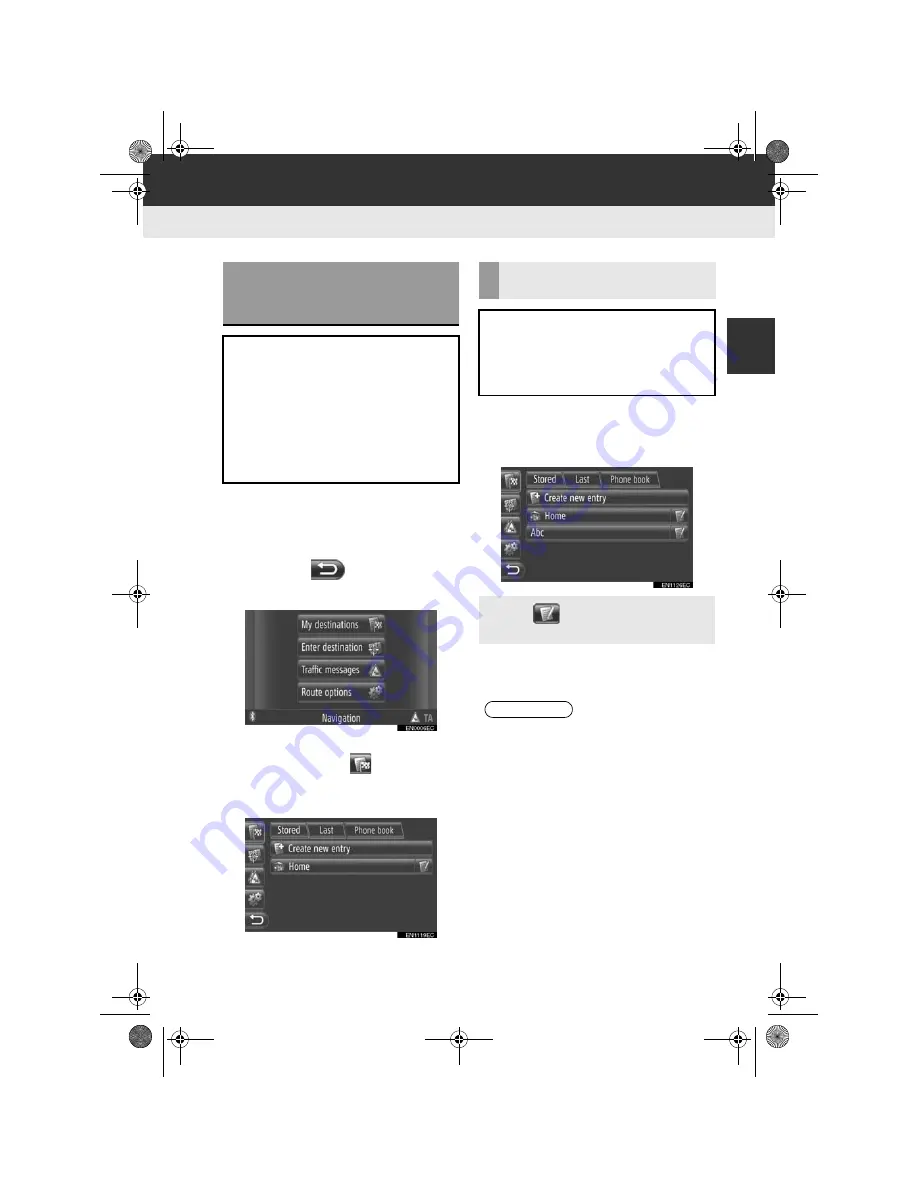
2
35
NAVIGATION SYSTEM
Display audio_Ext_EE
2. DESTINATION SEARCH
1. DESTINATION SEARCH
1
Touch
“NAV”
on the map or press the
“MAP NAV”
button to display the
“Navigation” menu screen.
z
If the “Navigation” menu screen is not dis-
played, touch
until it is displayed.
2
Touch
“My destinations”
.
z
The “My destinations” screen can be dis-
played by touching
on any of the
“Navigation” screens.
3
Touch the tab for the desired method.
z
Please refer to the following pages for a
description of each operation.
1
Touch
“Stored”
on the “My destina-
tions” screen.
2
Touch the desired entry.
3
The starting route guidance screen will
be displayed. (See page 43.)
DESTINATION SEARCH ON
THE “My destinations”
SCREEN
There are several ways to search a
destination.
(a)Destination search by stored desti-
nations
(b)Destination search by last destina-
tions
(c)Destination search by the connect-
ed phone’s phone book
DESTINATION SEARCH BY
“Stored”
Destinations can be selected from the
destinations registered with the sys-
tem. To use this function, it is neces-
sary to register the entry. (See page
55.)
z
Touch
to display and edit the entry
information. (See page 61.)
INFORMATION
●
If
“Home”
has not been registered, a
message will be displayed and the
setting screen will automatically
appear. (See page 56.)
Touch_Go_Plus_OM20B71E.book Page 35 Thursday, September 20, 2012 12:03 PM
Summary of Contents for Touch & Go
Page 1: ... Touch Go Touch Go Plus Touch Go Owner s manual ...
Page 13: ...8 DA_EXT_High_EE Touch_Go_Plus_OM20B71E book Page 8 Thursday September 20 2012 12 03 PM ...
Page 227: ...222 DA_EXT_High_EE Touch_Go_Plus_OM20B71E book Page 222 Thursday September 20 2012 12 03 PM ...
Page 228: ...223 DA_EXT_High_EE Touch_Go_Plus_OM20B71E book Page 223 Thursday September 20 2012 12 03 PM ...
















































