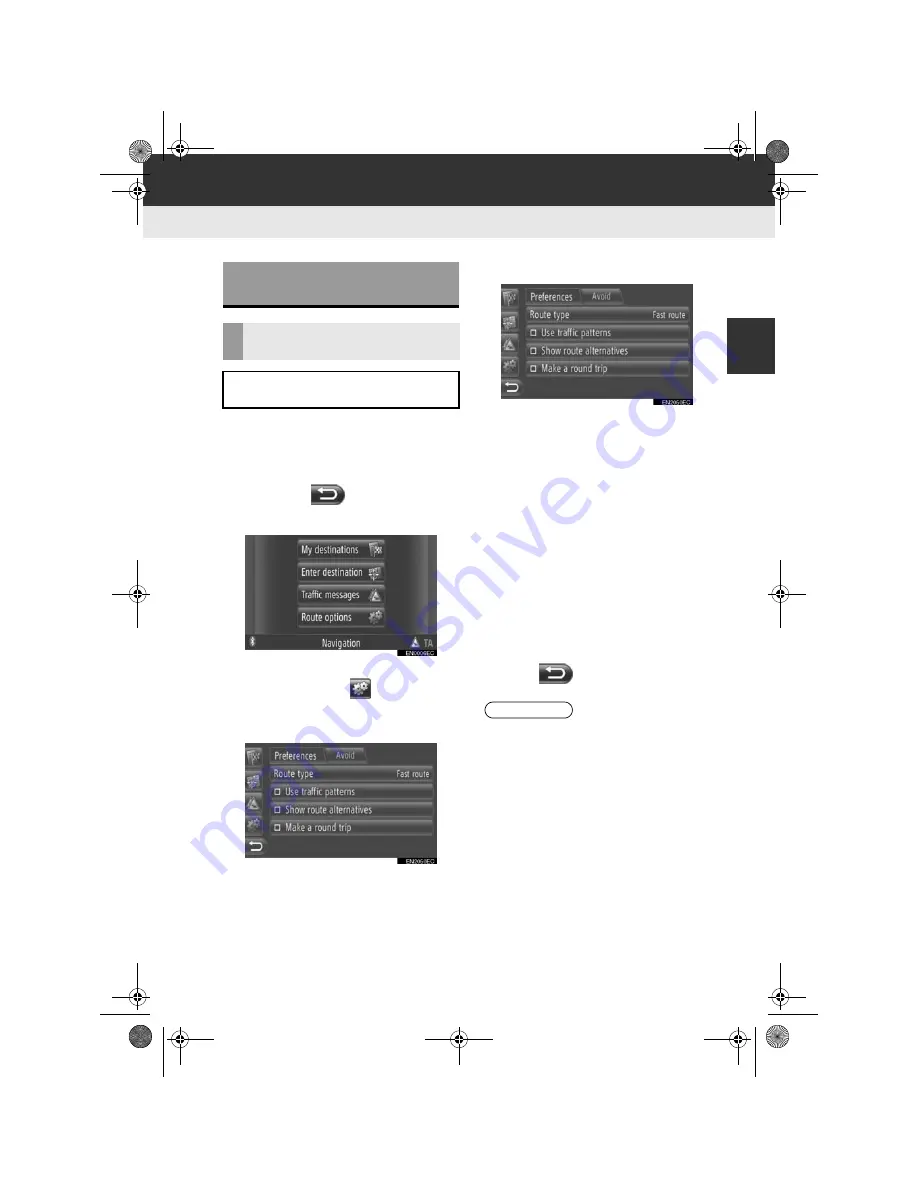
69
2
NAVIGATION SYSTEM
5. NAVIGATION SETTING
Display audio_Ext_EE
2. ROUTE SETTINGS
1
Touch
“NAV”
on the map or press the
“MAP NAV”
button to display the
“Navigation” menu screen.
z
If the “Navigation” menu screen is not dis-
played, touch
until it is displayed.
2
Touch
“Route options”
.
z
The “Route options” screen can be dis-
played by touching
on any of the
“Navigation” screens.
3
Touch
“Preferences”
.
4
Touch the desired item.
“Route type”
: Touch to select the route
type between
“Fast route”
,
“Short
route”
and
“Ecological route”
.
“Use traffic patterns”
∗
: Touch to include
the traffic information history in the route
calculation.
“Show route alternatives”
: Touch to dis-
play 3 routes (fastest, shortest and ecolog-
ical) on the map after a route calculation.
“Make a round trip”
: Touch to have the
route automatically calculated back to the
starting point after the set destination has
been reached.
z
Entered stopovers will also be considered
on the way back to the starting point.
5
Touch .
SETTING THE ROUTE
OPTIONS
SETTING THE ROUTE
CALCULATION
The route preferences for the route cal-
culation can be set.
INFORMATION
●
“Show route alternatives”
and
“Make
a round trip”
are not selectable at the
same time.
∗
: If equipped
Touch_Go_Plus_OM20B71E.book Page 69 Thursday, September 20, 2012 12:03 PM
Summary of Contents for Touch & Go
Page 1: ... Touch Go Touch Go Plus Touch Go Owner s manual ...
Page 13: ...8 DA_EXT_High_EE Touch_Go_Plus_OM20B71E book Page 8 Thursday September 20 2012 12 03 PM ...
Page 227: ...222 DA_EXT_High_EE Touch_Go_Plus_OM20B71E book Page 222 Thursday September 20 2012 12 03 PM ...
Page 228: ...223 DA_EXT_High_EE Touch_Go_Plus_OM20B71E book Page 223 Thursday September 20 2012 12 03 PM ...






























